When receiving a call on a computer through the 3CX application, to make the incoming call pop up and steal your focus so you are aware that there is an incoming call do the following:
- Open your 3CX app on your computer.
- Open the 3CX settings.
- Select the Audio/Video settings from the selection list.
- Tick (or un-tick) the Allow call pop-up to steal focus on incoming calls.
If you followed the above steps, when receiving an incoming call on your 3CX computer application, the incoming caller will appear on your screen, stealing your focus, and visually notifying you of the incoming call.
For more detailed steps with marked-up images please read below.
Steps to make 3CX pop up on an incoming call
Total Time: 1 minute
Open 3CX
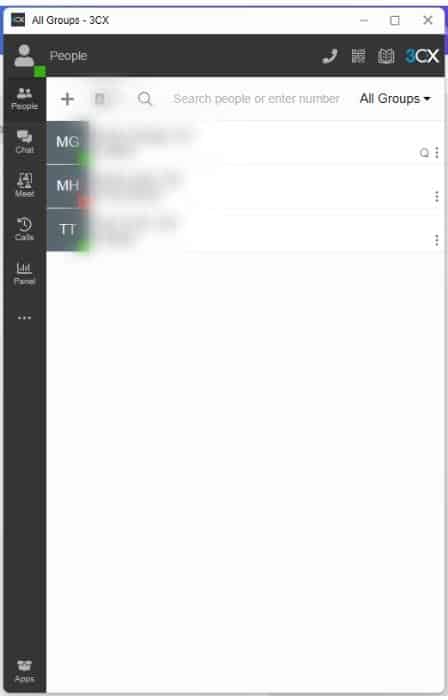
Open up and correctly log into the 3CX computer application. For this example I’ll be using the Windows 3CX application.
Open 3CX Settings
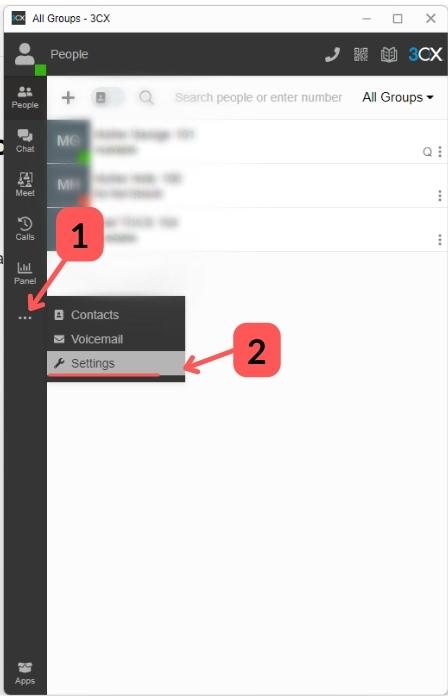
Click the three dots on the left-hand side margin, and click on Settings.
Select Audio/Video Settings
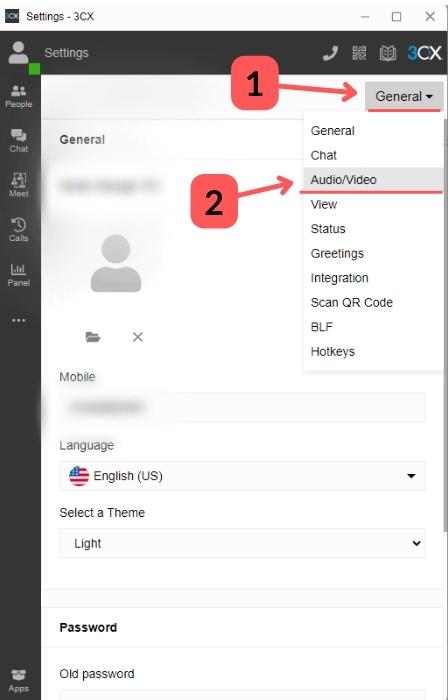
Select the drop-down list in the top right, and select Audio/Video settings.
Enable Call Pop-Up
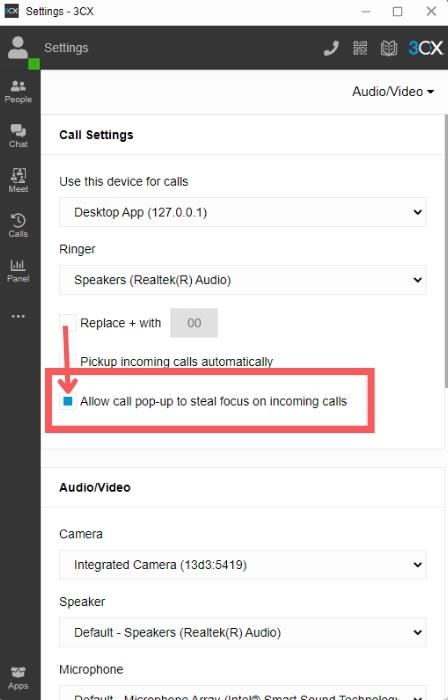
Tick the tickbox to enable the call pop-up to steal focus on incoming calls.
Ticking this box will make it so when you receive a call the 3CX dialer will pop up and steal the computer users attention.
If you want to turn this feature off, simply de-select the tick box.
Tools:
- 3CX computer application
