All aspects of lines in Canva can be edited to make your design what you need. Even the ends of the lines can be changed to appear square or rounded.
Read below to learn how to do this.
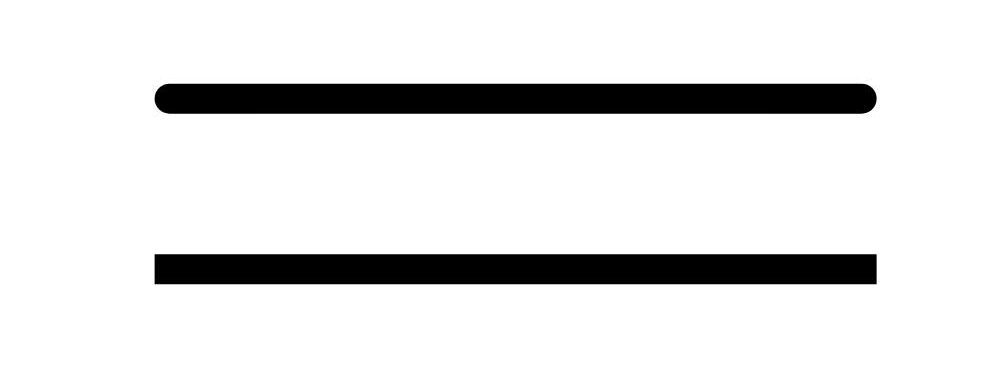
How to Make the Ends of The Lines Square or Round
-
Create a line
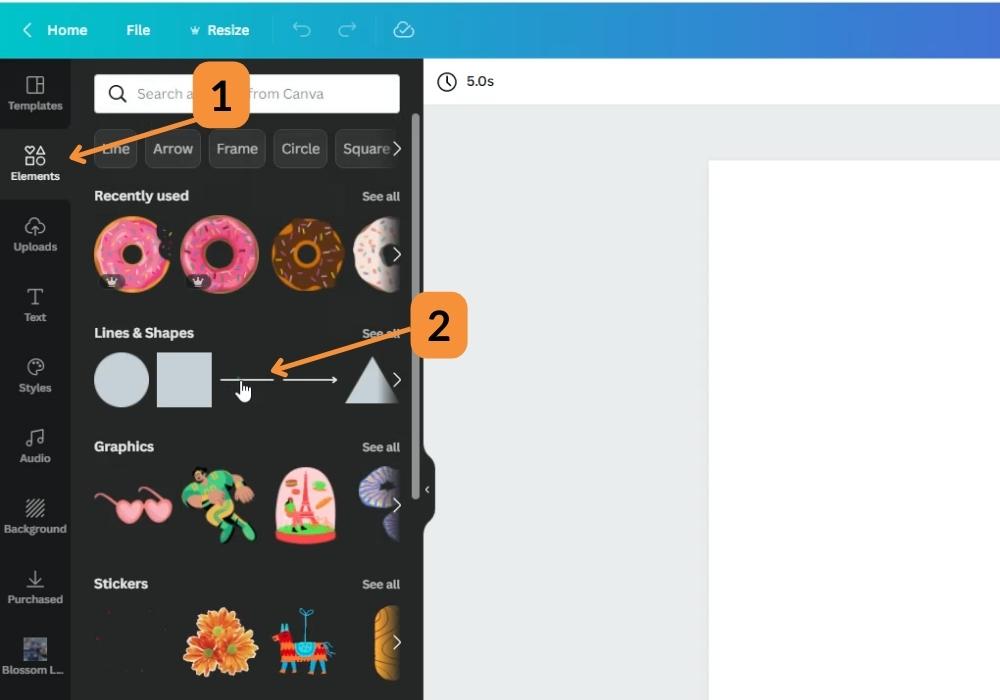
Select Elements (1) from the sidebar in Canva, then select the line style you want.
-
Edit the line
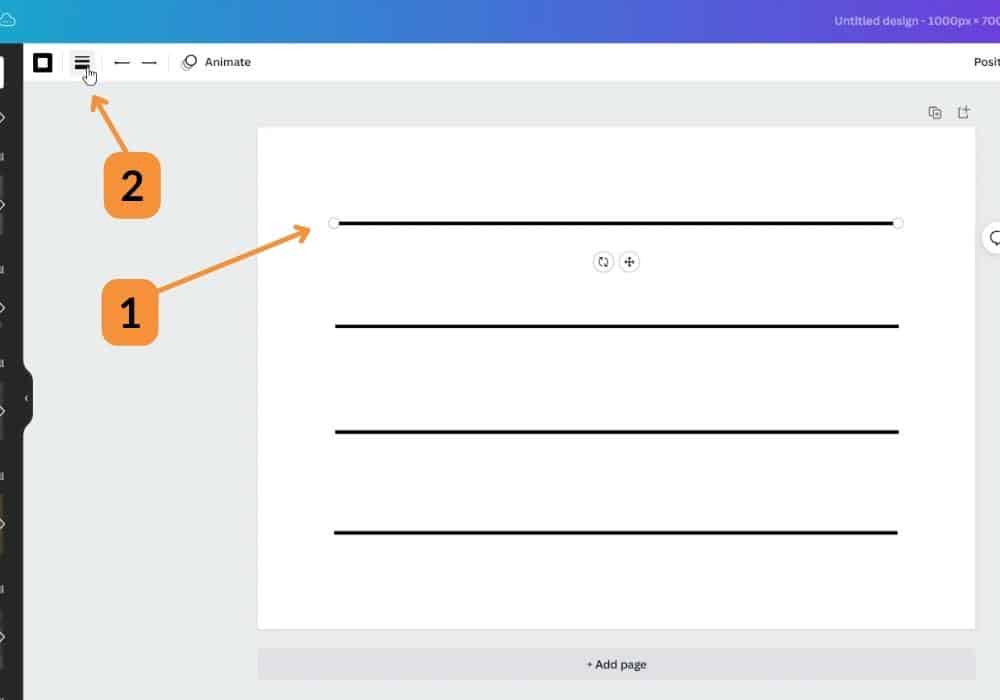
Select the line that you want to edit (1) and then press the line style (2) button from the top menu.
-
Square ends of line
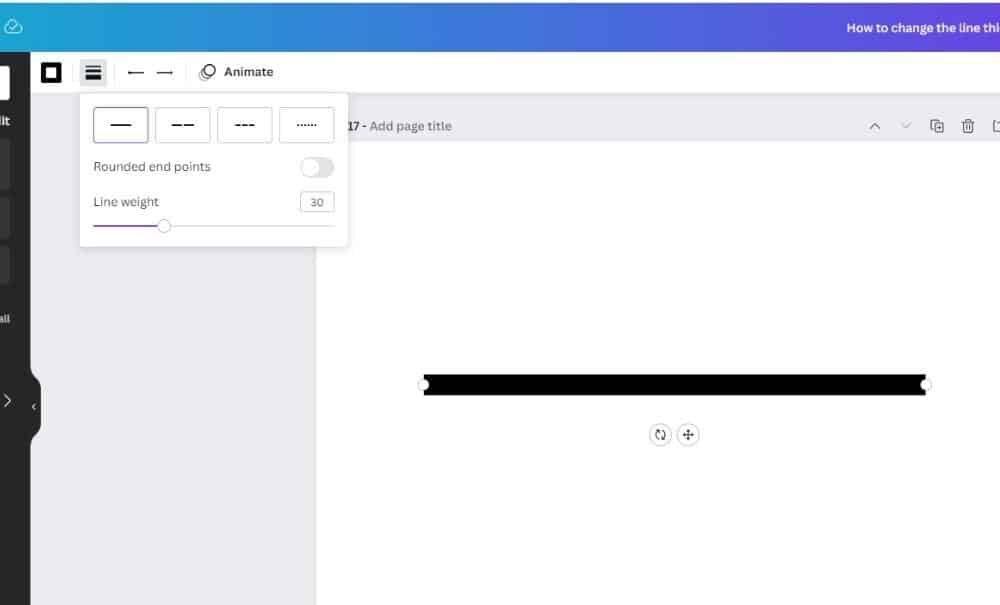
To have the ends of the line appear square, leave the Rounded end points option toggled off.
-
Rounded ends of line
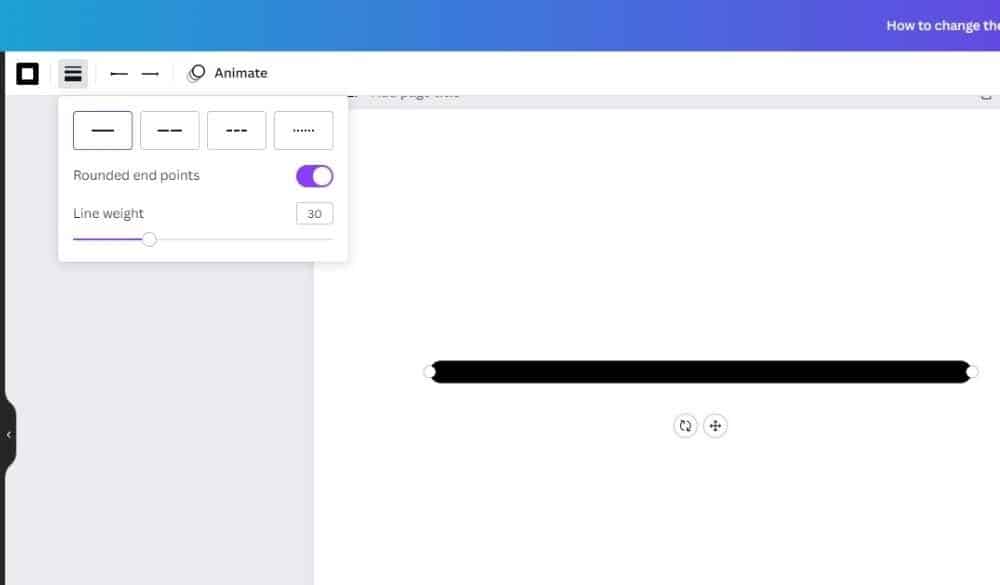
To make the end of the line rounded, toggle on the Rounded end points option.
-
Square or rounded line ends
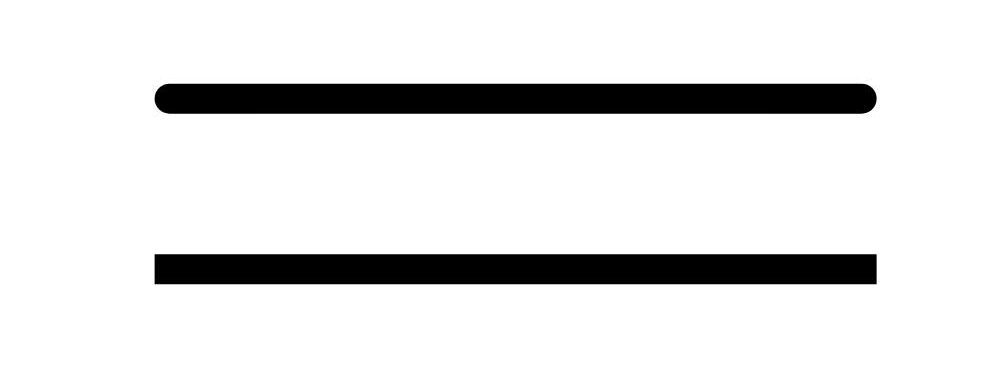
Canva gives you the ability to edit the display of the ends of lines in your design, to make it appear as you need.
Tools:
- Canva
Other Line Style Options
Lines in Canva are easily edited, you can also change the thickness (weight) of the lines and change the line style to a dot or dash style.
