If you need to be able to draw lines with a dot-dash, short dash or a long dash style, you can change a solid line in Canva to any of those styles easily.
Read my steps below on how to change the line style of a line in Canva.
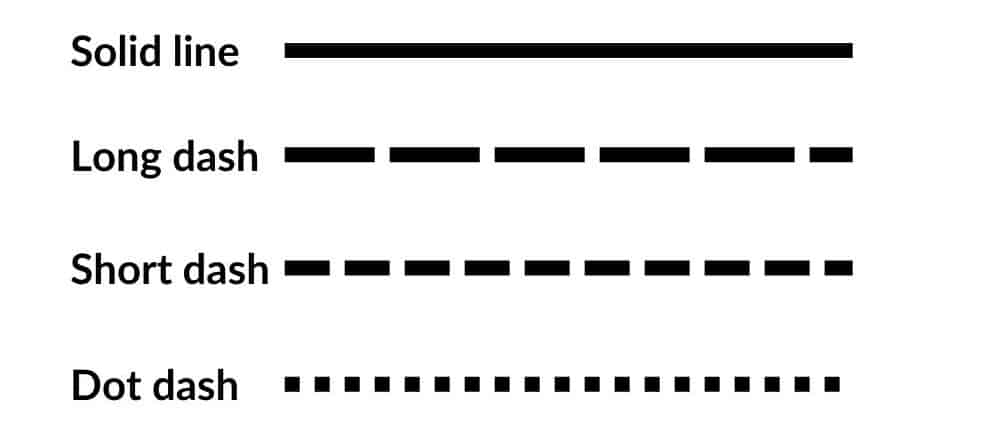
How to change the line style of a line (dash, short dash and long dash)
-
Create a line
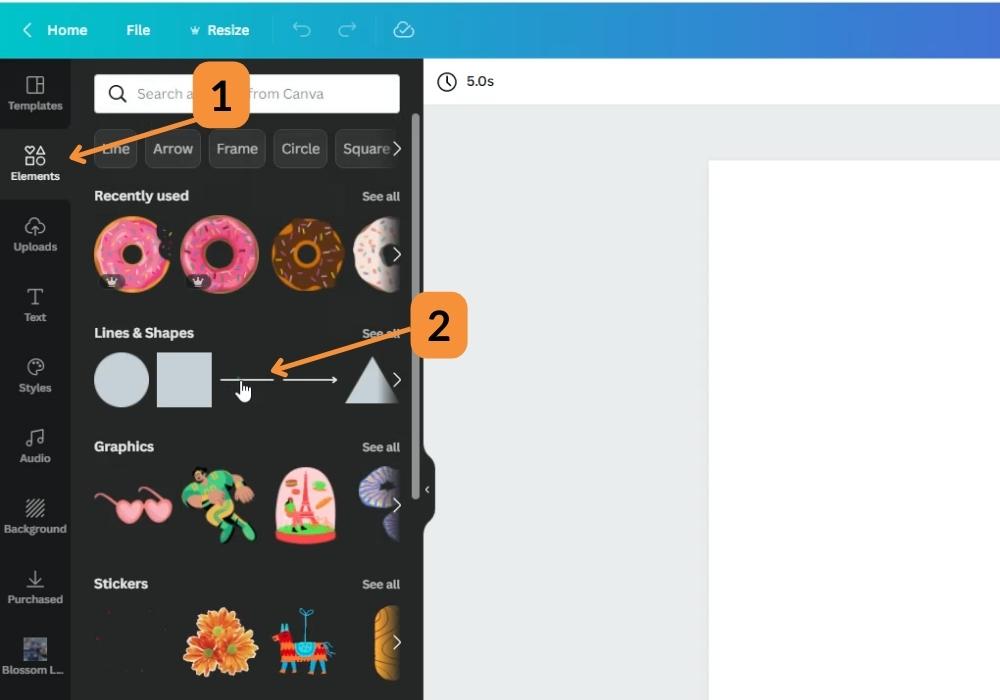
To create a line first click on Elements (1) then select the line style (2) you want.
-
Change line style
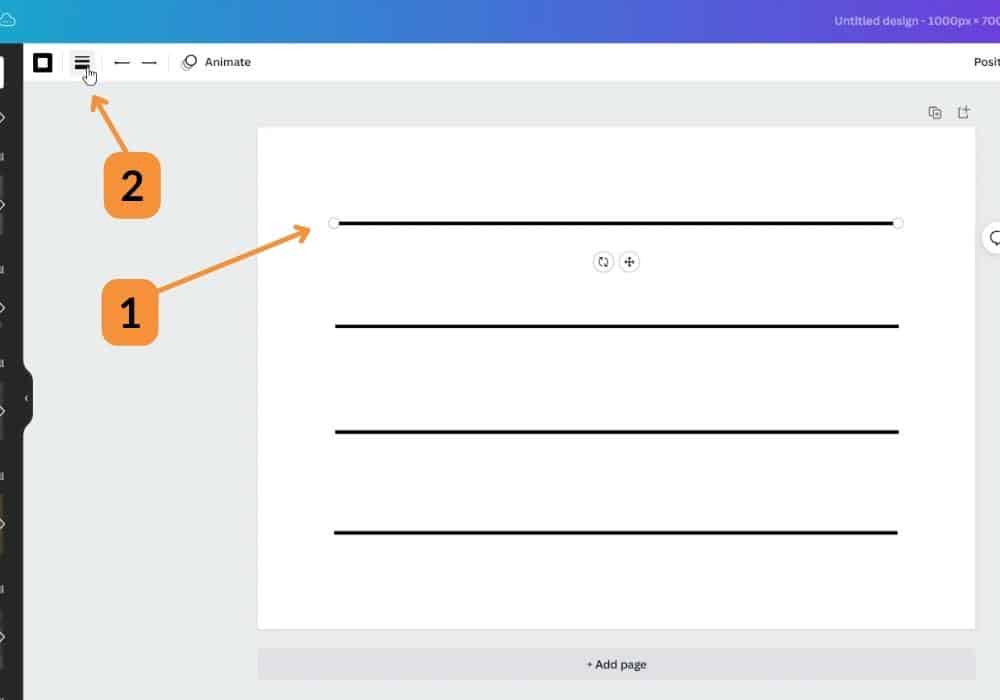
Select the line you wish to edit (1) and select the line style button (2) in the top menu area.
-
Solid line style
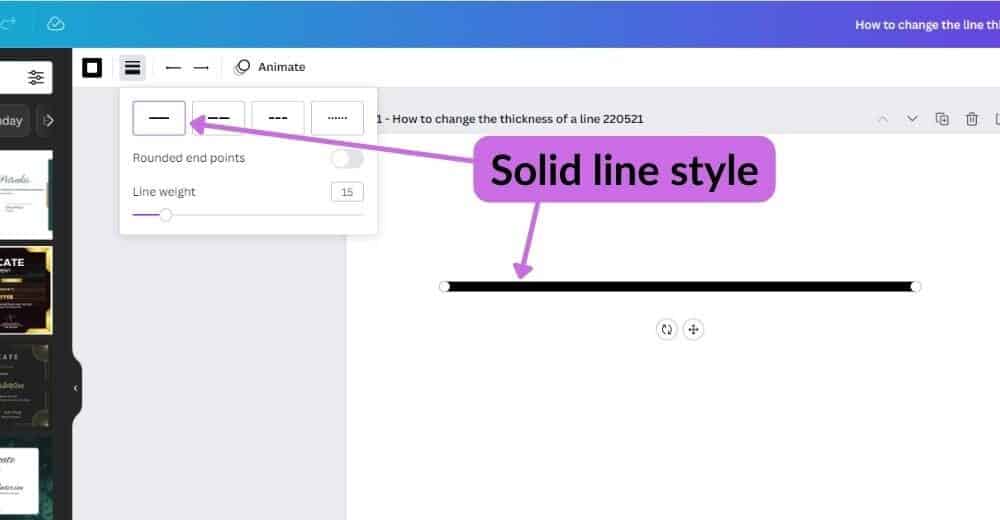
You can set a solid line style by clicking the solid line style button.
-
Long dash line style
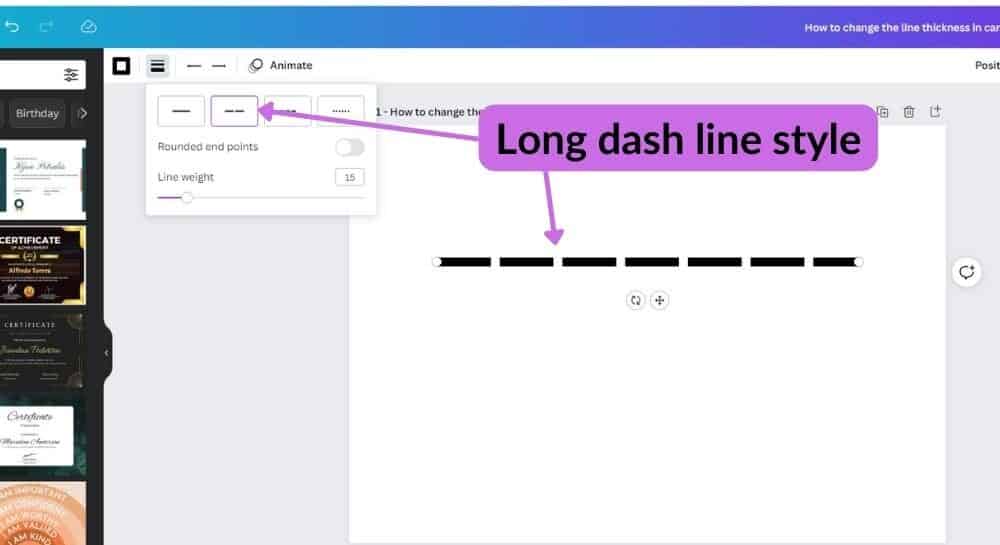
Selecting the next button along will set a long dash line style.
-
Short dash line style
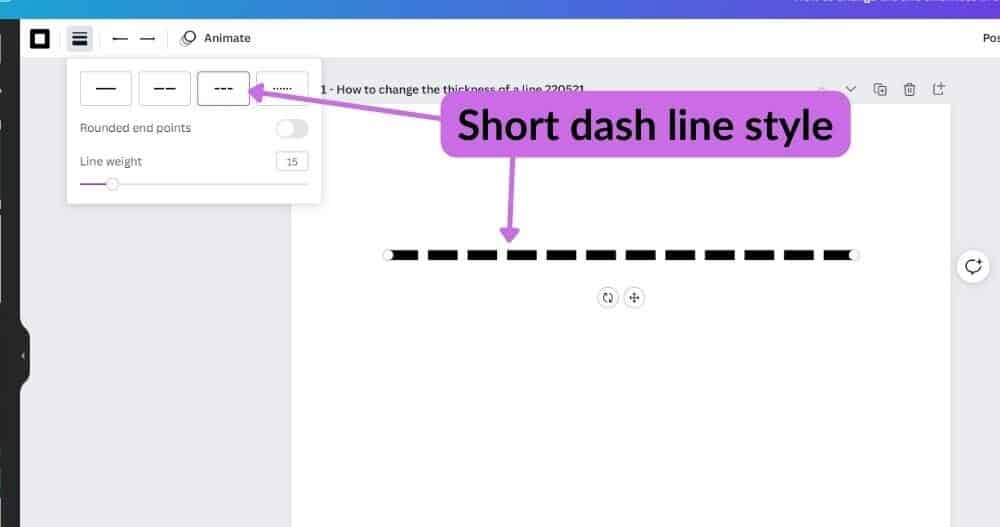
The next button along will set a shot dash line style.
-
Dot dash line style
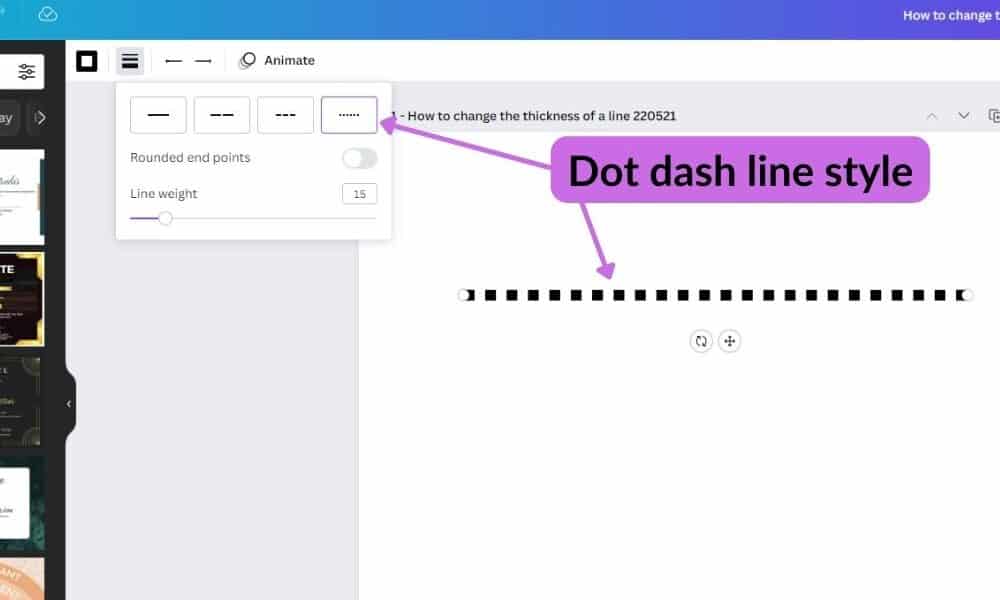
The final option will set a dot-dash line style.
-
Final
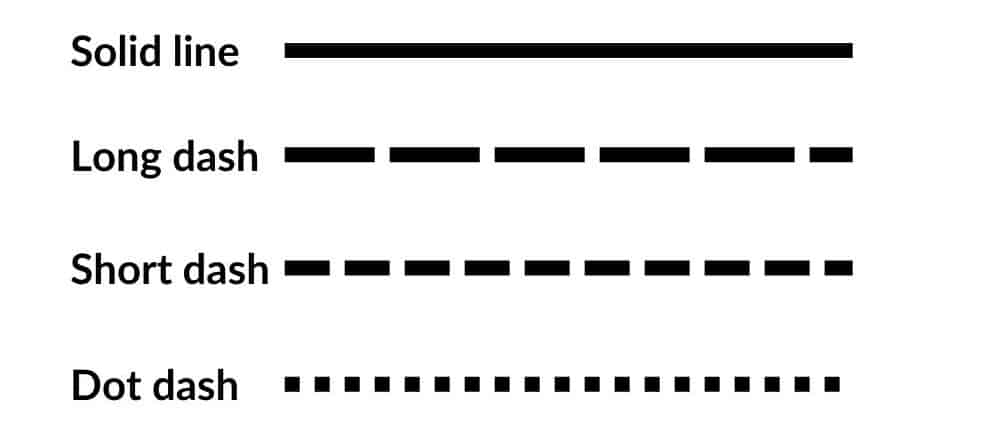
Being able to set different types of line styles
Tools:
- Canva
Other Line Style Options
Lines in Canva are easily edited, you can also change the thickness (weight) of the lines and round the ends of the lines.
FAQs
How Do You Customize a Line in Canva?
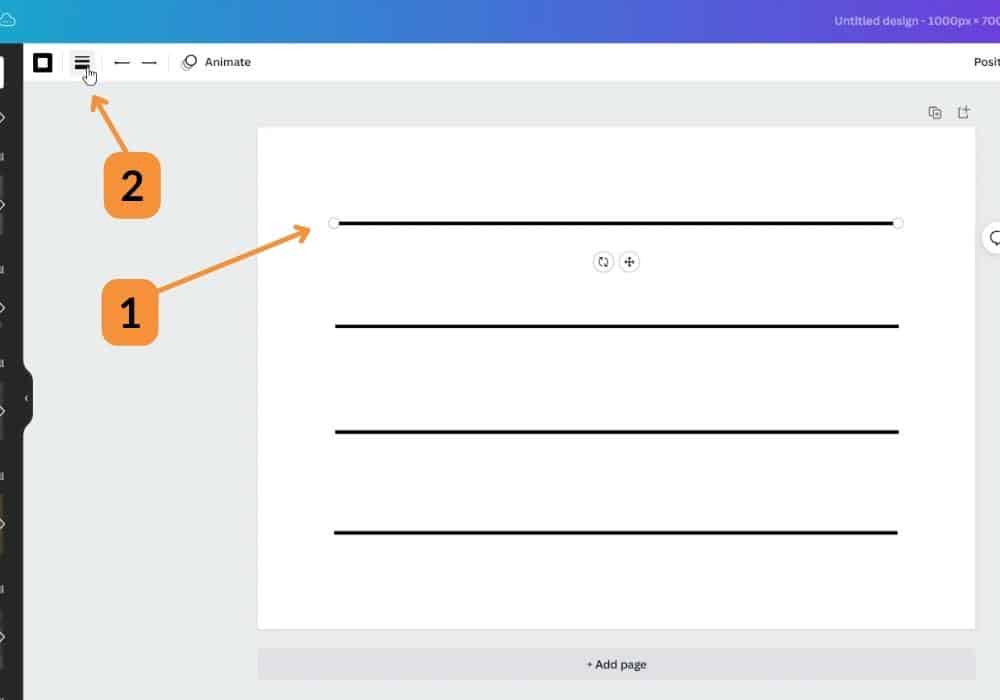
To edit a line or any element in Canva first, you must select it. Then in the top menu option, you will see what is available to edit.
