If you are using the free or pro version of Canva, you can change the line thickness of a rectangle. Follow the below steps on how to do it:
- Open the elements palette from the left-hand side margin in Canva.
- Type in “rectangle” in the element search bar to find all rectangles.
- Select the Canva standard rectangle to insert it into Canva.
- Select the rectangle to activate the handle grips. Select one of the corner grips in any corner and drag the rectangle larger to make the line thicker, or drag the rectangle smaller to make the line thinner.
- You can adjust the size of the rectangle using the grips in between the corners if you don’t want the rectangle line thickness to be changed.
If you have followed the steps above correctly you should have been able to modify the line width of a rectangle in Canva like in the below image.
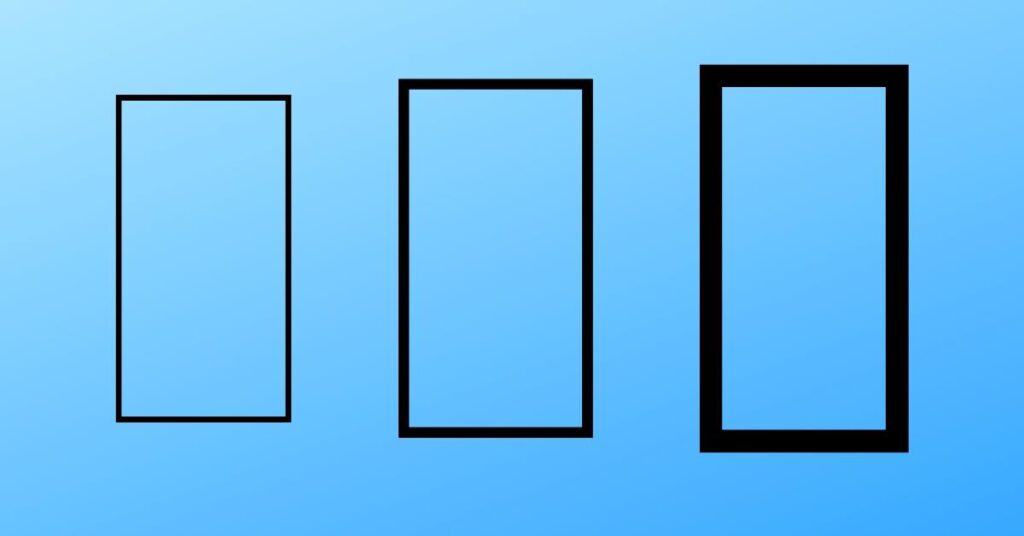
If you need more detailed steps, please read below to read my illustrated steps on how to change a rectangles line thickness in Canva, or you can watch my video below instead.
How to change the line weight of a rectangle in Canva
Total Time: 1 minute
Open the Canva Elements Palette
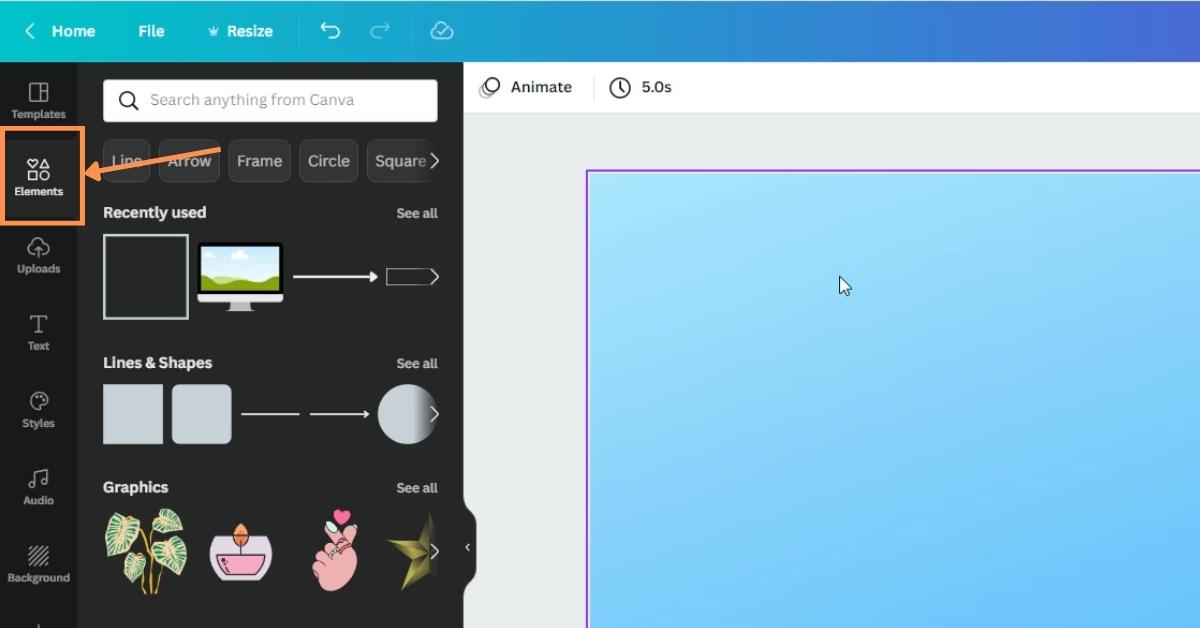
In the left hand side margin in Canva select elements to open the elements palette.
Find a rectangle
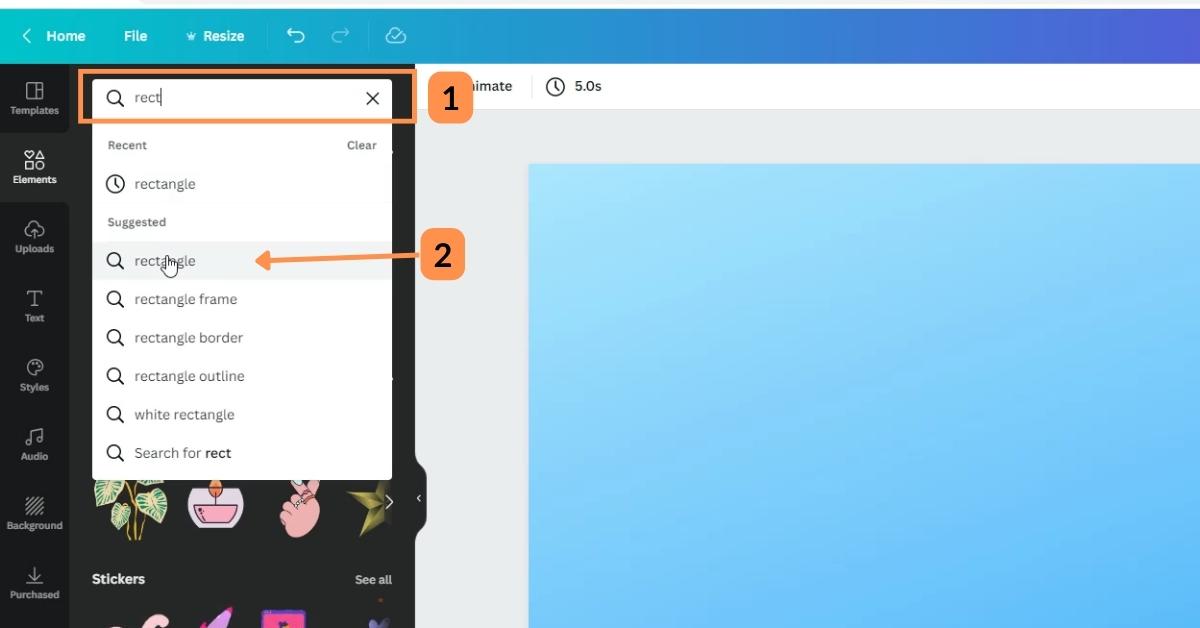
If you haven’t used the rectangle element, it will be easier to use the search feature than scrolling until you find what you are looking for.
1. In the search bar type in “rectangle” to search for all rectangles in Canva.
2. You can select from the suggested list of terms.
Insert rectangle into Canva
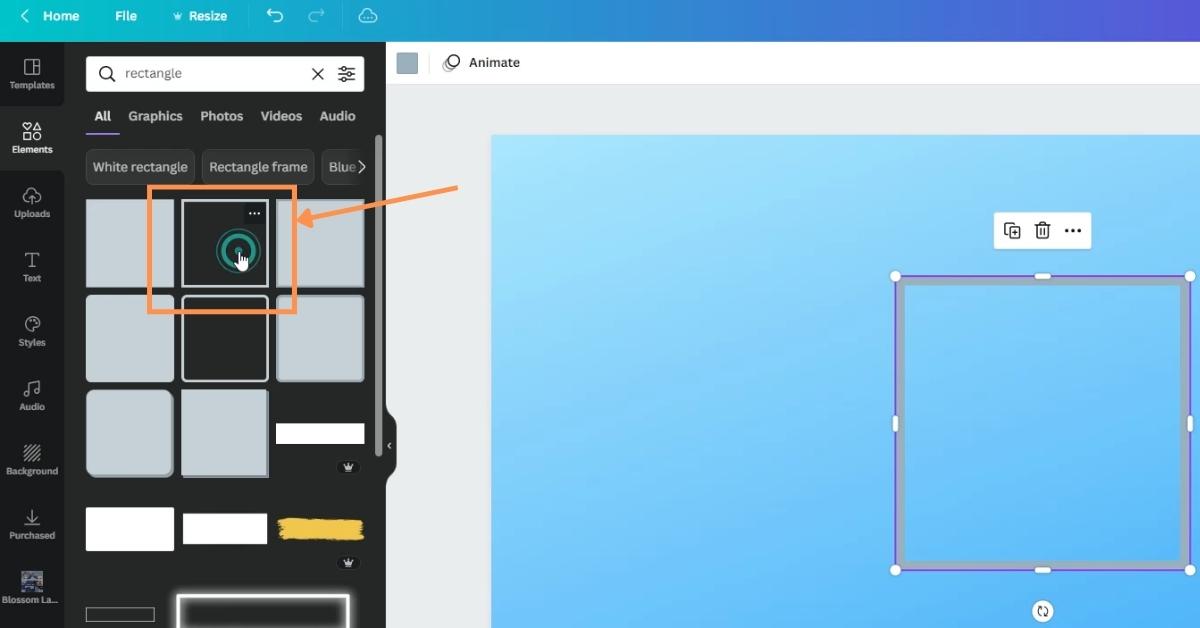
Select the Canva standard rectangle to insert it into the Canva drawing space.
Change rectangle line width
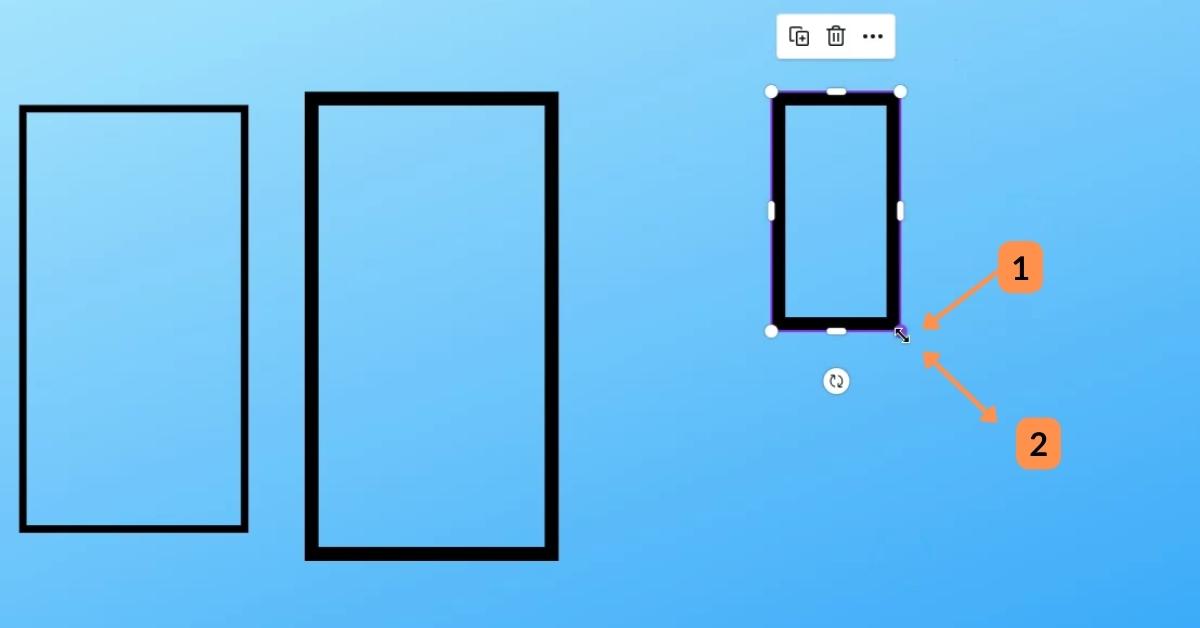
Select the rectangle you want to change the line width of. Doing this will activate the rectangle element handle grips.
1. Left-click on any of the corner rectangles.
2. Dragging the rectangle bigger will increase the line thickness of the rectangle. Dragging the rectangle small will make the line thickness of the rectangle thinner.
Results
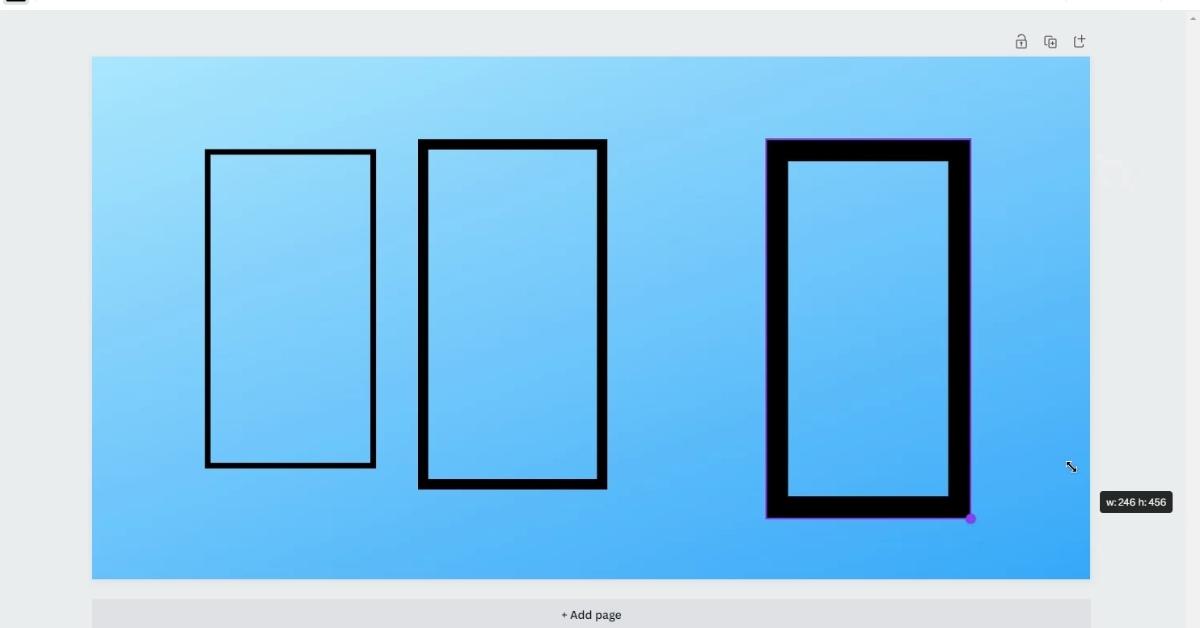
Using the corner handle grips to make the rectangle larger or smaller will change the line thickness of the rectangle.
The rectangle size can be changed by using the grips in between each corner, this won’t change the line thickness of the rectangles.
Tools:
- Canva (free or pro)
Final thoughts
I hope you have found this guide useful, and if you want to see more of my tips on using Canva visit my page here.
