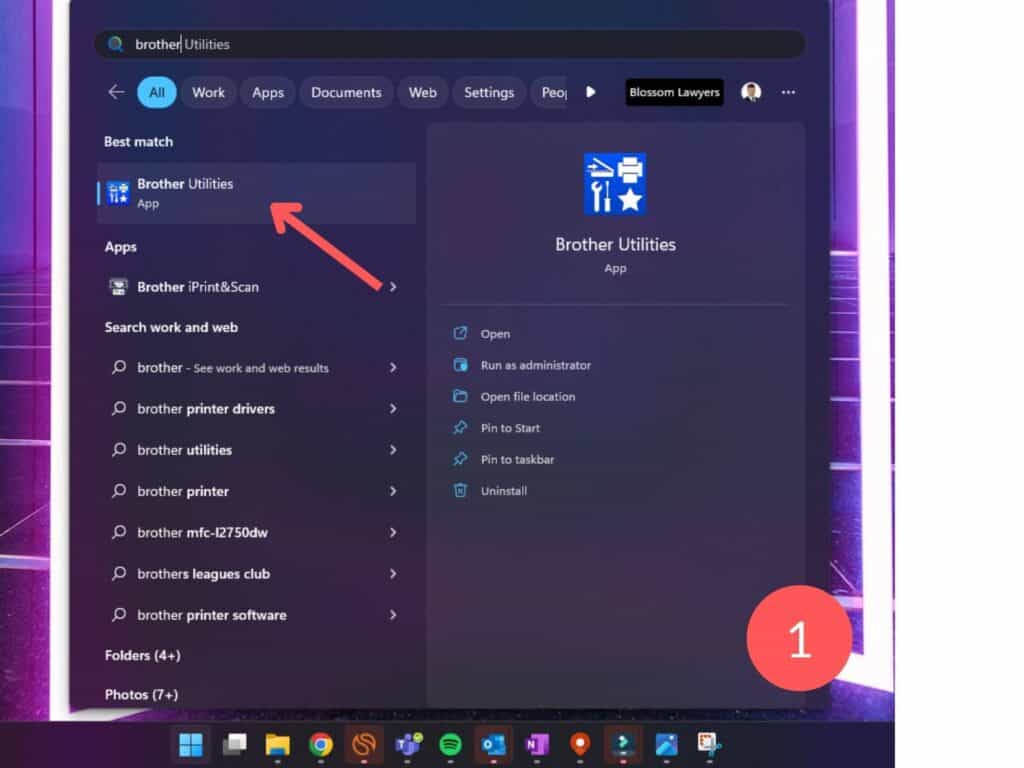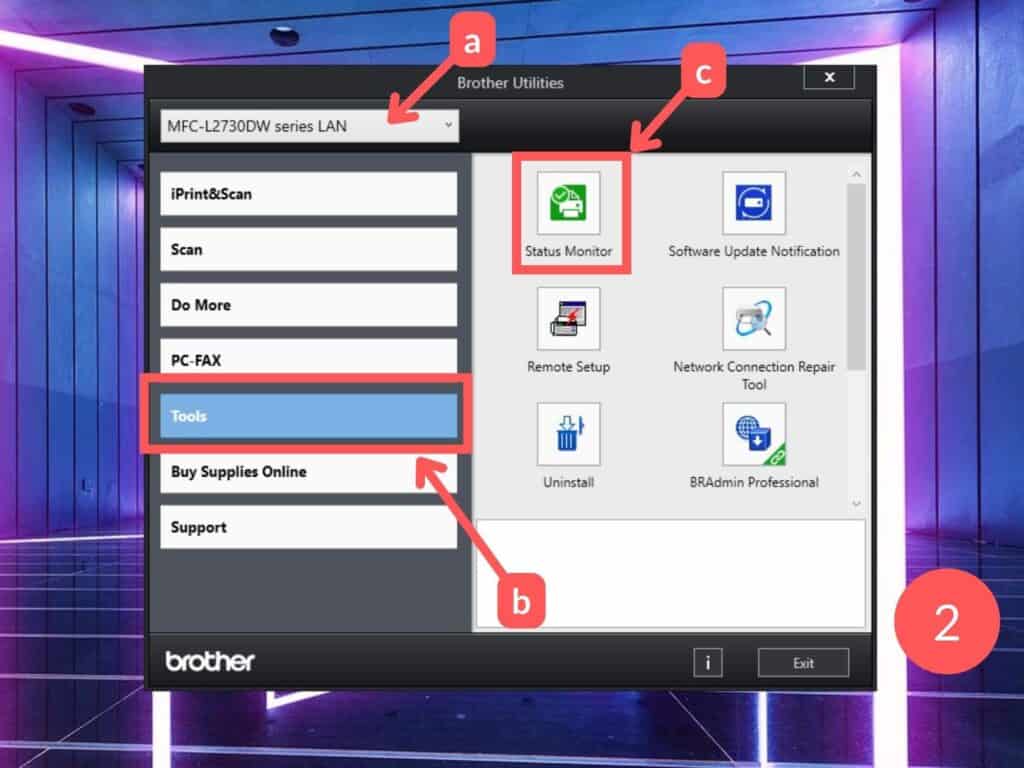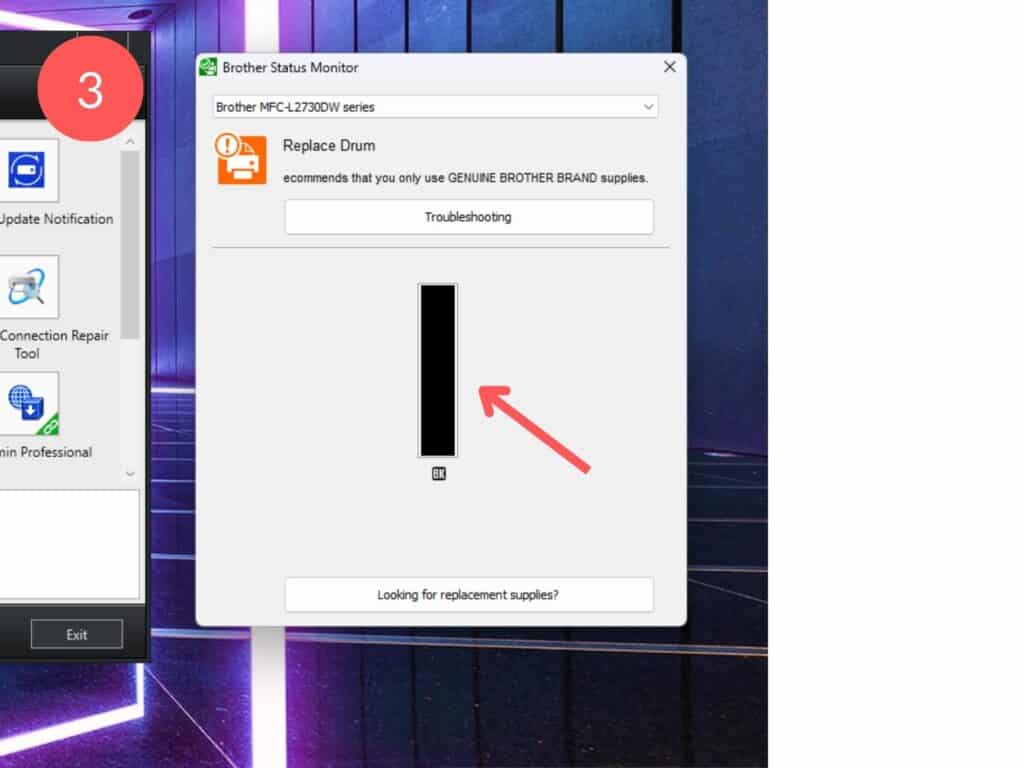If you are wondering how my toner is left in your Brother Laser MFC printer, you can check it either with the Windows application Brother Utilities or on the printer itself.
Please note that the printer I am using in the below video and images is a Brother Laser Printer MFC-2730DW.
Check Toner Levels Using Printer Interface Screen
To check the toner levels on the printer itself, once you have turned the printer on follow these steps:
- Select the ink icon in the bottom right (this also shows you what the current toner levels are).
- Select Toner Life from the list.
- Your toner level will be displayed.
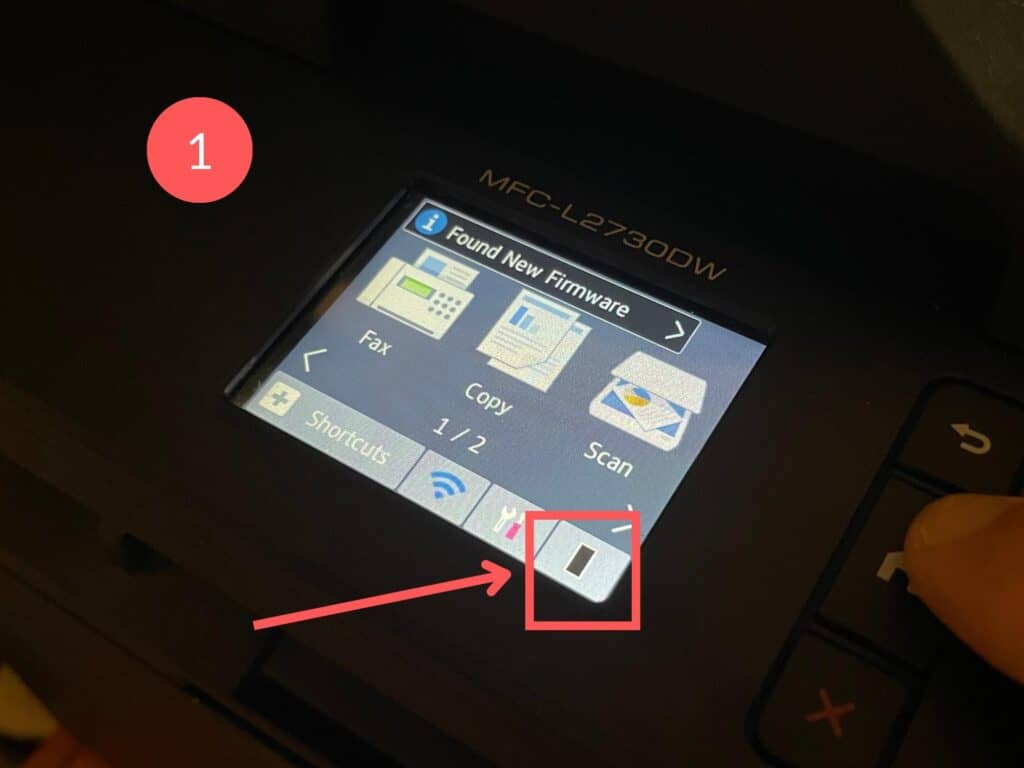
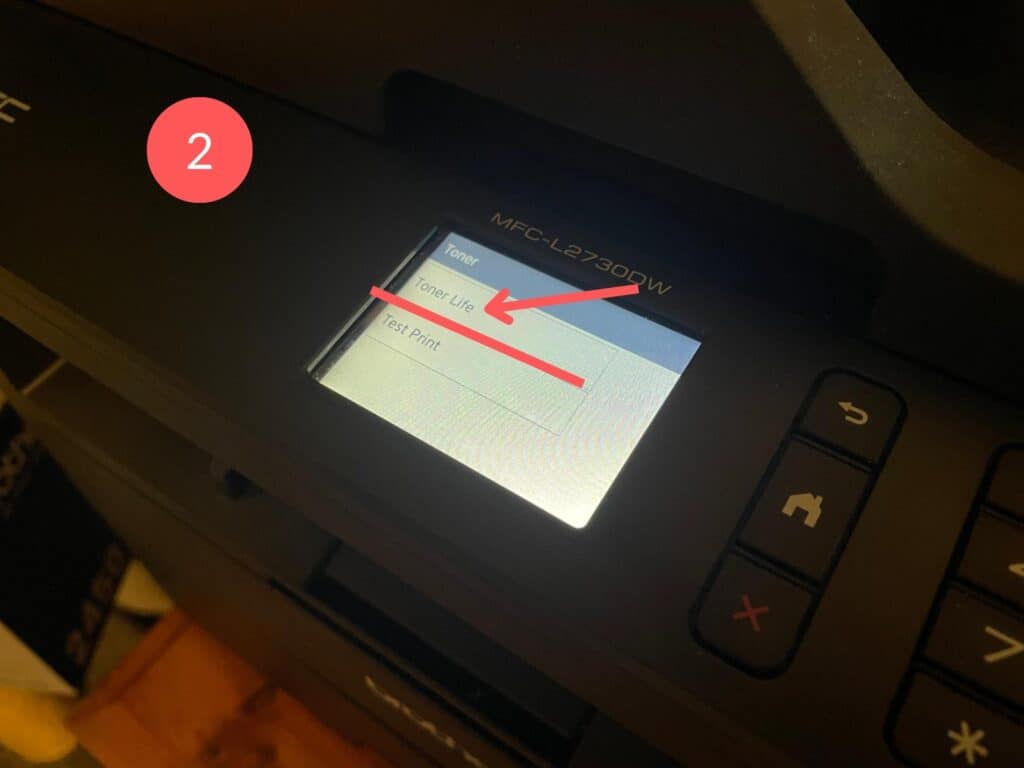
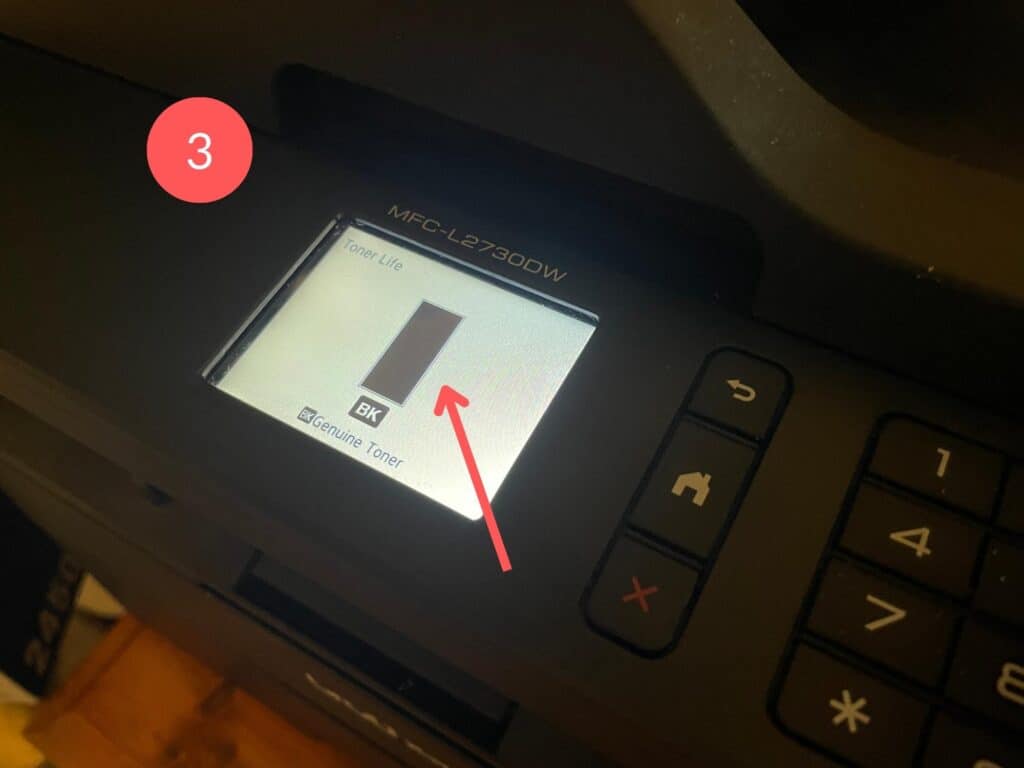
Check Toner Levels Using Brother Utilities (Windows Application)
To check the toner levels of your Brother laser printer using the Windows application Brother Utilities, follow these steps:
- Open the Brother Utilities application. If you don’t have it, it can be downloaded from the Brother website following these instructions.
- If you are connected to multiple Brother printers, (a) check first that the printer shown at the top of the application is the correct printer. Then (b) select Tools, then (c) Status Monitor.
- A separate window will open showing the current toner levels in your Brother printer.