The fastest way to create a new YouTube channel is to go to this link – https://www.youtube.com/channel_switcher (check you are signed in with the correct Google account first), then click on the button “+ CREATE A CHANNEL”. Type in the name of your new YouTube channel, tick the box to accept that you are creating another Google account and click create.
Congratulations, you now have a new YouTube channel that is linked to your existing Google account.
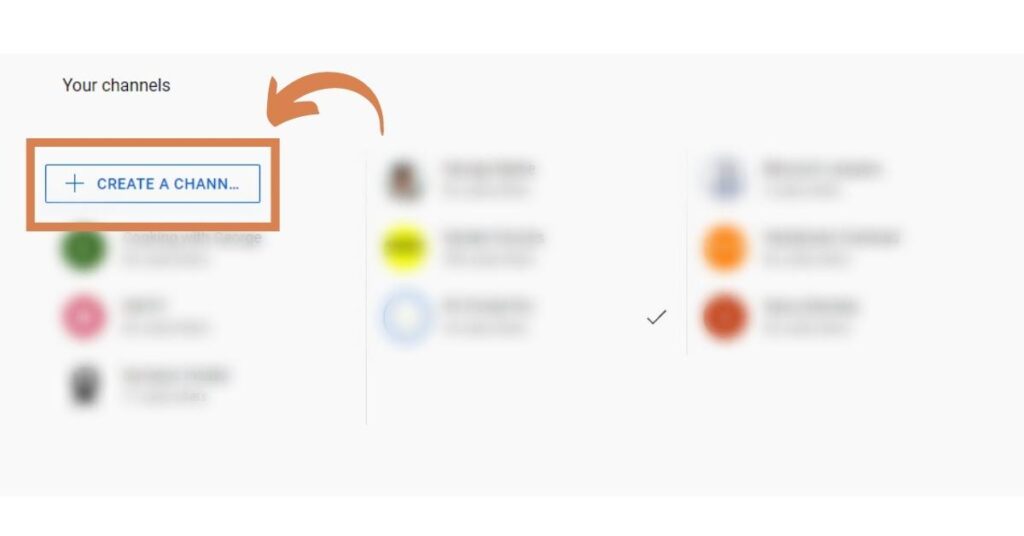
If you need a more detailed guide on each step to creating a new YouTube Channel then keep on reading below.
Steps to Create a New Youtube Channel with the Same Google Account
-
Open YouTube Studio
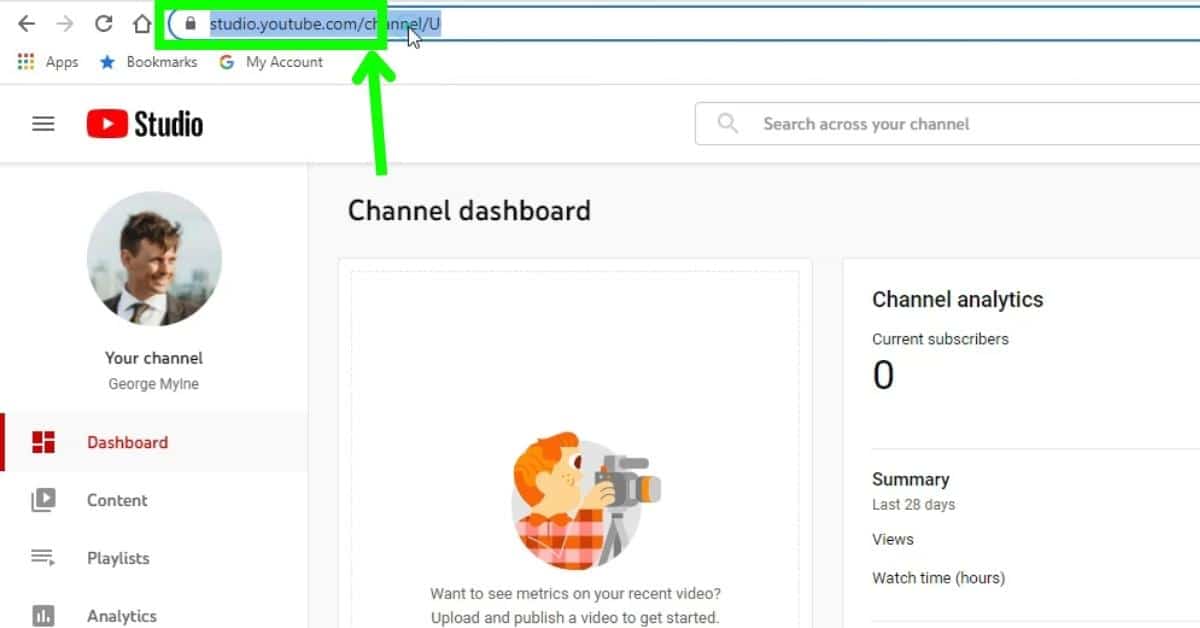
Open up YouTube Studio here – studio.youtube.com.
Make sure you are signed into the Google account that you want to add a new channel to before proceeding to the next step.
-
Open YouTube Studio Settings
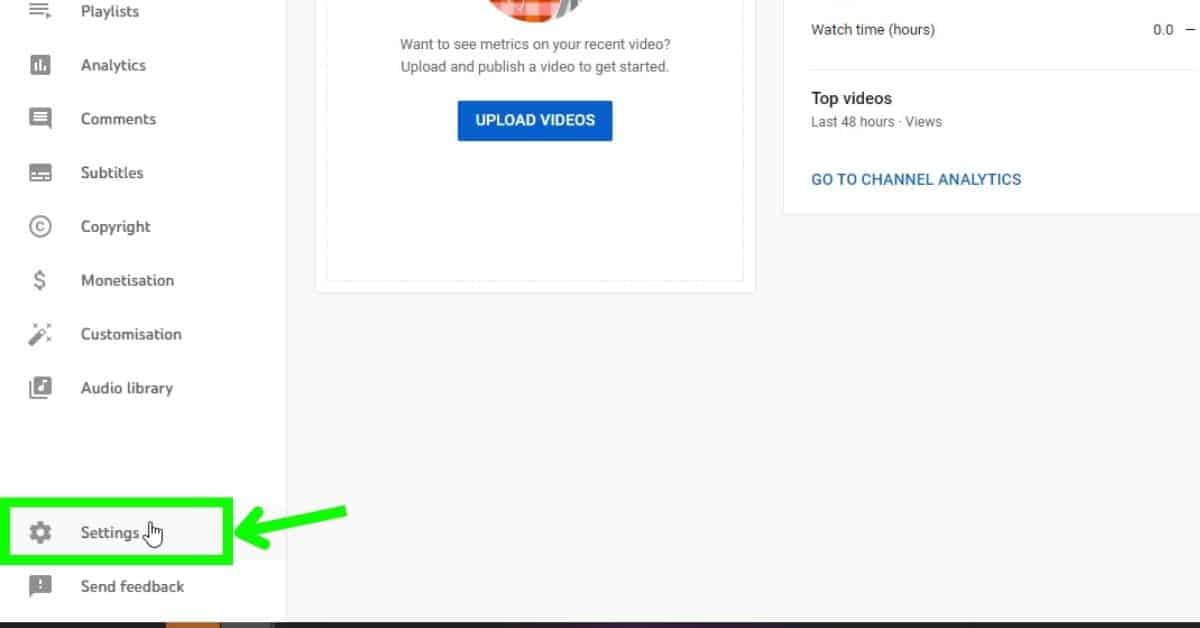
On the bottom left-hand side of the page, click Settings.
-
Manage YouTube Account
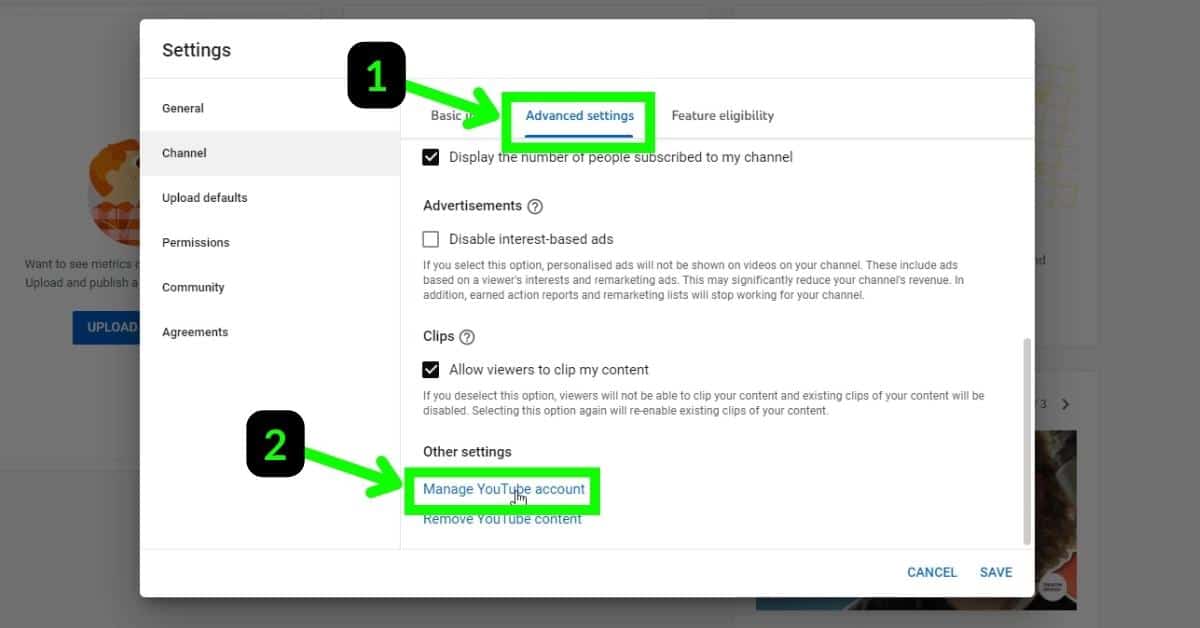
In the Settings pop up, click on the Advanced settings tab and select the Manage YouTube account link at the bottom.
-
Add or Manage Your Channel(s)
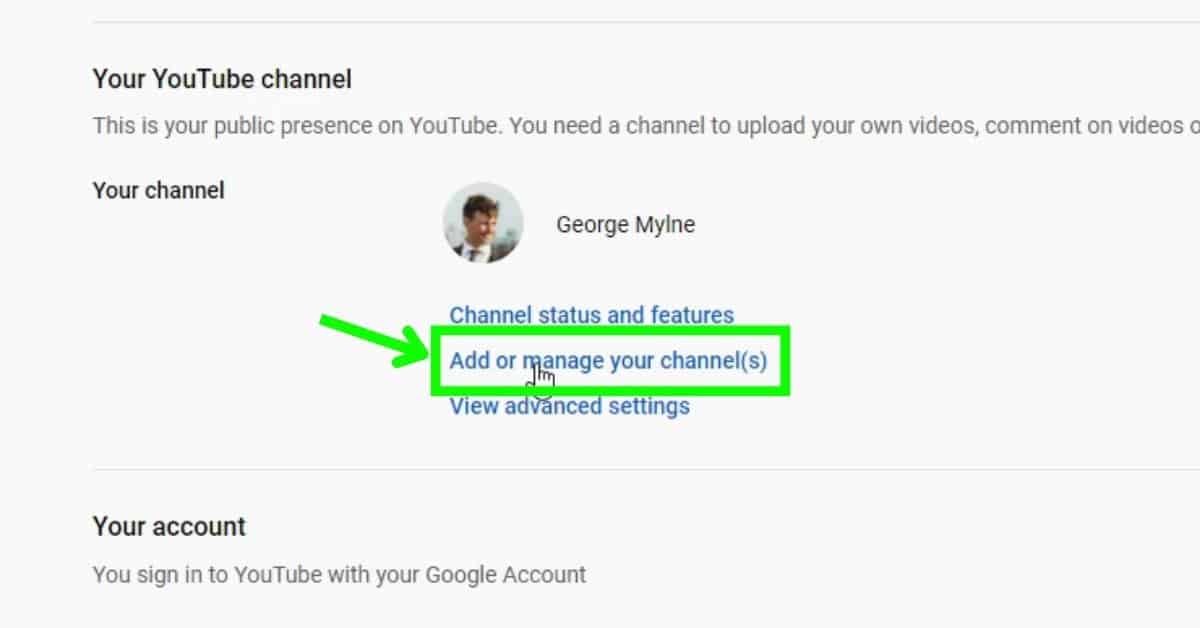
Click on the link to Add or manage your channel(s).
-
Create a New Channel
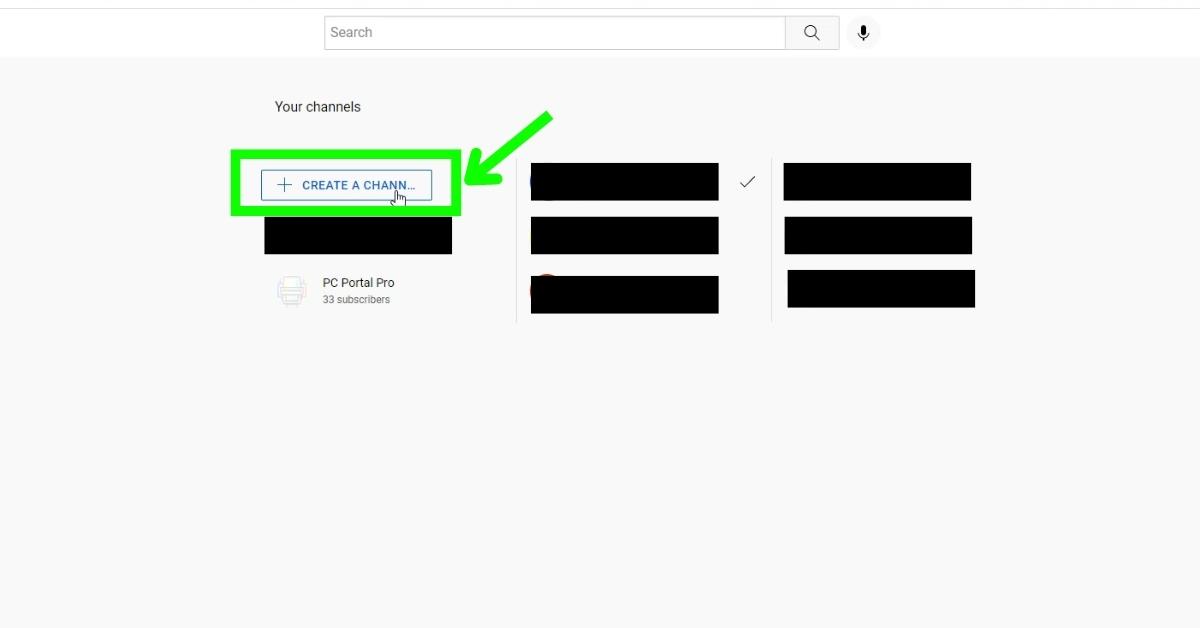
Click on + Create a Channel button. This will then let you create a new YouTube channel using your same Google account.
-
Enter New Channel Name
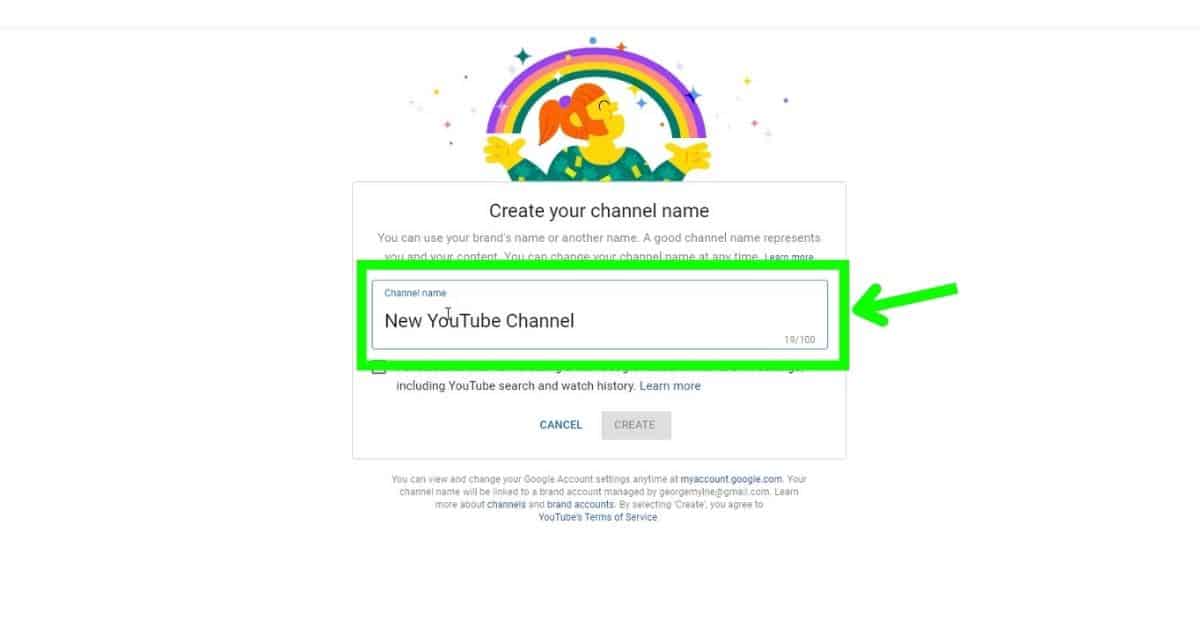
Type in the name of your new YouTube channel. There is a limit of 100 characters.
-
Create The New Channel
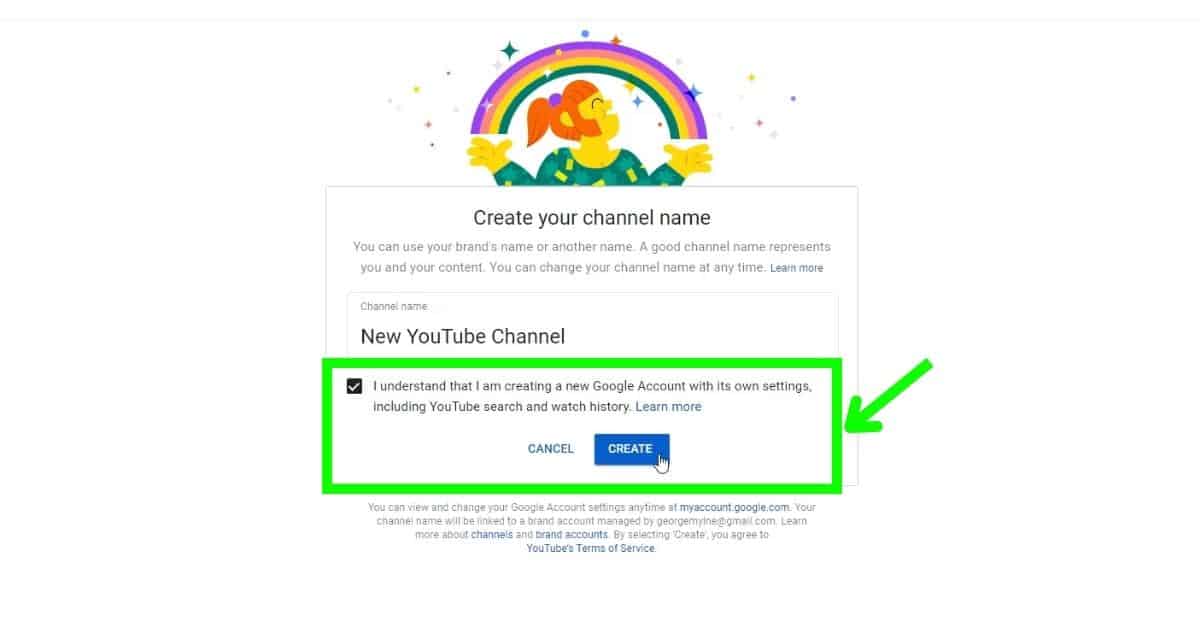
Tick the box to accept that you are creating a new Google account. Don’t worry about this though, your new channel will be linked to the Google account that you signed into YouTube at the start.
Click Create.
-
Your New YouTube Channel
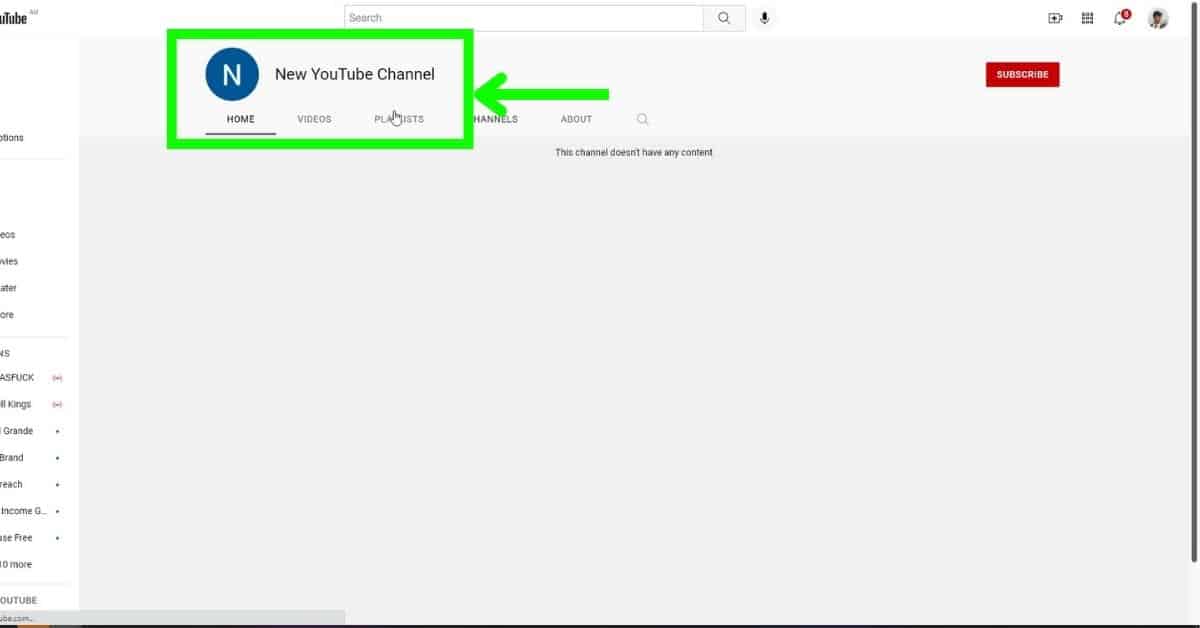
Success! You have now created a new YouTube channel. Now to open up this channel in YouTube Studio so you can start uploading videos, do the following.
-
Select New Channel Profile
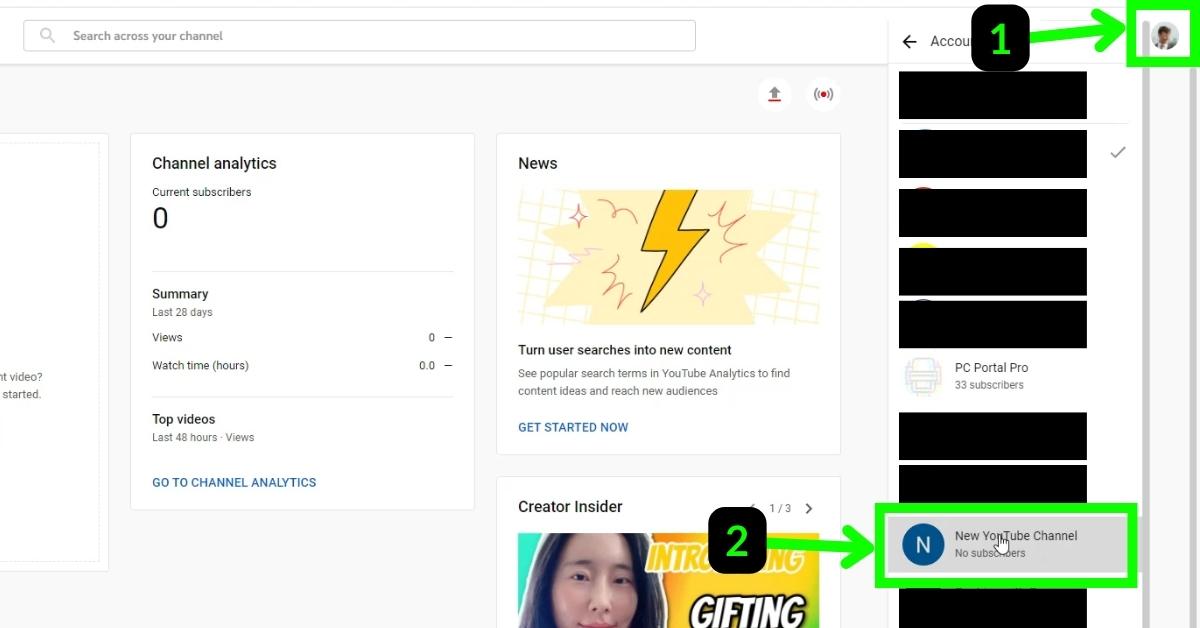
To switch to your new channel, click the profile picture in the top right of the browser, then select Accounts.
You will see all of the YouTube channels and accounts that are linked to your account and from Google accounts that are signed into your browser. Select the new channel.
-
Your New YouTube Channel Studio
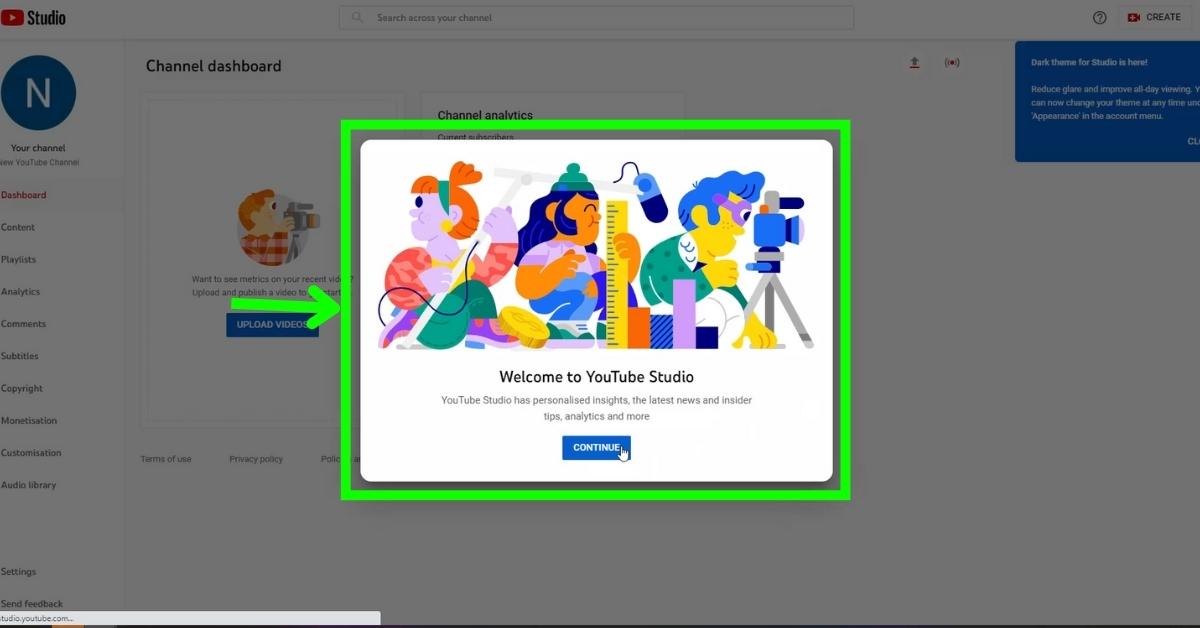
If this is the first time selecting your new channel it will automatically open up in YouTube Studio where it will take you through a tutorial of YouTube Studio and your new channel.
FAQs
Can I have 2 channels on YouTube?
Yes, you can have 2 or more channels on YouTube.
Can one Google Account have multiple YouTube channels?
Yes, one Google account can have multiple channels. Your Google account can have up to 50 YouTube channels associated with it.
How many YouTube channels can one Gmail account have?
The most YouTube channels a single Google account can have is 50.
