If you have left a review for a business or location on Google and would like to either delete the review, edit the review, or add a photo to your review, follow the below steps on how to do it on either:
- A web browser, or
- On the Google Maps Apple or Android application.
Read below to see both methods explained with pictures to help you or watch the video below.
Edit or Delete Google Review (On a Web Browser)
To edit or delete your Google review on a web browser, go through the following steps.
Step 1
Go to google.com/maps. Check that you are signed in the correct profile by clicking the profile icon in the top right (1). If you aren’t signed in sign in with the correct profile that left the review.
Once you are signed in click the hamburger (2) in the top left to open the Google Maps menu.
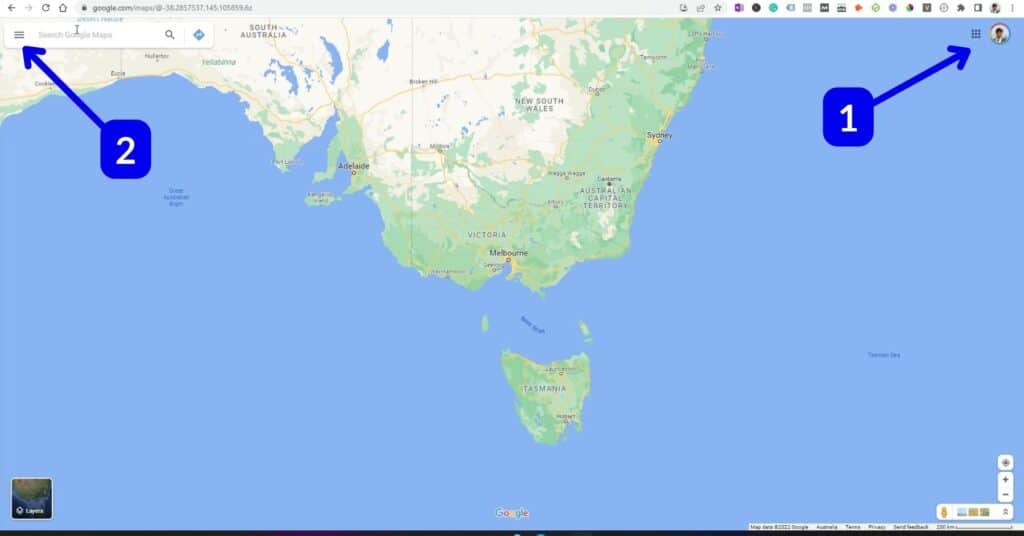
Step 2
From the menu select Your Contributions.
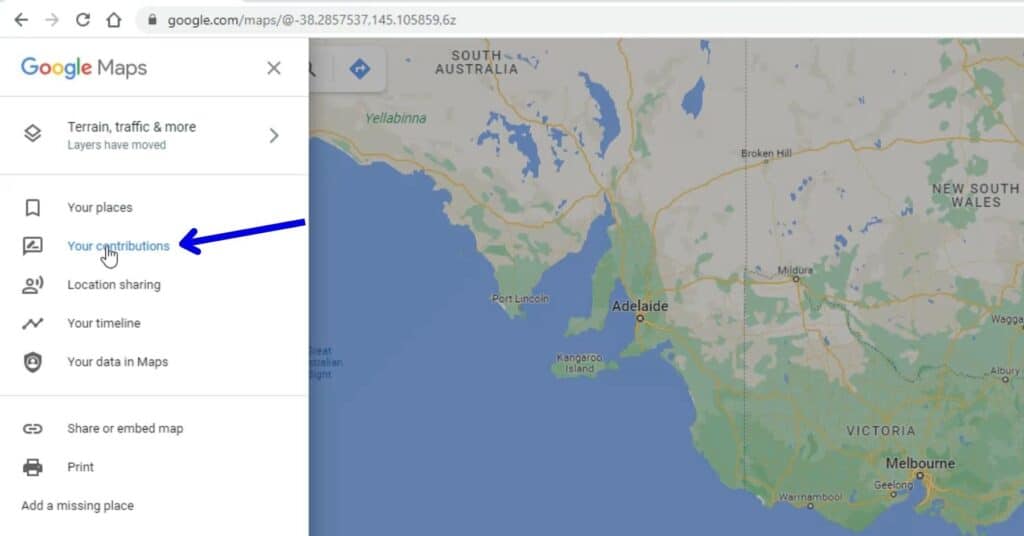
Step 3
Select the Reviews tab (1)
Search for the review that you want to edit, delete or add a photo to and select the three dots on the right-hand side of it (2).
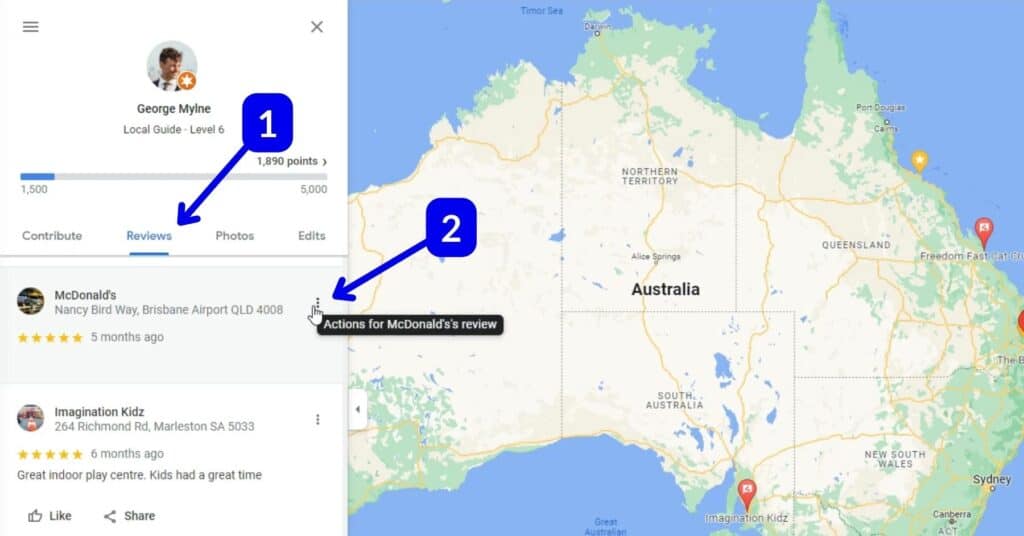
Step 4
If you just want to edit your review to change your star rating or the words you wrote, select Edit (2).
If you want to permanently delete your review, select Delete Review (1). When you delete a review it is permanently deleted and there isn’t any way to recover it.
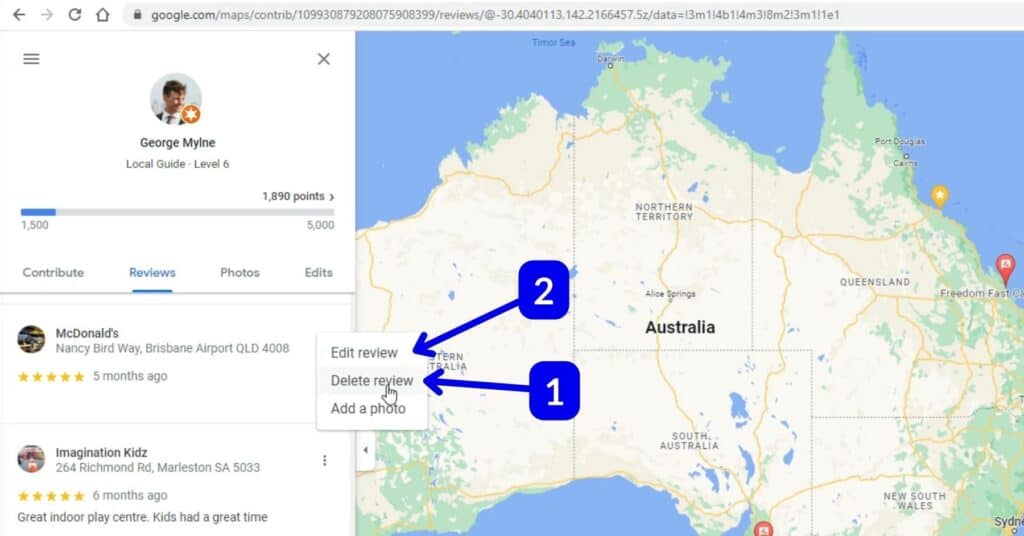
Step 5
If you are deleting a review, you will need to confirm that you want it deleted, and will be reminded that deleted reviews cannot be recovered.
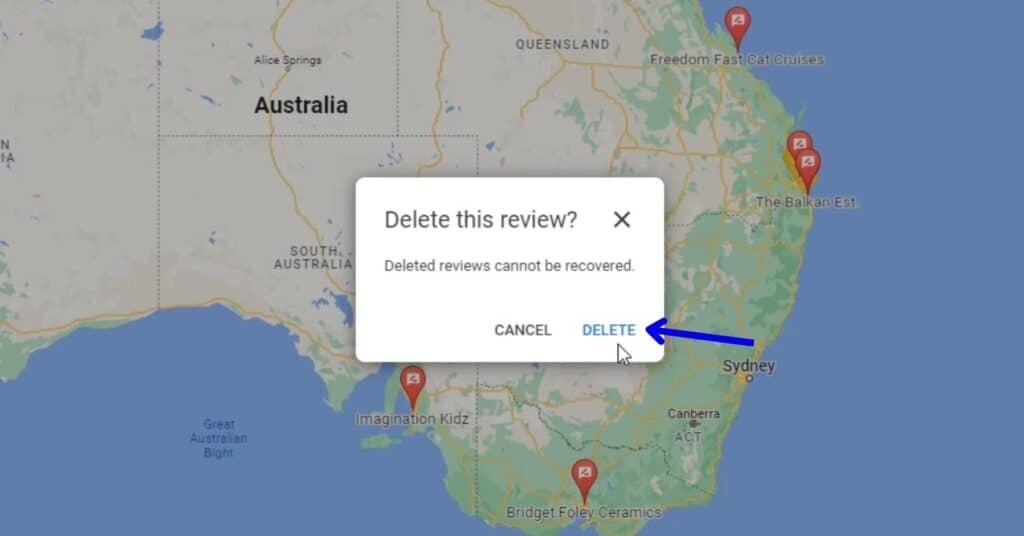
These steps explained how to delete a Google review on a web browser like Google Chrome or Microsoft Edge. I will explain how to delete a Google review using my iPhone on the Google Maps application.
Edit or Delete Google Review (web browser)
You can edit or delete your review on Google using the Google Maps application. I will show you how to do this using the iPhone Google Maps app. The steps should still be the same if you are using an Android phone.
Step 1
Open the Google Maps application on your phone (Apple or Android), and select your profile picture to open the menu.
Before you continue, check that you are signed in with the correct Google account that left the review.
If you see your profile picture in the top right then you are signed in.
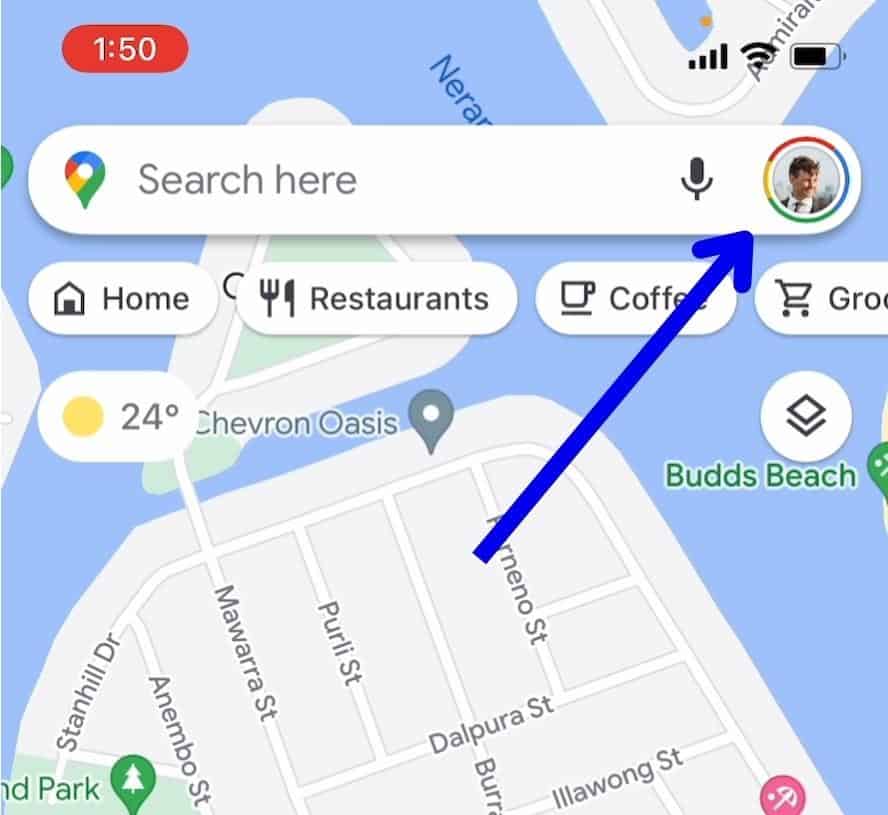
Step 2
Select Your Profile from the menu.
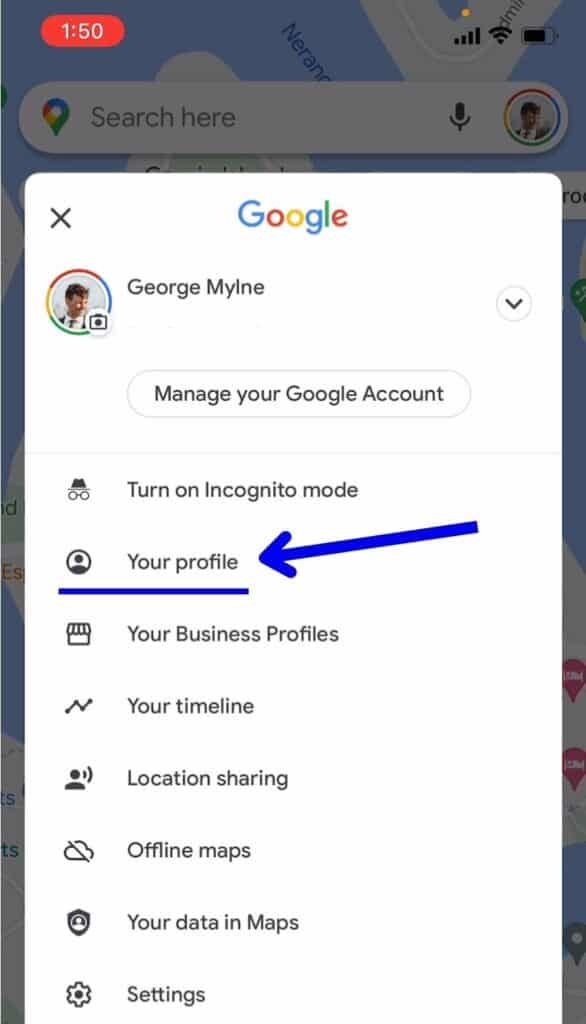
Step 3
Scroll down until you find the review section.
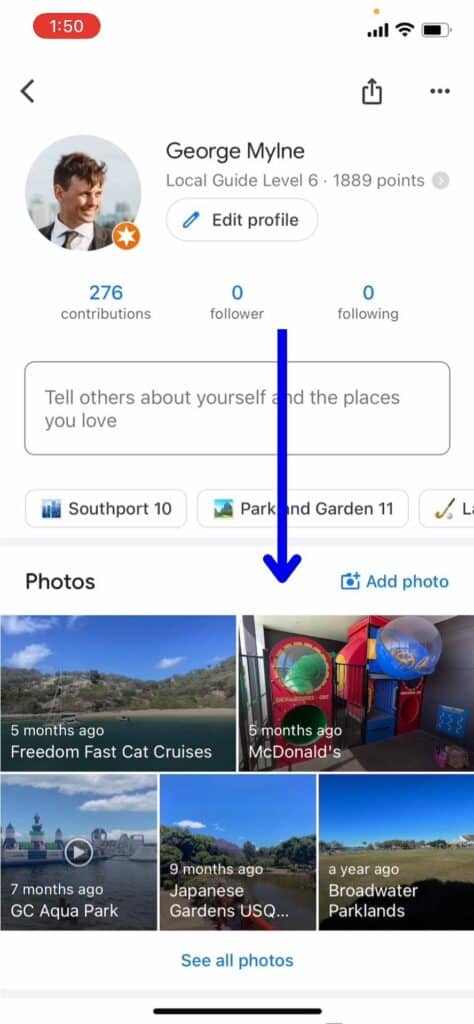
Step 4
If you can’t see the review you left, click on See all reviews (1) to view more reviews that you have done previously.
Once you have found the review you want to edit or delete, click the three dots next to it (2).
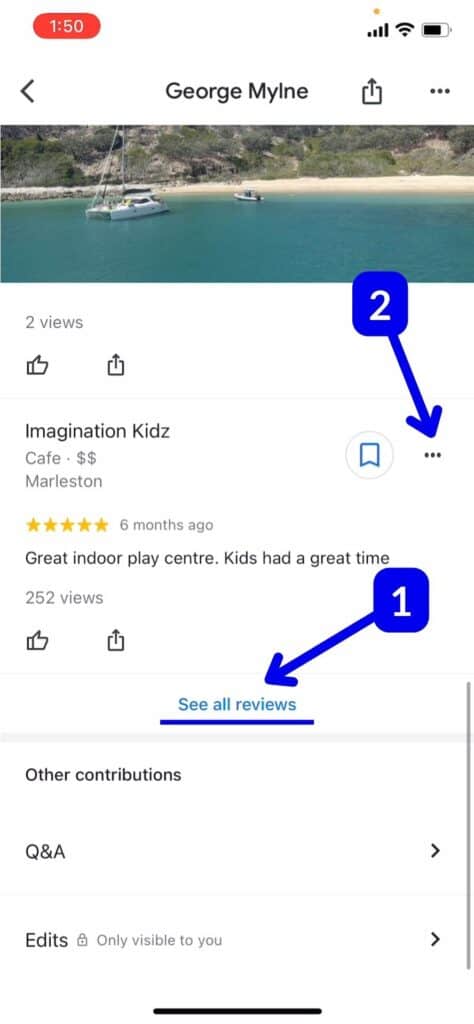
Step 5
Select either Edit review (1) or Delete review (2) depending on what you want to do.
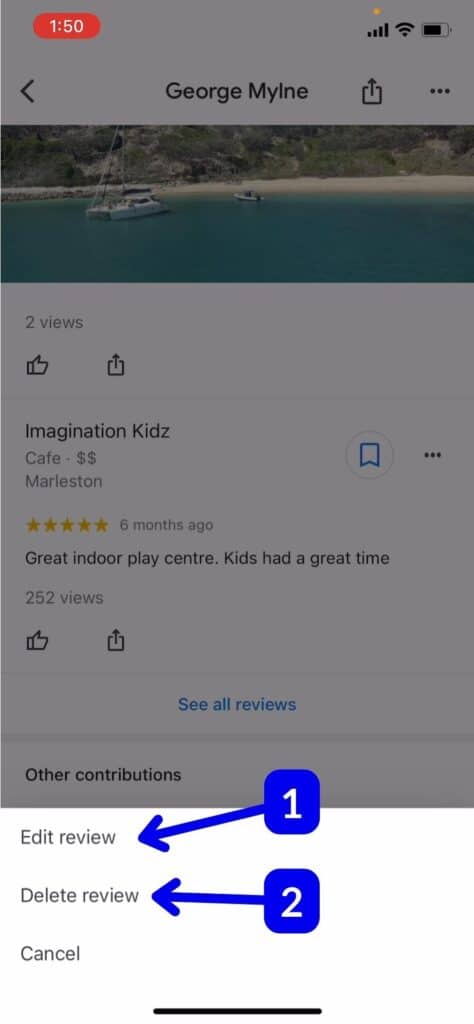
Step 6
If you decided to delete the review, you would need to confirm that you want to delete the review. Deleting a review is permanent and the deleted review won’t be recoverable.
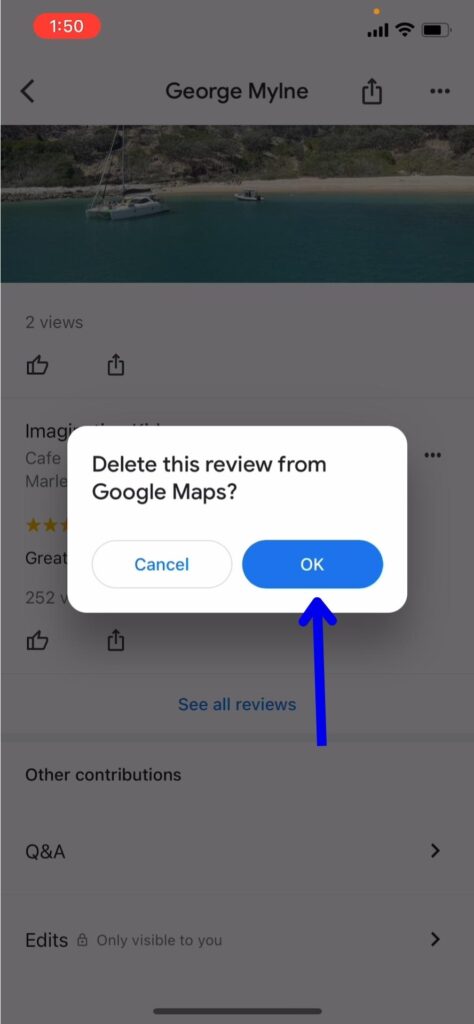
Step 7
You will need to want a couple of seconds, and once done you will see your review removed.
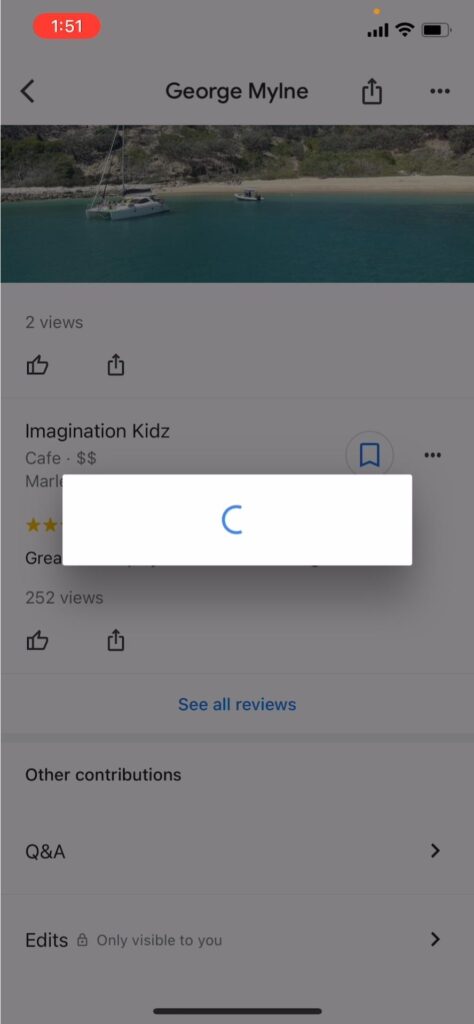
FAQs
Can you edit or delete your own Google review?
You can edit or delete your own reviews that you leave on Google. You just need to be signed in to the Google account that the review was done in. If you aren’t signed in with the correct account then you won’t be able to edit or delete your review.
Why can’t I delete or edit my own Google review?
You need to be signed in with the Google account that left the review to be able to delete or edit your review.
How long does it take to delete your own Google review?
Once you delete your own review, it is deleted immediately and is not recoverable.
