The Brother Utilities application can be downloaded and installed on your computer by following the steps explained in the below video and the step-by-step guide. The ControlCentre application is also included as part of the Brother Utilities application.
What is the Brother Utilities Application
Brother Utilities is an application that allows you convenient access to all of the Brother applications installed on your computer.
Related: How to check toner levels in a Brother Laser Printer
How to download and install the Brother Utilities application
Total Time: 5 minutes
Step 1
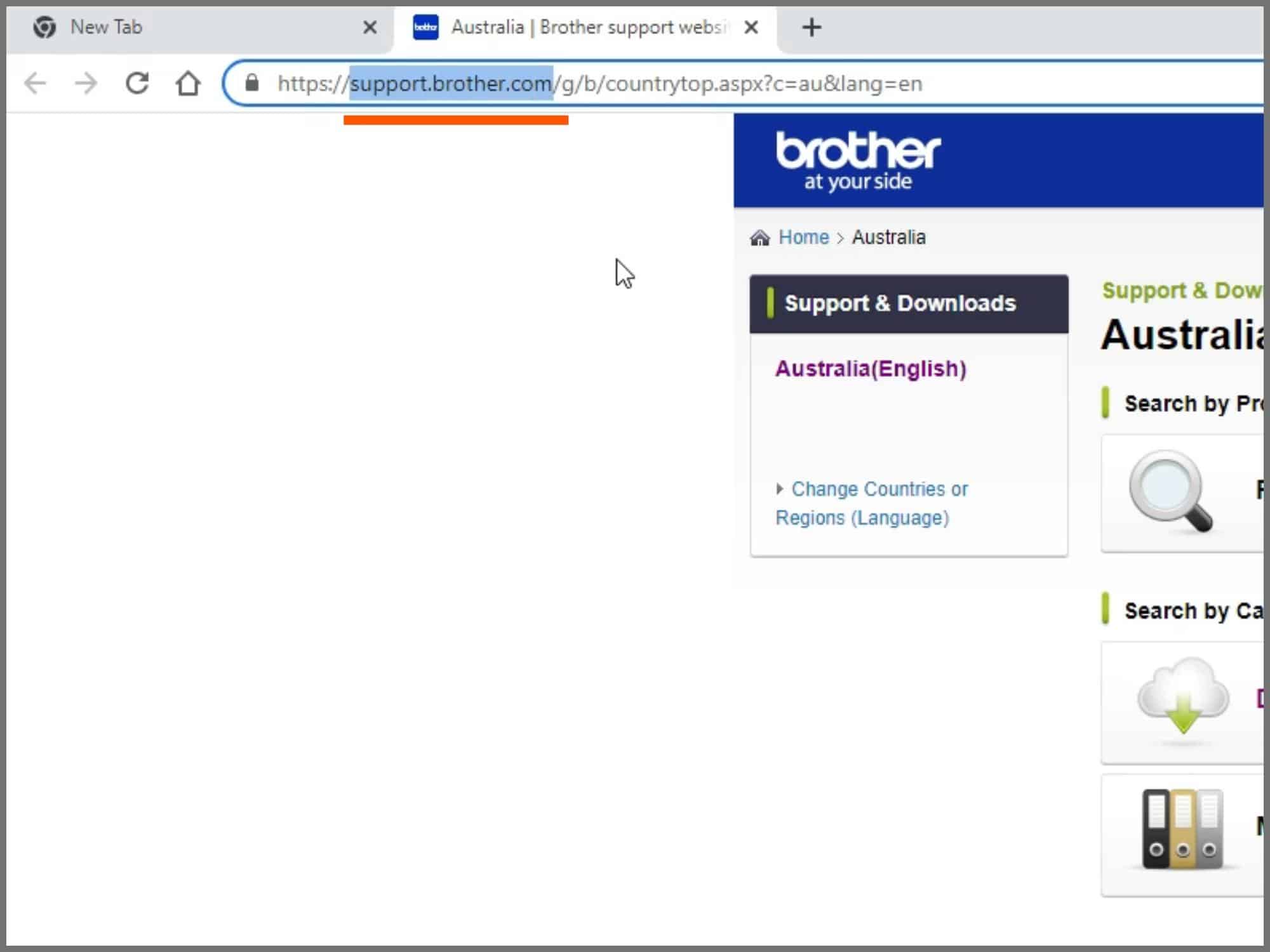
Go to support.brother.com.
Step 2
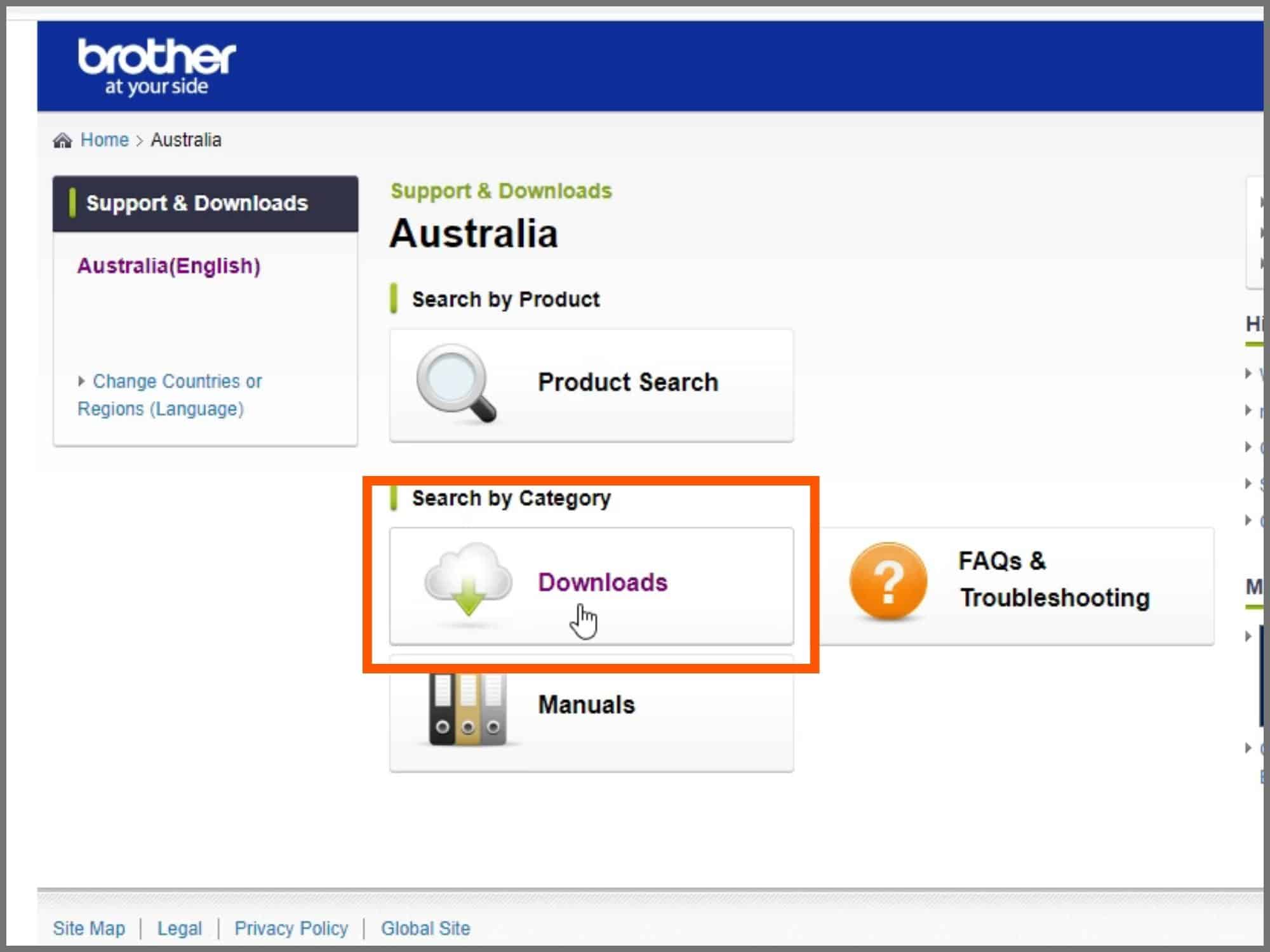
Click on the Download button in the “Search by category” section.
Step 3
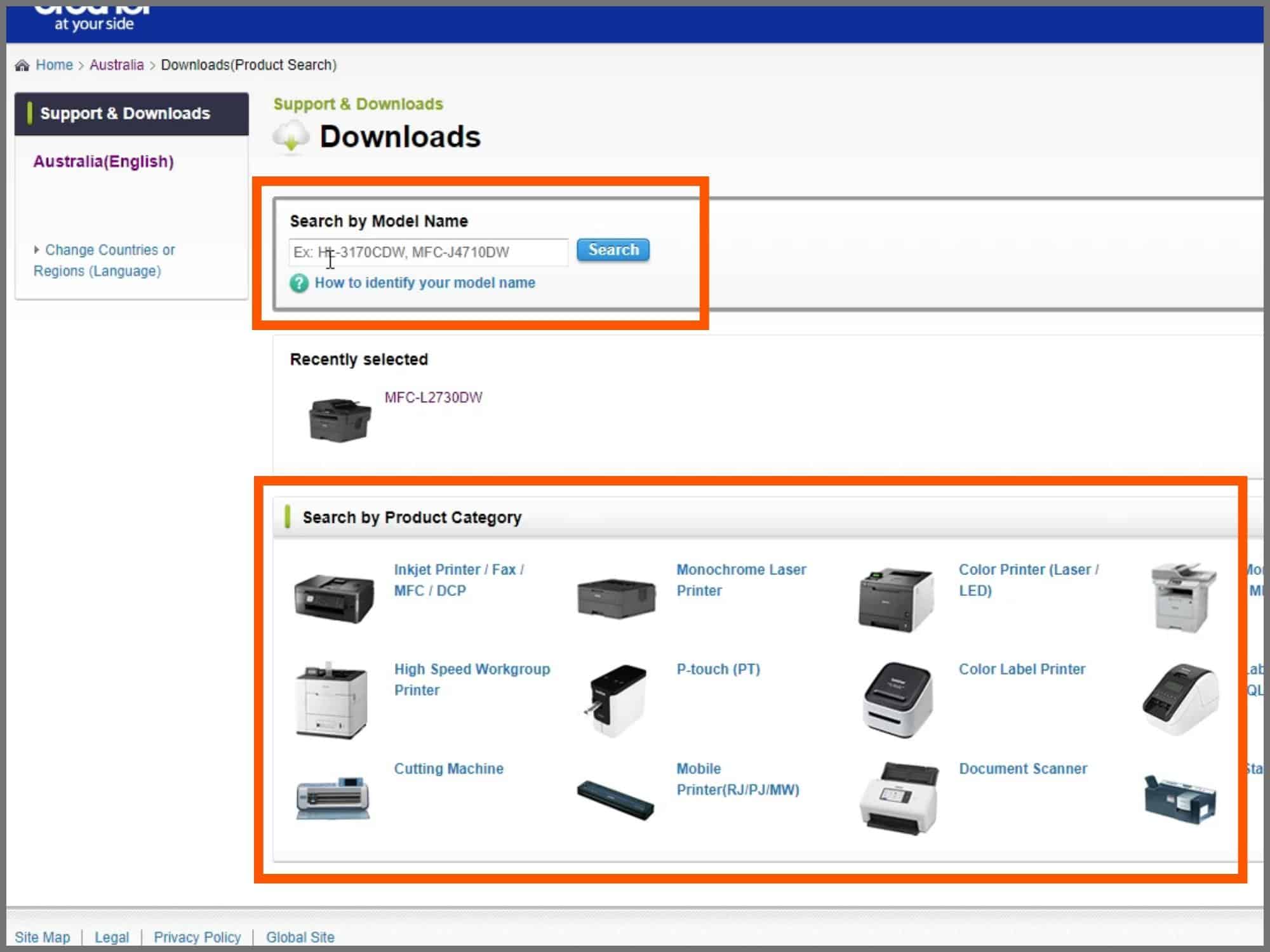
Select your printer model name by either typing the model number in or you can browse your way to your printer through the Product Category > Product Series > Model Name.
Step 4
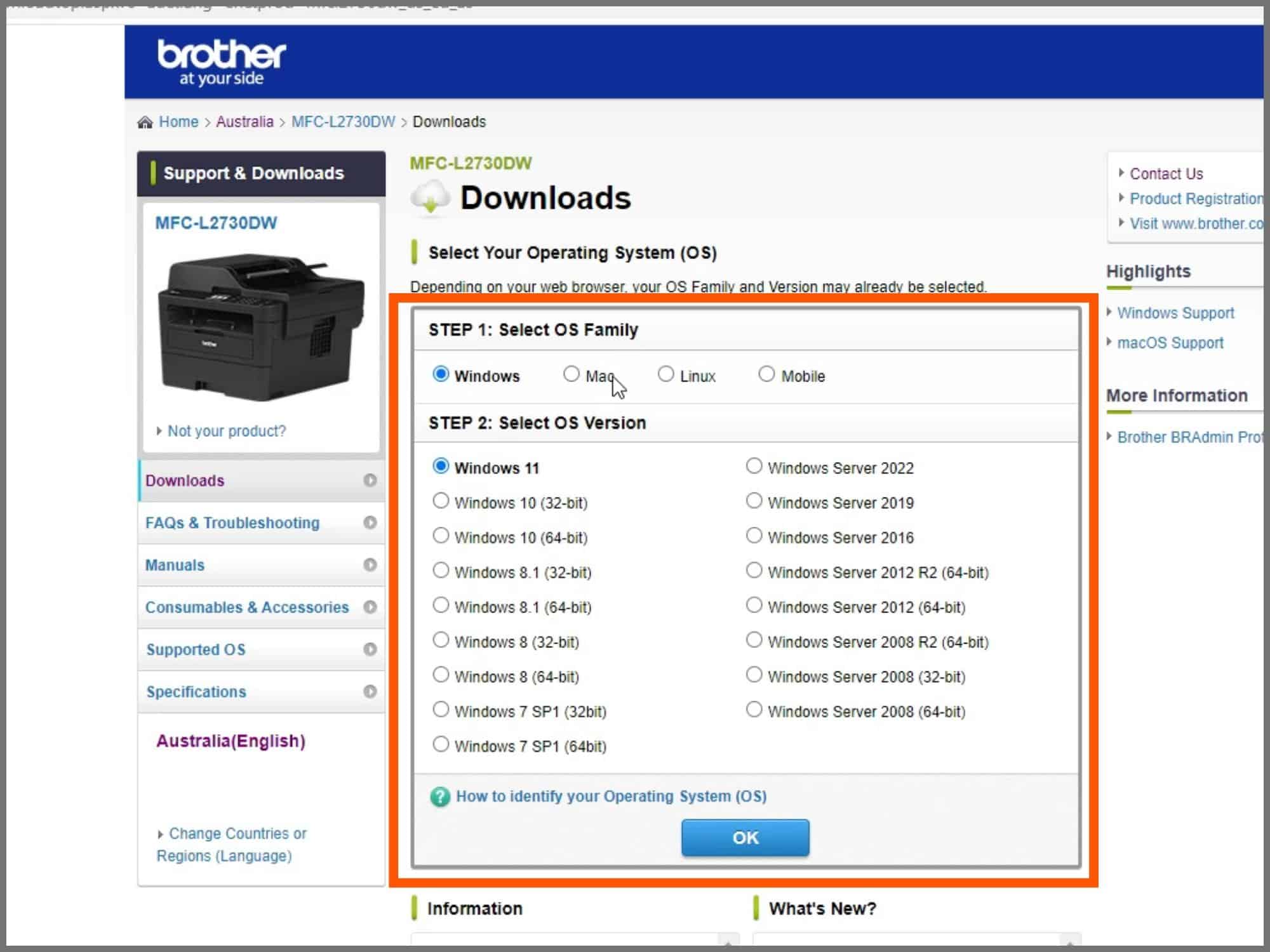
Select your computer’s operating system (Windows / iOS / Linux / Mobile) and operating system version, and then click search.
Step 5
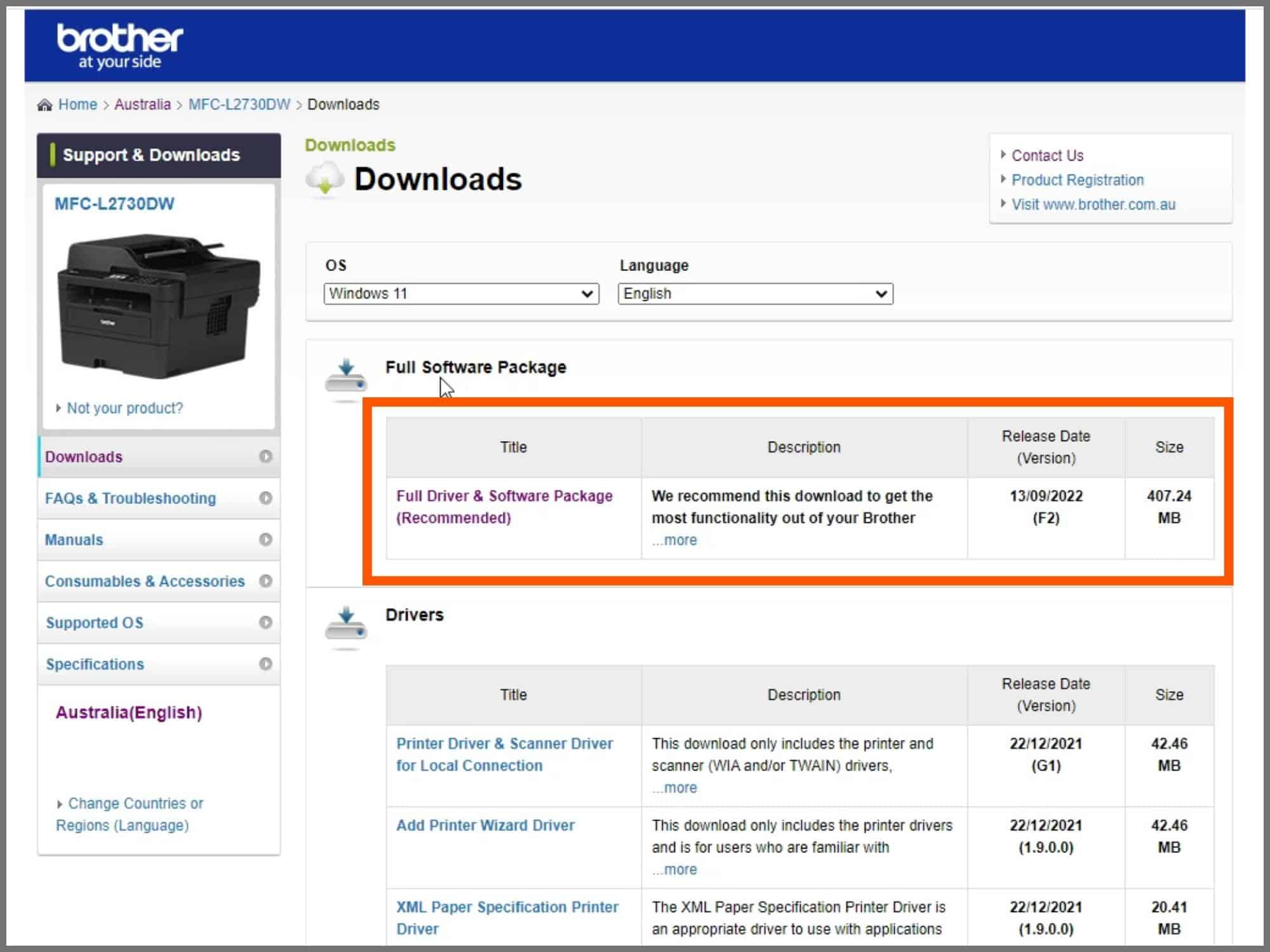
Select the file that you would like to download. Brother recommends downloading the Full Driver & Software Package, or you can select whatever file you would rather.
Step 6
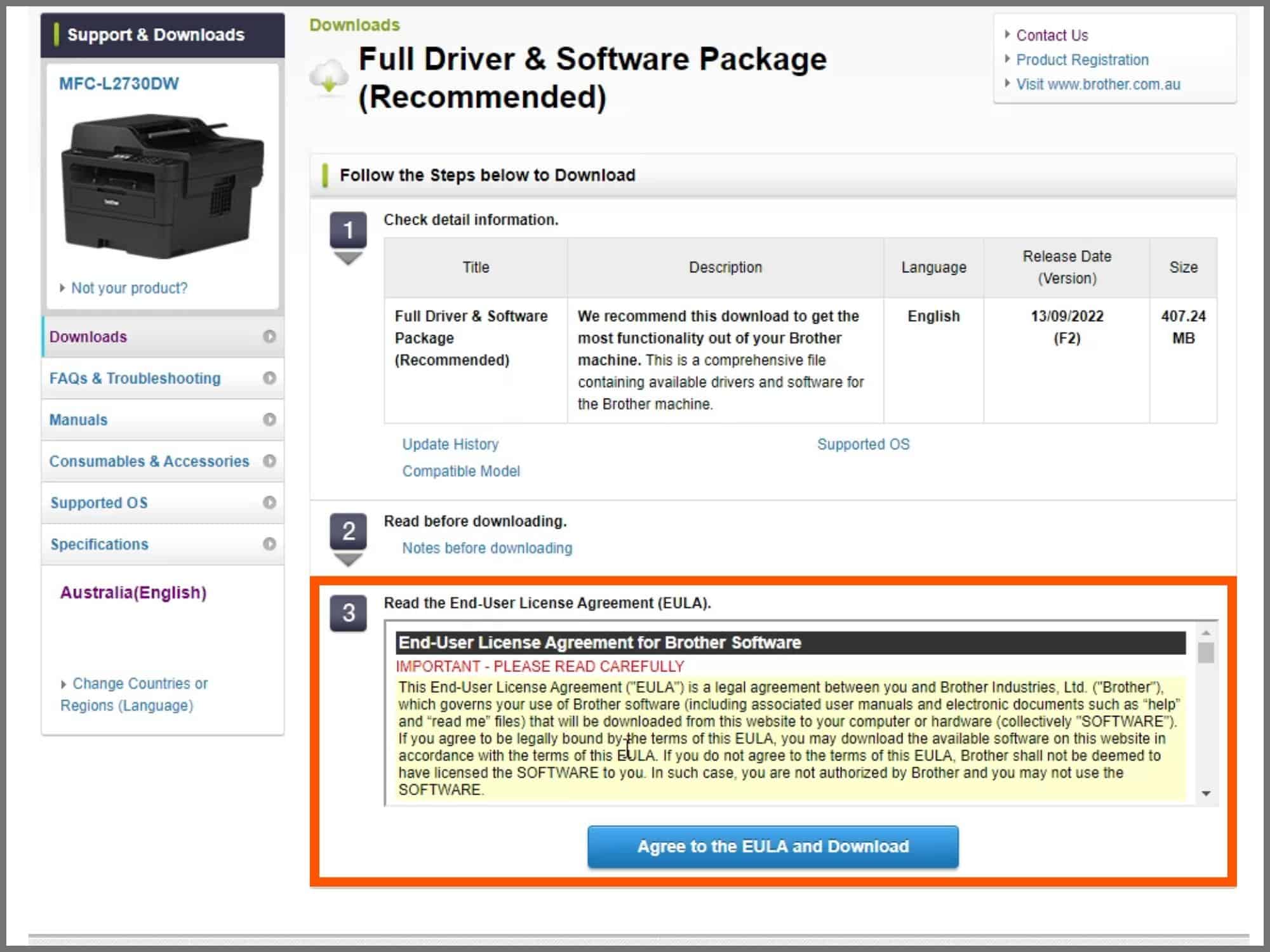
You need to then agree to the terms and conditions to download the software.
Step 7
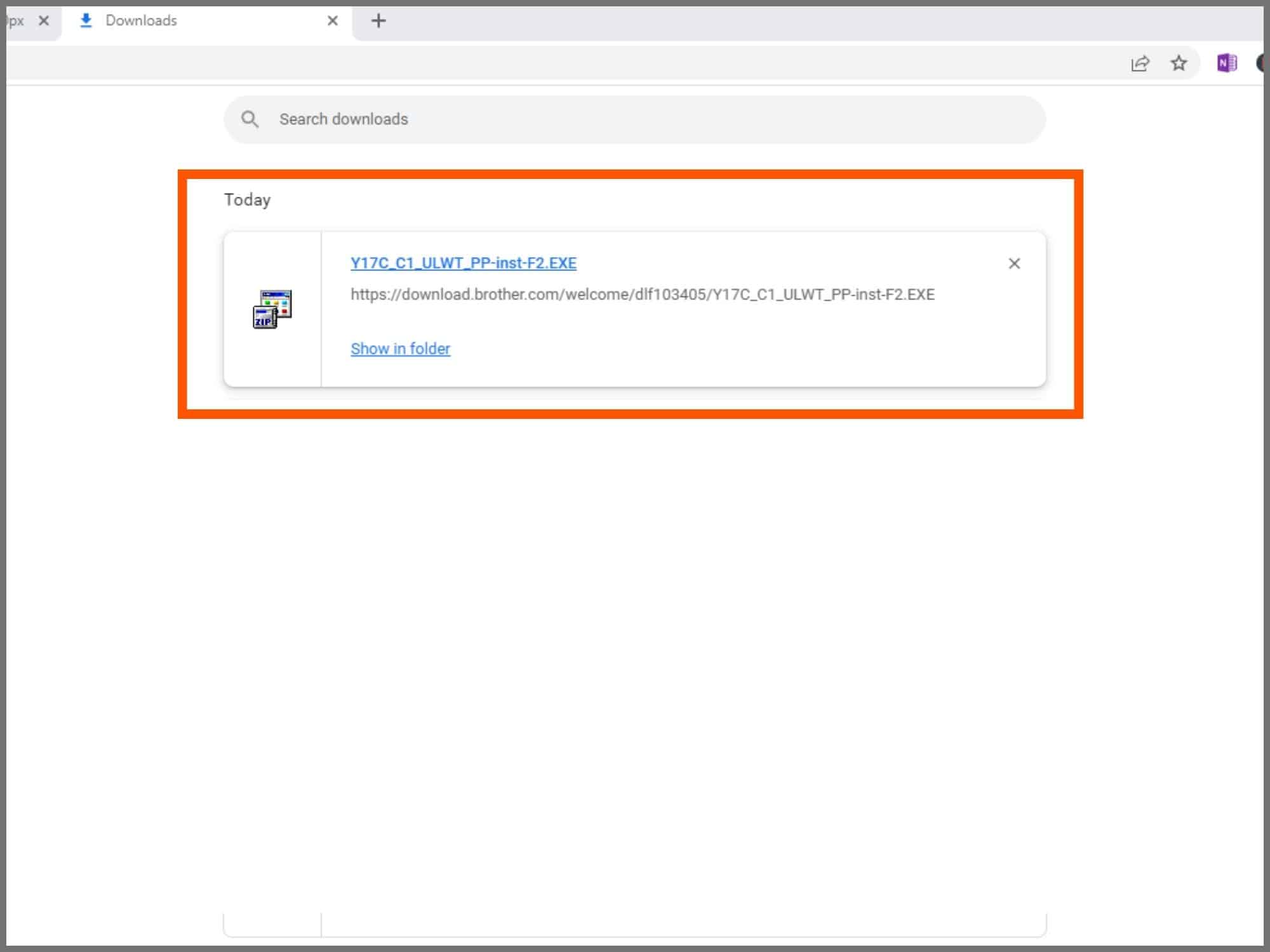
To view your download file, click Ctrl + J in the browser to open your downloaded files, this will work for most browsers.
Step 8
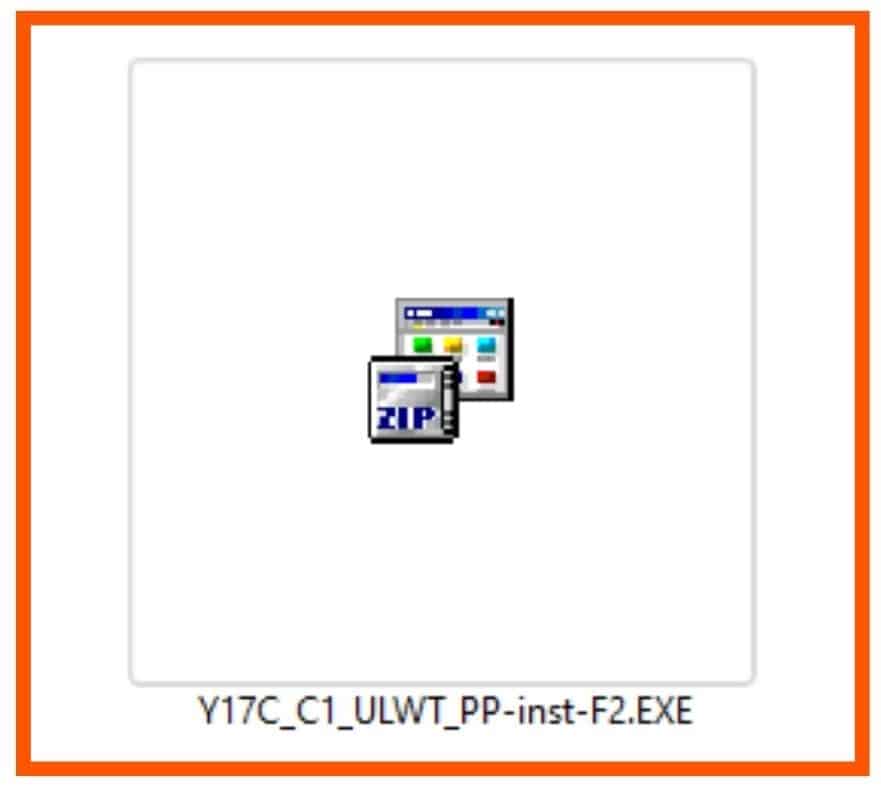
Once the download is complete you can double-click the installation file to install Brother Utilities.
The steps above work on all versions of Windows, iOS and other operating systems supported by Brother.
