If you are wanting to add a GIF to a Facebook ad, now you can. Below I will explain how to do this.
Firstly, there are two ways that you can add a GIF to a Facebook Ad. You can either upload a .gif file to your media library, or you can insert a link to the GIF and Facebook will upload it itself to the Facebook media library.
In this how-to blog post, I will explain my preferred method of uploading a GIF using its link to its original source.
Important: You cannot use GIFs from Giphy in an advertisement or for any commercial application as it against their terms of service. You can use their GIF maker to make your own GIF, and follow the steps in this blog to post it to a Facebook ad.
Giphy Terms and conditions on commercial use
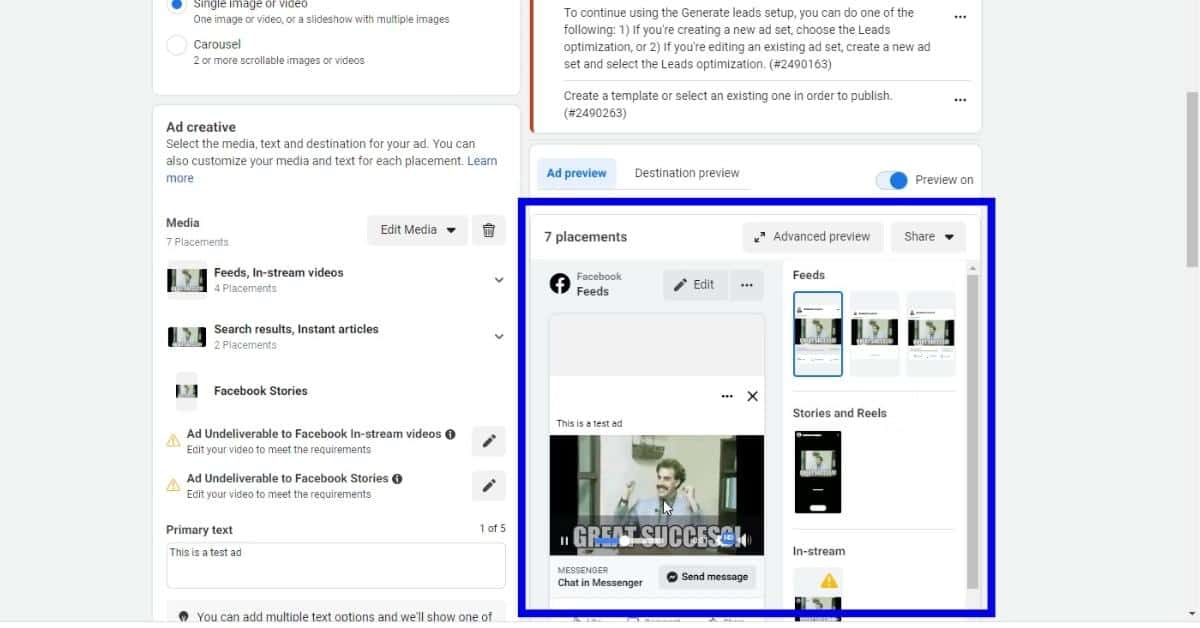
Steps to add a GIF to a Facebook Ad
-
Create/Search For GIF
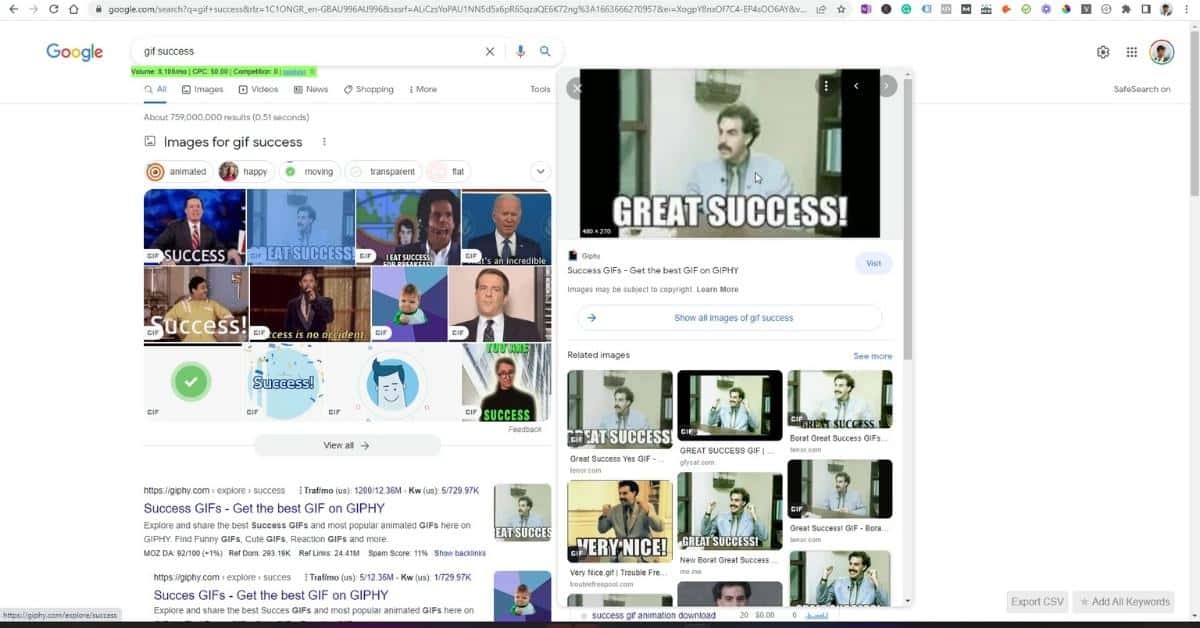
To add a GIF to a Facebook ad, you will need to create your own GIF or find a GIF that you are able to use for a commercial application.
The GIFs shown in this blog post are used as an example only, and I have not determined if they can be used in an advertisement.
-
Use Giphy to create your GIF
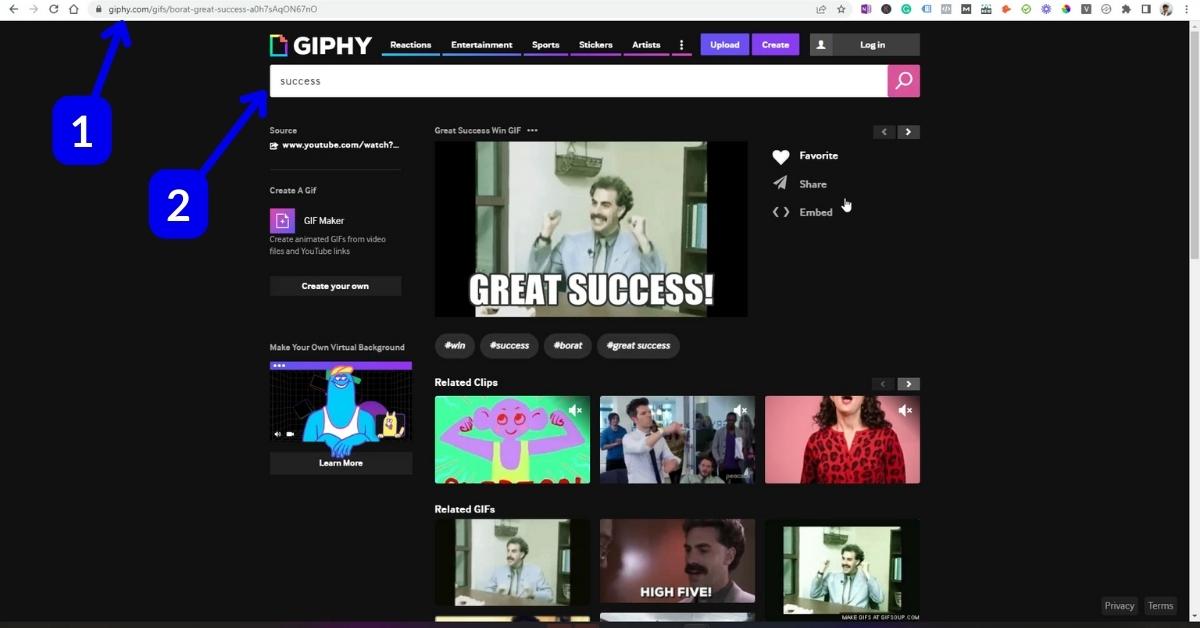
If you need to make your own GIF you can head over to Giphy and use their gifmaker tool. Please note that none of the available GIFs can be used for commercial applications including Facebook ads.
For this example, though I’m going to just search and use on of their available GIFs as I won’t be posting this as an ad.
Once you have created your GIF move on to the next step.
-
Copy GIF link
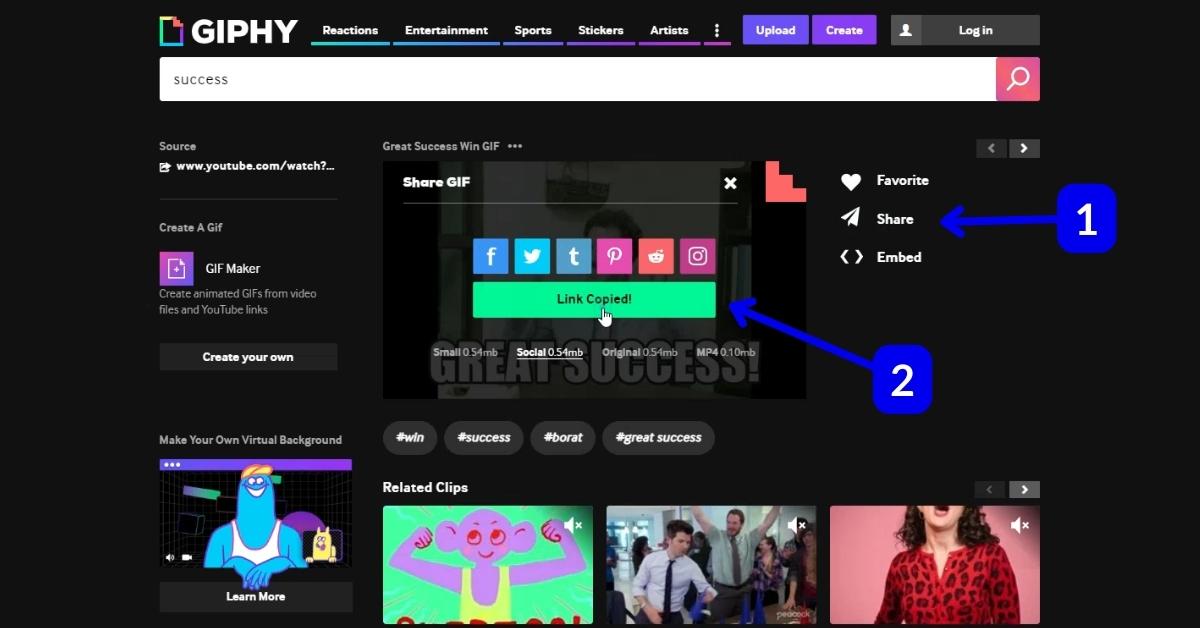
You will need to copy the link for the GIF to insert it into Facebook Ads media.
Select (1) Share, then select (2) Copy Link.
-
Insert GIF to Facebook Ad
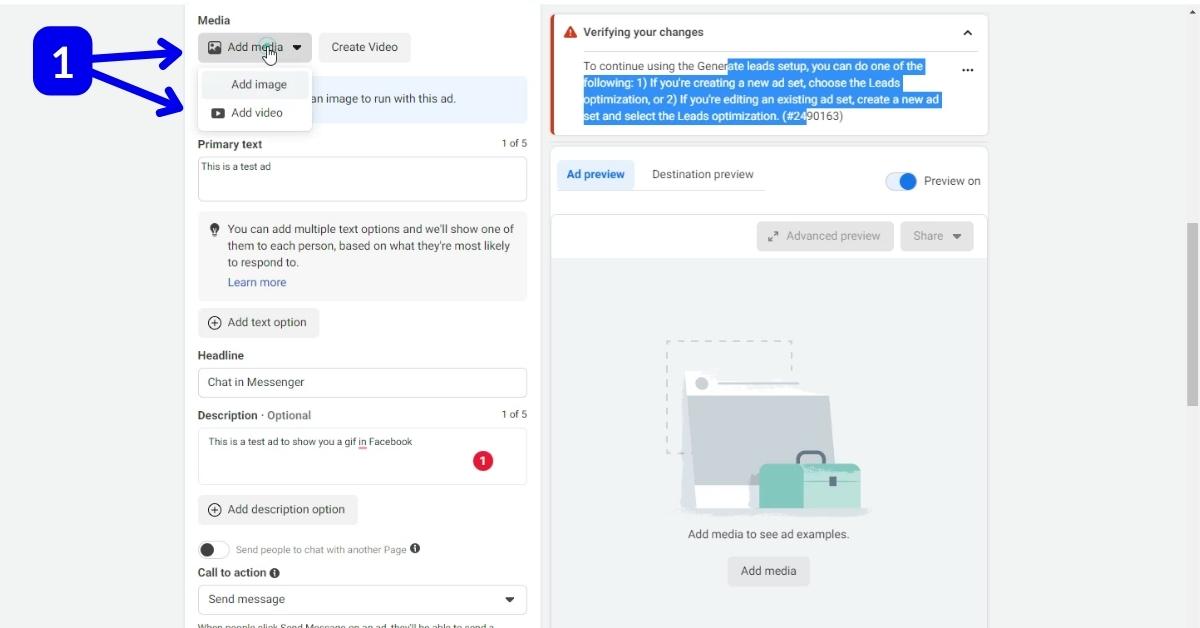
When creating a Facebook ad, to insert a GIF, (1) select Add Media, then select Add Video.
-
Insert GIF link
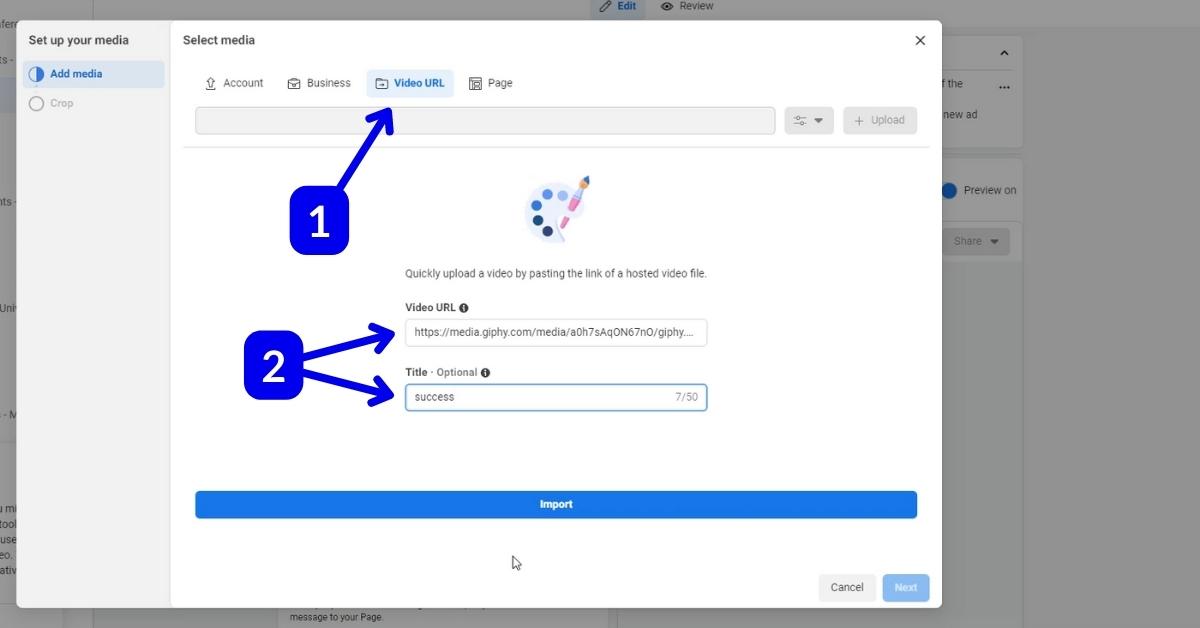
To upload the GIF to your media select (1) Video URL. Then insert the link of the GIF that you have copied into the Video URL text box, then if you want (2) type in a name of the GIF. Then select next.
-
Upload the GIF
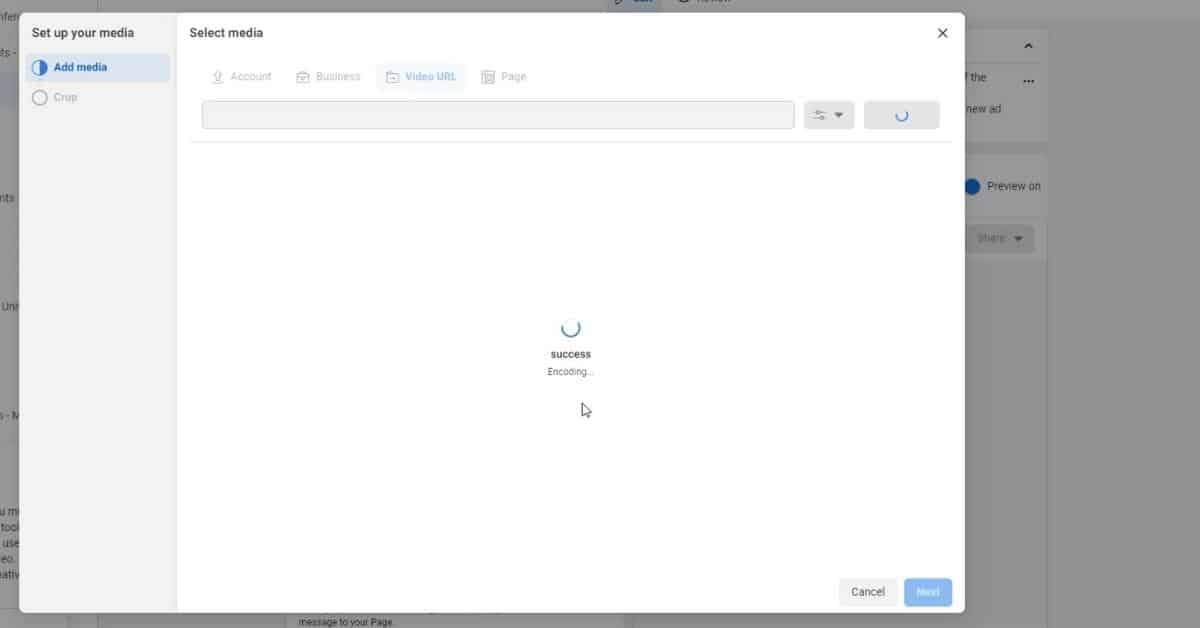
Uploading the GIF can take anywhere from a few seconds to a minute. Just be patient while it uploads.
-
Select GIF
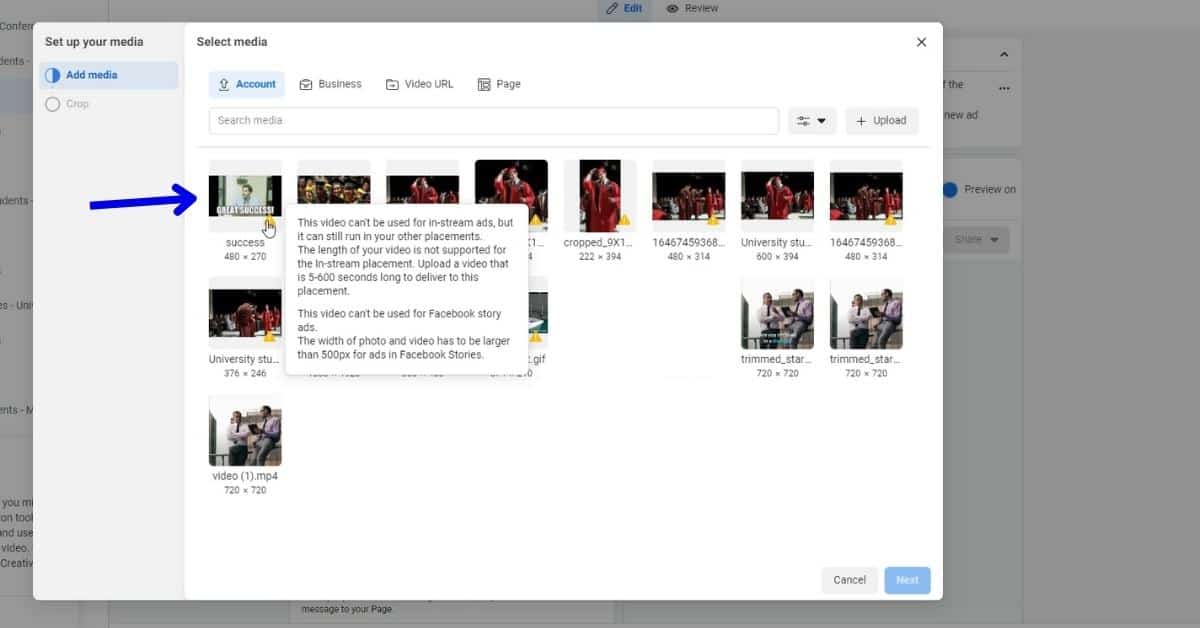
Once the GIF is uploaded you will be able to select it and press next, this will add the GIF to a Facebook ad.
-
Success
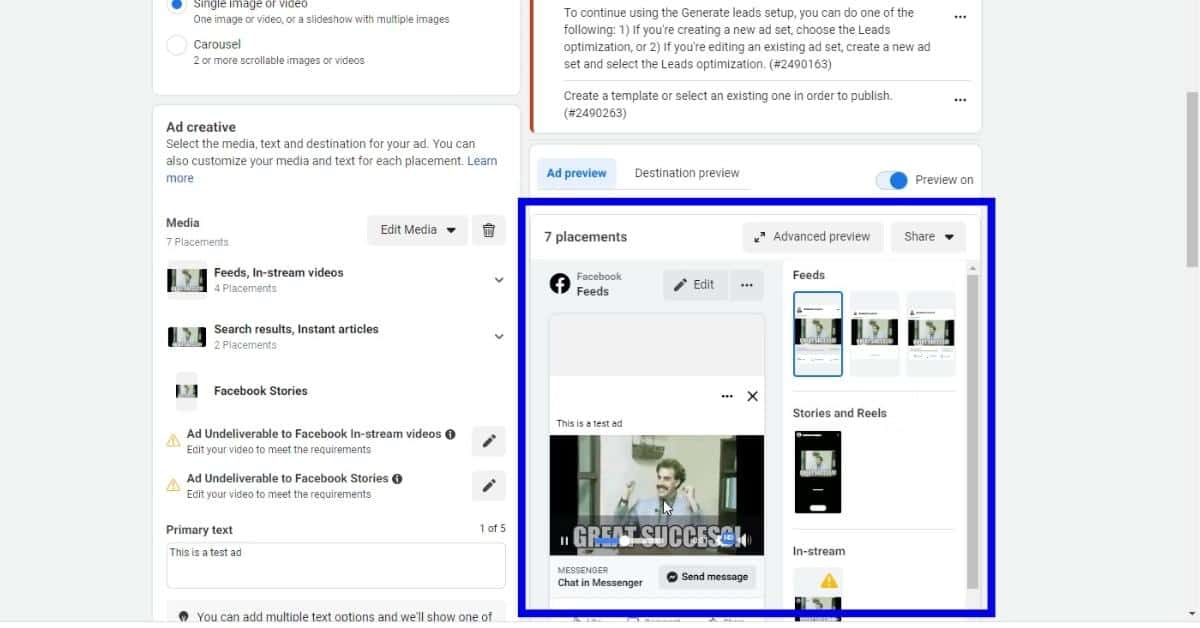
You have now successfully added a GIF to a Facebook ad.
Tools:
- Facebook Ad Manager
Does Facebook allow animated GIFs?
You can insert GIFs into Facebook Ads by uploading them into Facebook. You can either upload a GIF to Facebook by linking to where the original source is, or by uploading a *.gif file from your computer.
Are GIFs good for ads?
GIFs can grab your reader’s attention. They help stop someone scrolling and let them focus on your ad.
Can I use Giphy in advertisements?
You cannot use any of the GIFs available on Giphy in your advertisements or any commercial applications. Please read section 4 of the terms of service to know more.
