There are 2 ways to rearrange slides in Microsoft PowerPoint:
- In the normal view, you can select and drag slides around in the slide viewer on the left-hand side of PowerPoint, or
- You can open the View Sorter view from the View tab in the ribbon. You can then drag slides into the order that you need them to be. This is the easiest way when you have to randomise the order or a series of slides.
How to Select and Move Slides in PowerPoint
With both methods above, you can move slides individually or as a group:
- You can rearrange individual slides by selecting the slide with a left click, and while holding the left click you can drag that slide to its new position, or
- You can select multiple slides by holding either Shift or Ctrl and left-clicking the slides you want to move, then left-clicking on one of the slides you have selected, and while holding the left click you can drag the slides to their new position in your presentation.
For a more detailed guide, you can watch the below video where I explain how to move and rearrange slides in PowerPoint, or you can continue reading below where I have a detailed guide with pictures on how to rearrange slides in PowerPoint.
How to rearrange slides in Microsoft PowerPoint
Total Time: 1 minute
-
In Normal View
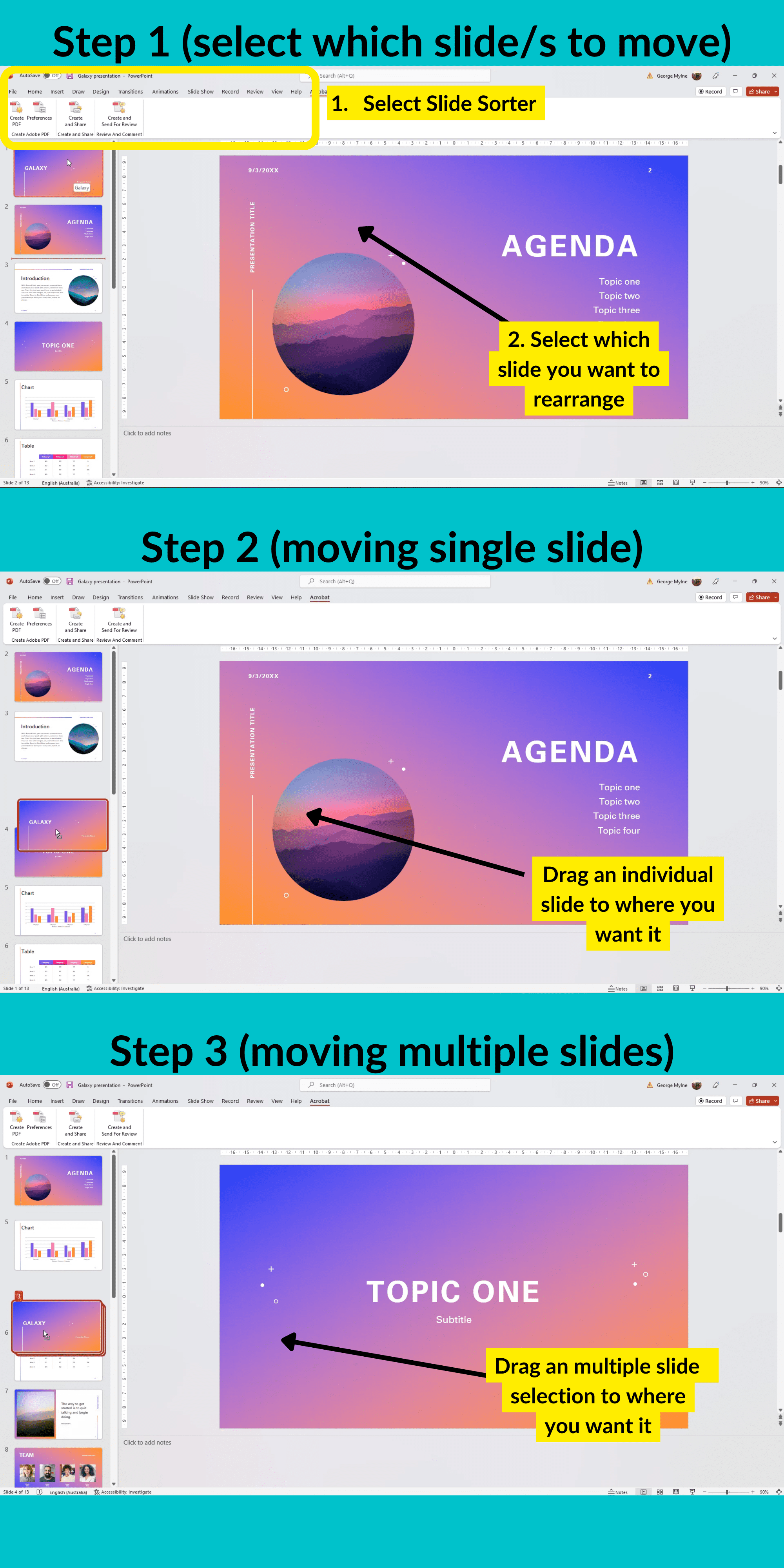
You can rearrange slides using the slide viewer on the left-hand side of PowerPoint.
First, select the individual slide or group of slides (by holding the Shift or Ctrl keyboard buttons) that you want to move. Then left-click and hold on to any one of the selected slides and drag them to their new position.
Release the left click to drop the slide into its new position.
-
In Slide Sorter View
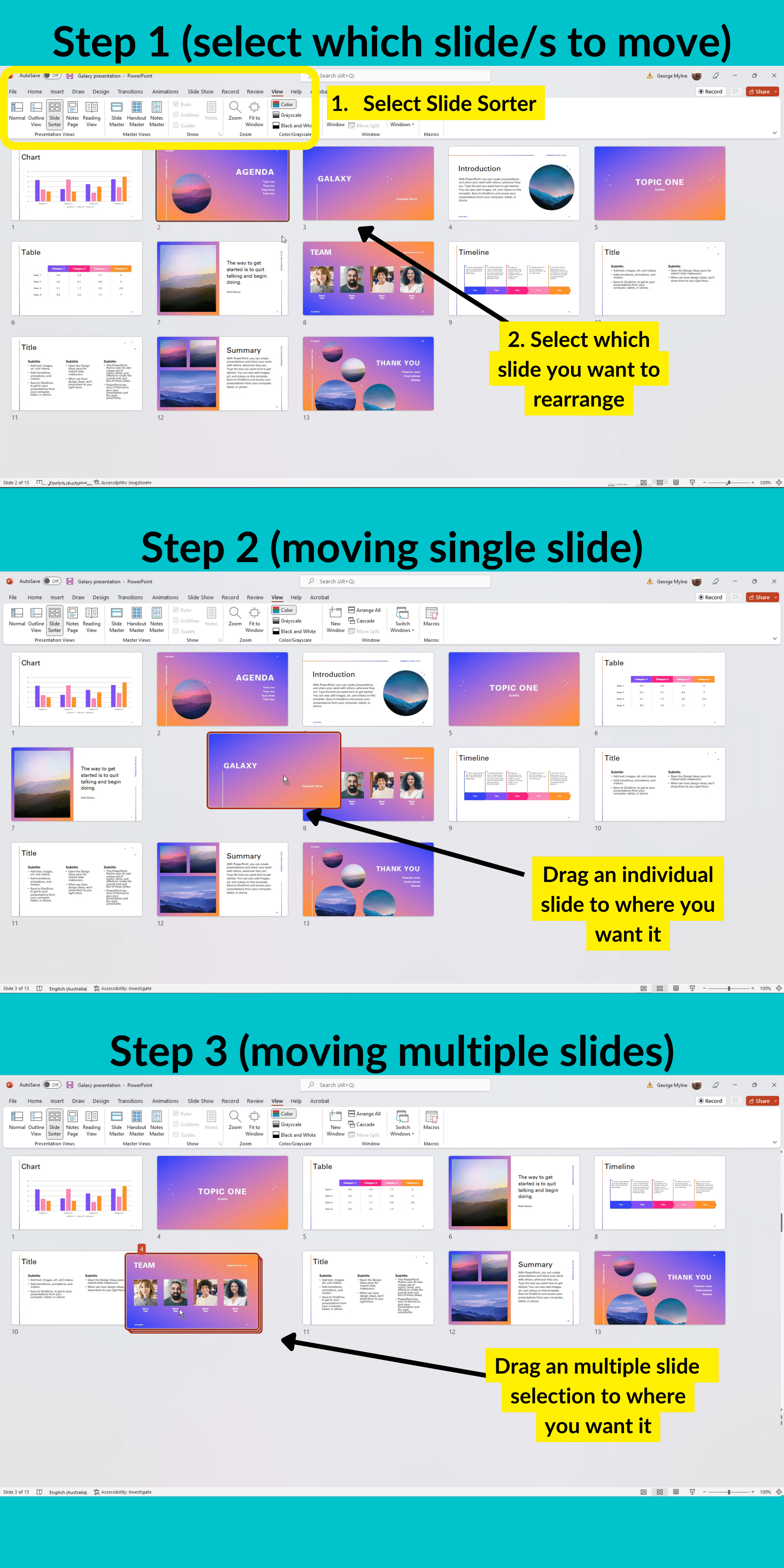
If you need to arrange a large number of slides or if you want to rearrange a section of slides in a randomised order, it is much easier to do this in the Slide Sorter view.
To change the view go to the View Tab > In the Presentation View sections > Select the Slide Sorter view.
You can then either select individual slides or a group of slides, and then left-click and hold on to any one of the selected slides and drag them to their new position.
Release the left mouse click once you have dragged the slide to its new position.
Tools:
- Microsoft PowerPoint
FAQs
Can PowerPoint Sort Slides Randomly
There isn’t any tool or command in PowerPoint that will sort your slides in random order.
The easiest way to do this would be to view your presentation in Slide Sorter view and then drag and drop the slides around in random positions.
