If you have added your site to the Ezoic ad network, your mobile version of your website might have issues showing your site’s menu as I experienced.
I use Thrive Theme Builder for all of my niche sites and they all experienced the same issue (so it might not be an issue for the other popular themes out there).
To get your menus back and working on your mobile version of your website, follow the instructions below or you can watch the video below.
How to get your mobile website menu working with Ezoic Ad Integration (Ezoic + Script Delay)
Total Time: 1 minute
-
Go to the Ezoic publisher dashboard
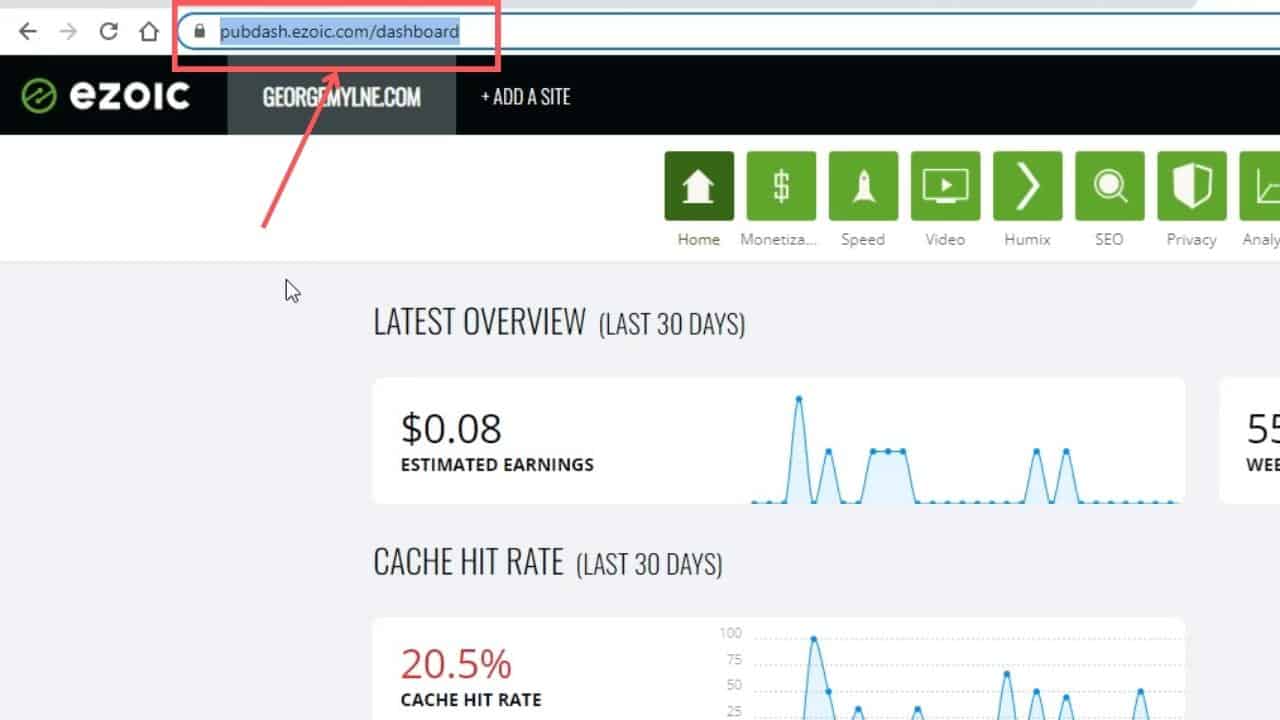
Open up the publisher dashboard at https://pubdash.ezoic.com/.
-
Open Speed menu
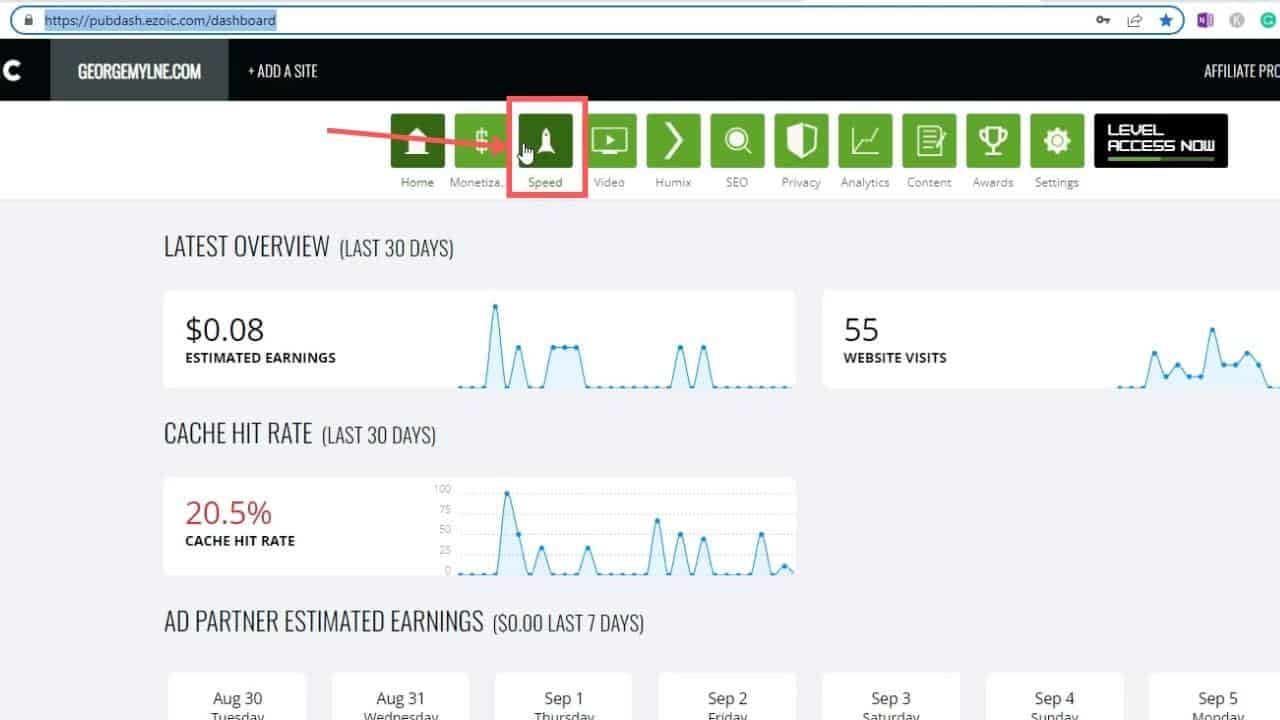
Click on the Speed tile from the publisher dashboard.
-
Edit Script Execution settings
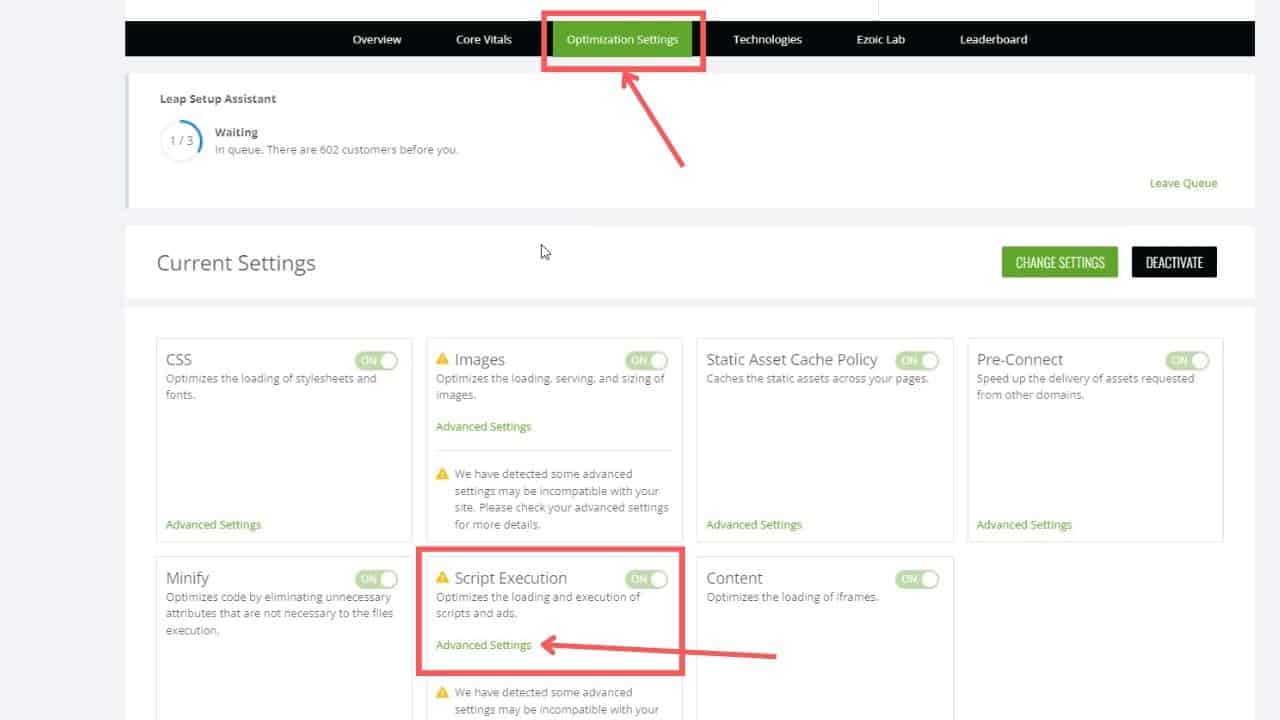
Click on the Optimization Settings and then in the Script Execution box, select Advanced Settings.
-
Change Settings
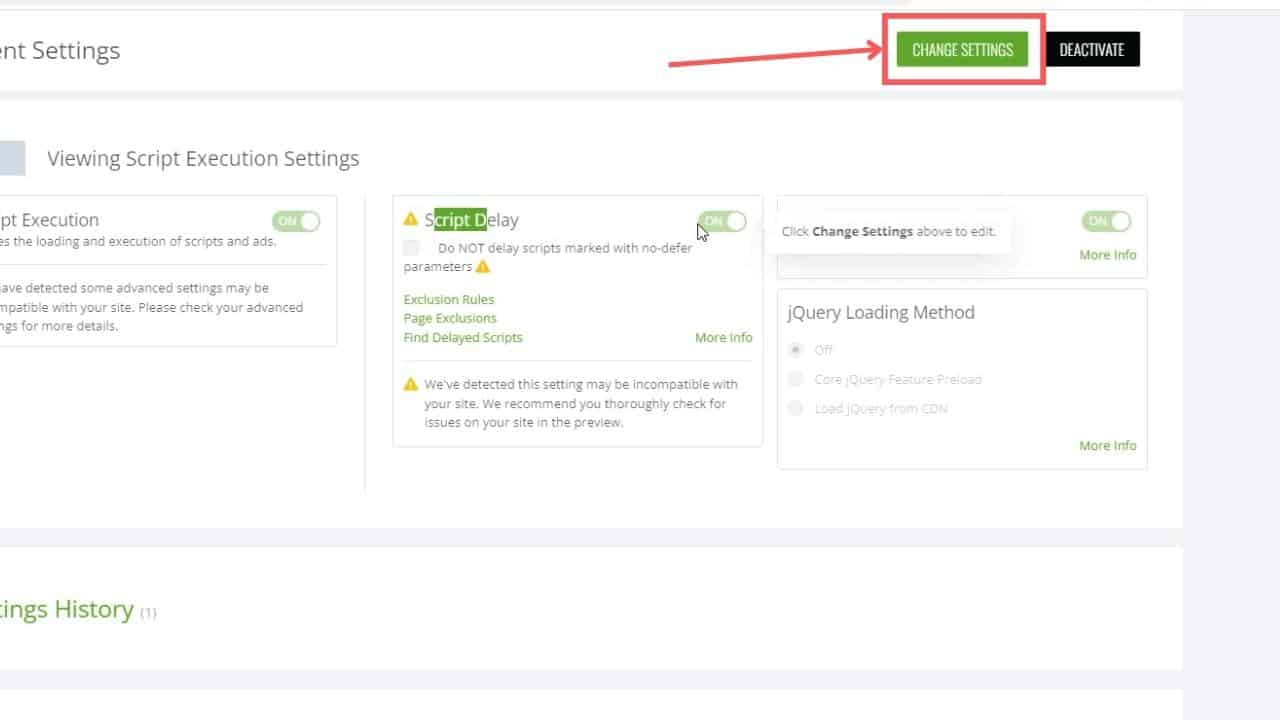
We want to turn off Script Delay, to do this you will first need to select Change Settings.
-
Turn off script delay
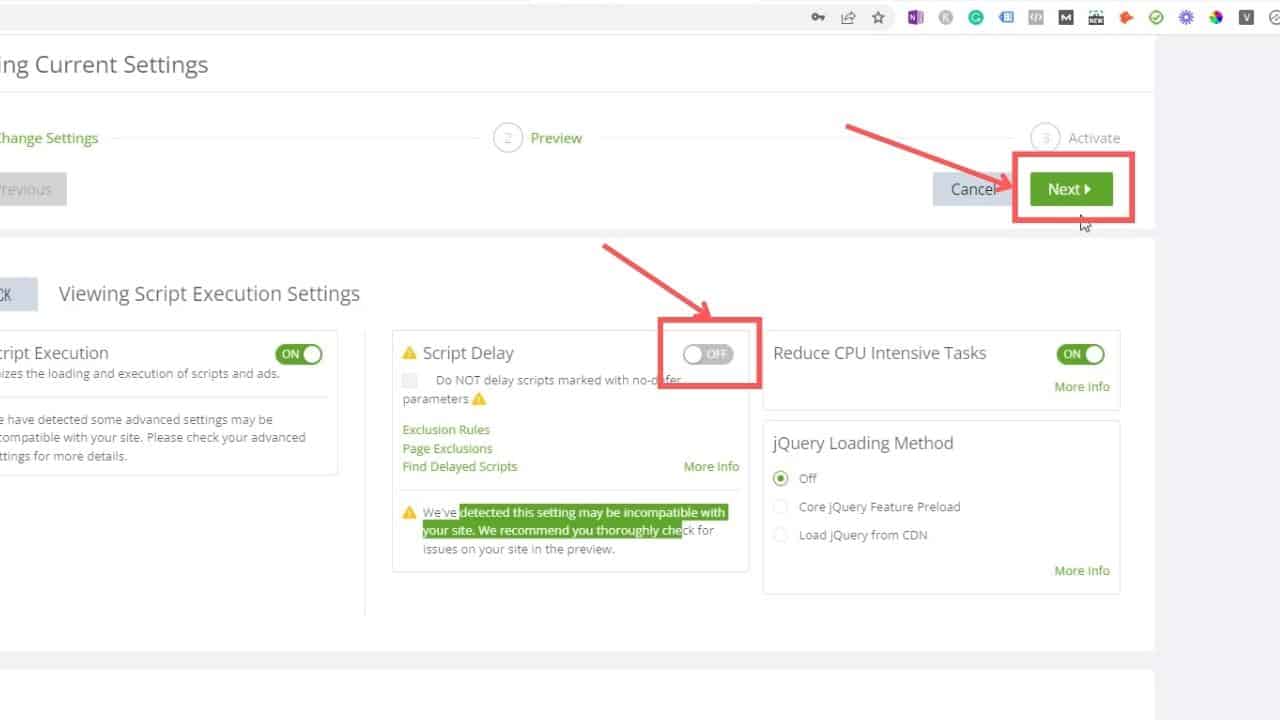
Now you can edit the settings, turn off the Script Delay. Then press Next.
-
Test Setting Changes
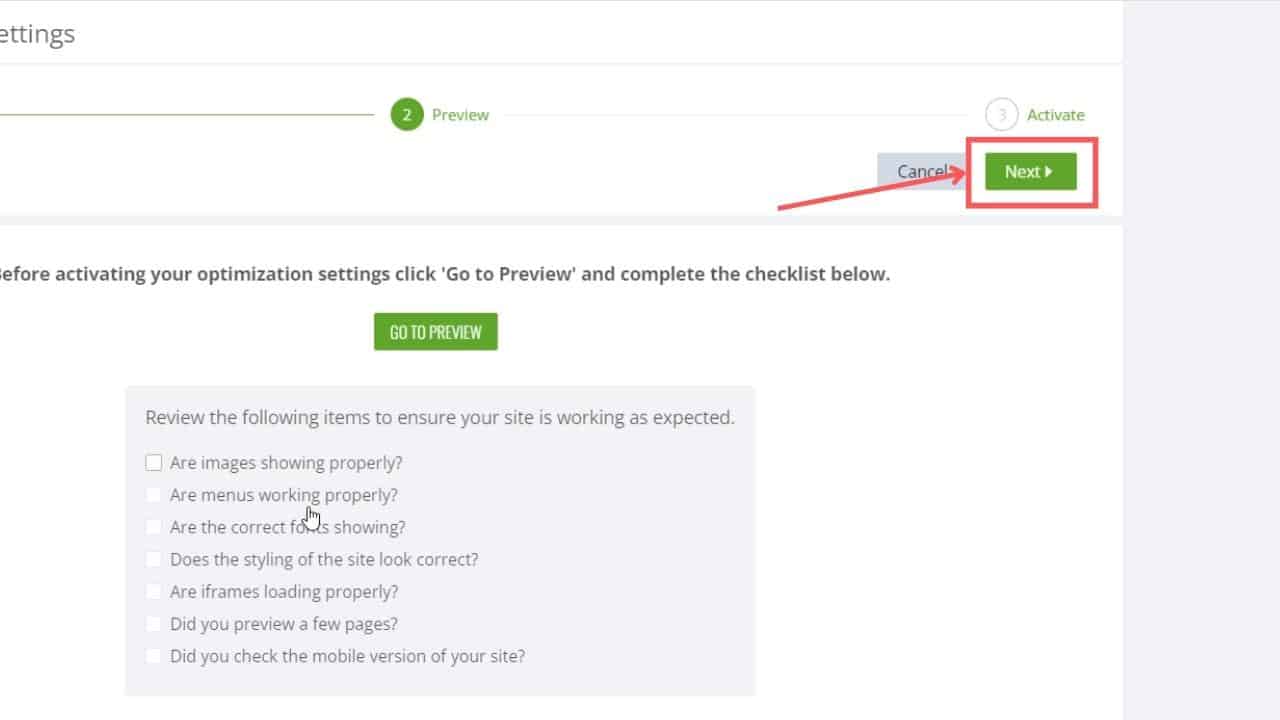
Before accepting the changes this gives you a chance and reminder that you should check that your site still runs properly. Select Go To Preview to test your site, then select Next once happy.
-
Activate Changes
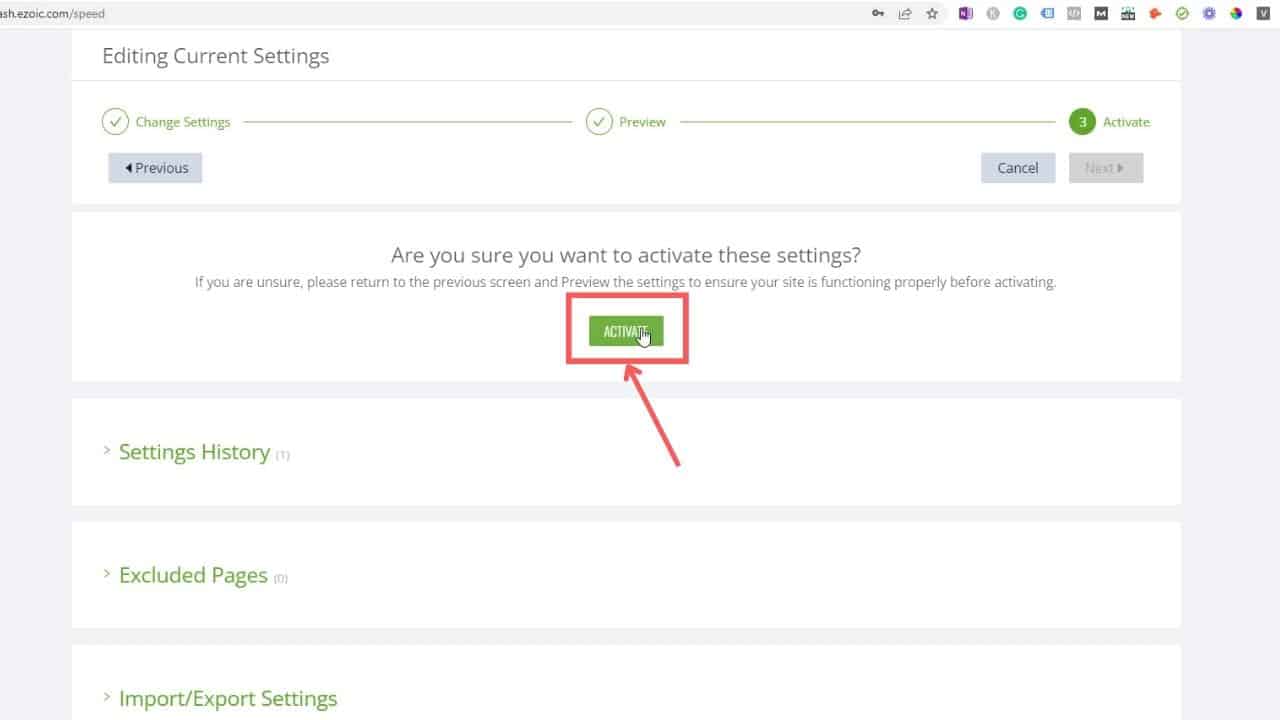
Click on activate to accept the changes.
-
Check your result on your phone
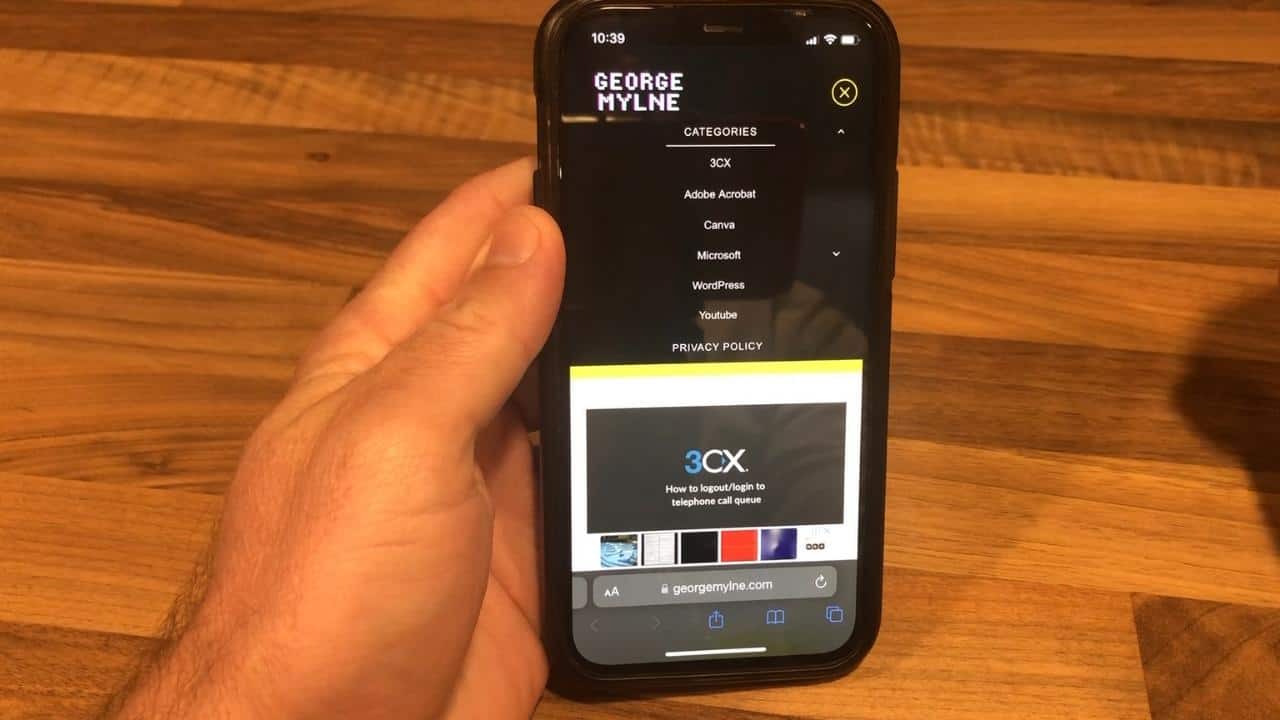
Your menus should work fine now on your mobile device.
Final Thoughts
I hope this guide was helpful to you, if you have any comments please feel free to contact me.
