If you want your emails in Microsoft Outlook to stop being marked as read automatically when you select and view different messages, do the following steps:
- Open Microsoft Outlook and select File.
- Select Options on the bottom left-hand margin.
- Select Advanced and in the Outlook panes section select Reading Pane.
- To stop your emails from being marked as read when deselecting them untick (1) Mark items as read when viewed in the Reading Pane and (2) Mark item as read when selection changes options, and then select OK.
If you follow the above steps your emails will remain unread when clicking between them in Outlook. To mark them as read with the settings set in step 4 above, you must double click the email to open it in a separate reading pane.
Read on below if you want to view the above steps with more detail and screenshots on stopping Microsoft Outlook from marking your emails as read automatically.
Steps to Change Settings to Stop Emails in Outlook Being Marked as Read Automatically
-
Select File
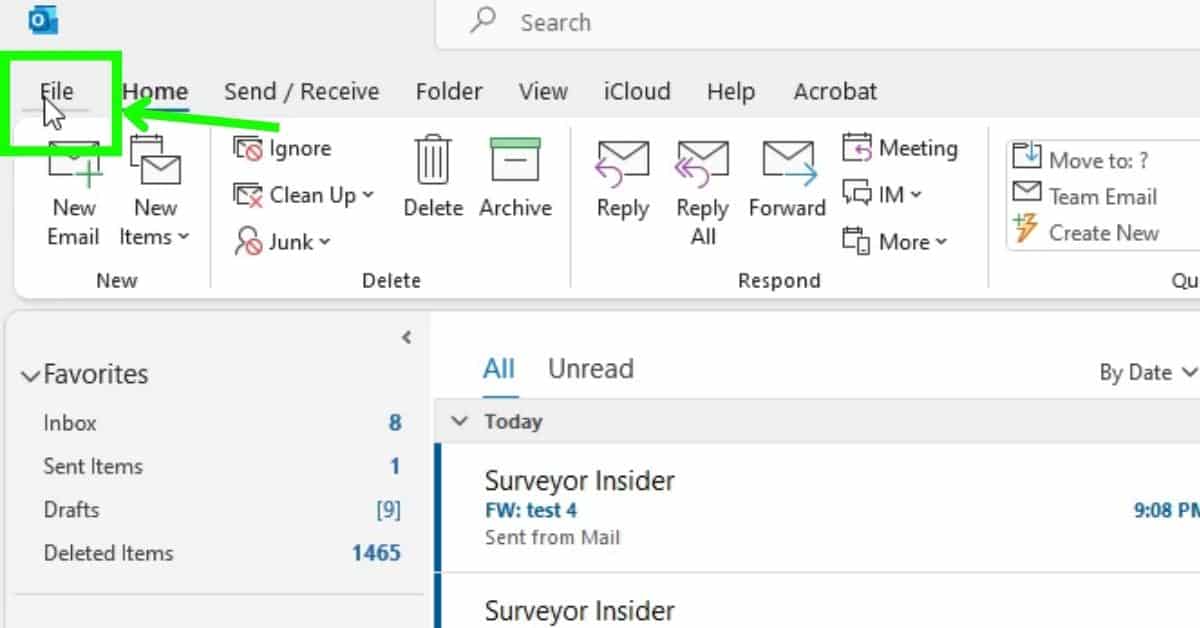
Open up Microsoft Outlook and select File in the top right.
-
Select Options
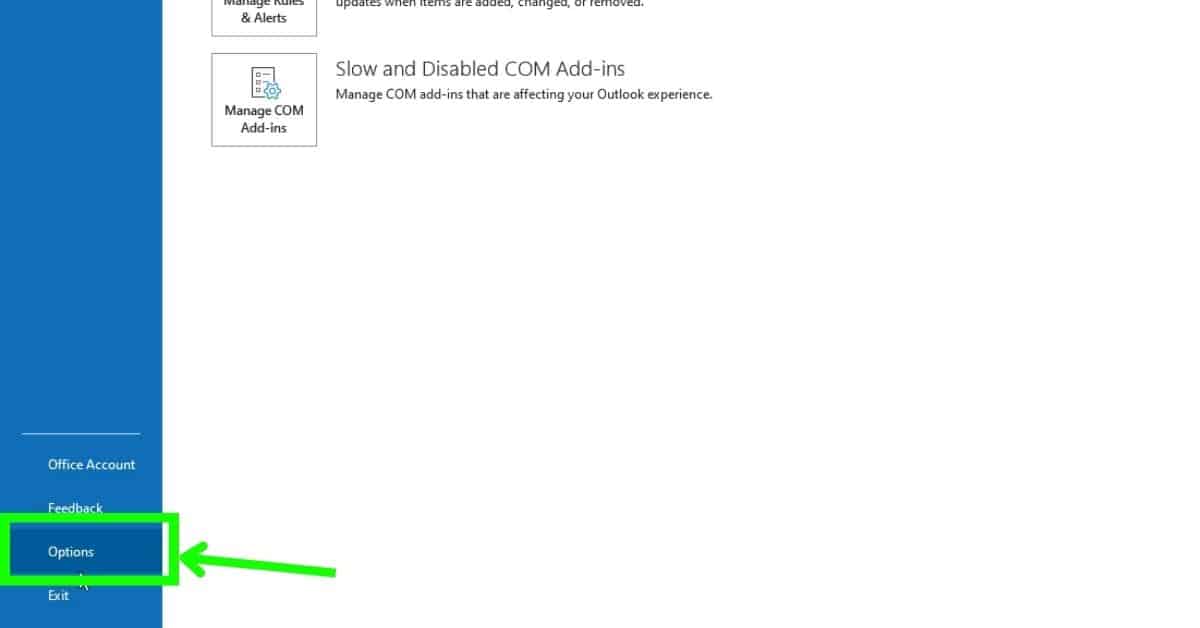
At the bottom of the left-hand side of Microsoft Outlook, select Options.
-
Open Reading Pane Settings
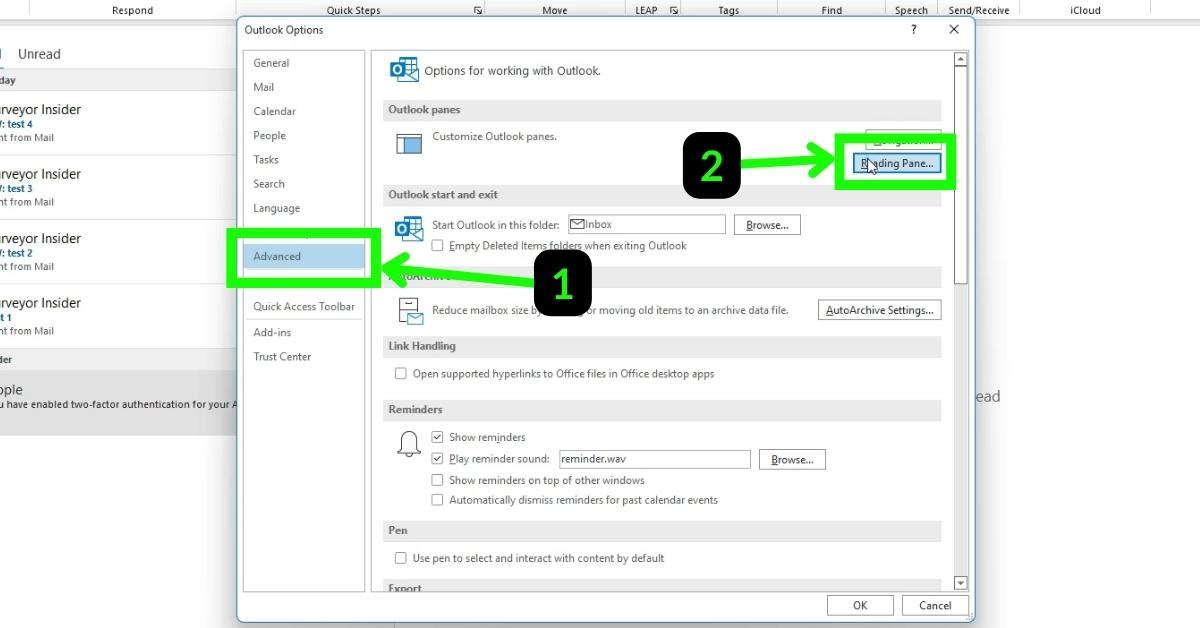
In the Options dialogue box, select (1) Advanced and then (2) Reading Pane.
-
Change Reading Pane Options
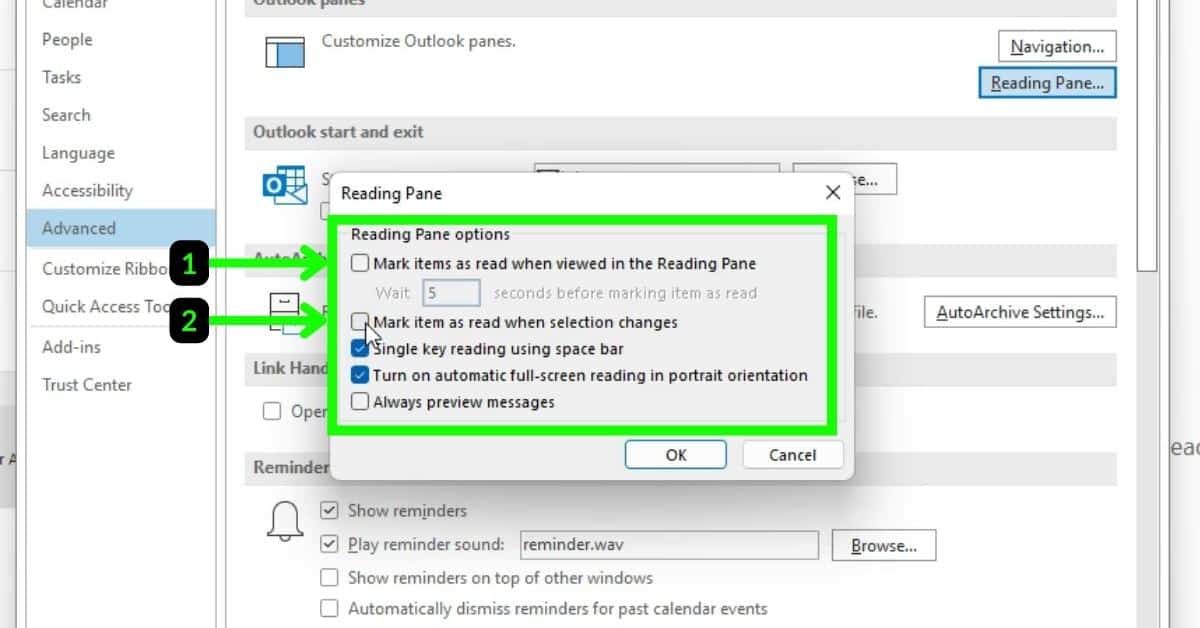
To make it so that your emails won’t be marked as read when you click through them untick the first two boxes, (1) Mark items as read when viewed in the Reading Pane and (2) Mark item as read when selection changes.
Once done select OK to accept the changes.
-
Accept Changes
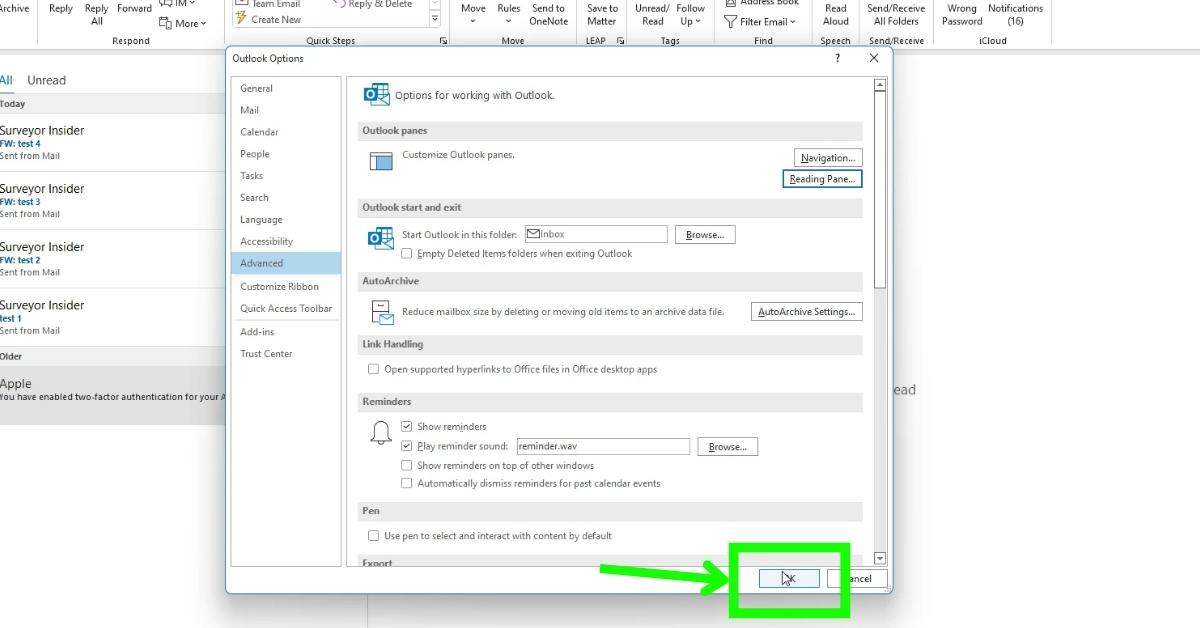
Select OK in the Outlook Options dialogue box to accept the changes you have made.
Tools:
- Microsoft Outlook
If you have followed the above steps you will be able to click and preview your emails in Microsoft Outlook without making them appear as read. To mark an email as read with the above settings you just need to double click the email to open it in a separate reading pane.
FAQs
What is the keyboard shortcut to mark an email as read in Microsoft Outlook?
Ctrl + Q is the keyboard shortcut that will mark your email as being read.
What is the keyboard shortcut to mark an email as unread in Microsoft Outlook?
Ctrl + U is the keyboard shortcut that will mark your email as being unread.
