To turn on and use the inbuilt screen recording function in your iPhone, do the following steps:
- Open Settings.
- Scroll down and select Control Panel.
- Scroll down and add the Screen Recording function by pressing the green plus next to it.
- Return to the home screen and open the control panel (swipe down on the right-hand side for iOS version 15 and above). Select the screen recording button to start recording the screen.
Make sure you have updated your iPhone to the latest iOS version, this should fix the issue if your screen layout doesn’t look the same as mine.
Watch my video below if you’d rather learn by watching.
If you need a more detailed explanation of the steps, please read on below to learn more.
Steps on How to Enable the Screen Recording Function on The iPhone
Total Time: 1 minute
-
Open Settings
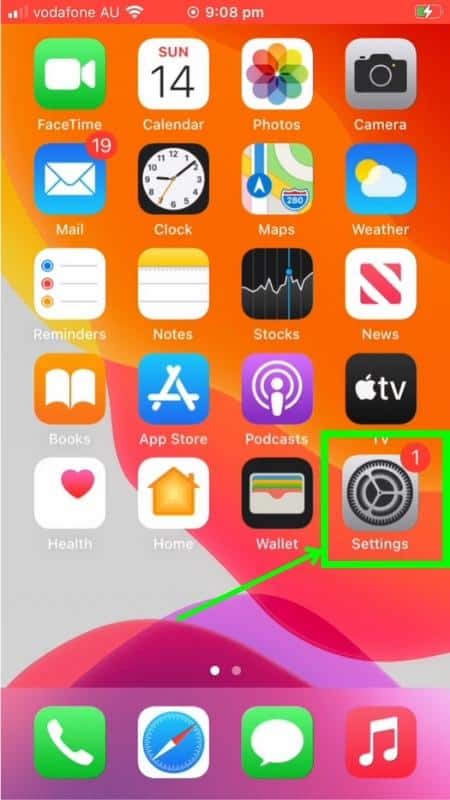
On the iPhone home screen, find the Settings icon (grey cog). Select it to open the settings.
-
Open the Control Panel
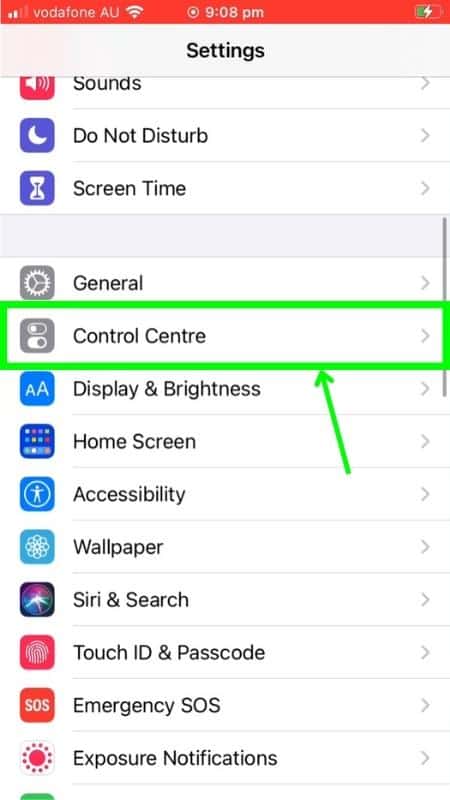
Scroll down the settings to find Control Centre. Select it to open it.
-
Add Screen Recording Function
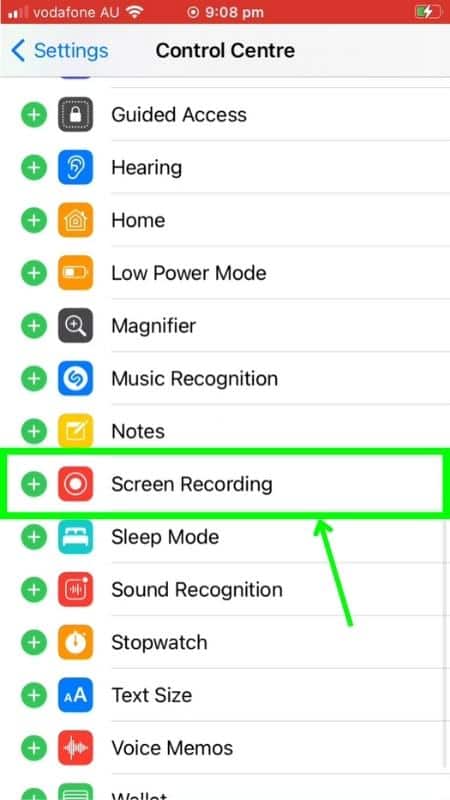
Add the screen recording function to the control panel by locating Screen Recording and pressing the green plus next to it.
-
Start Screen Recording
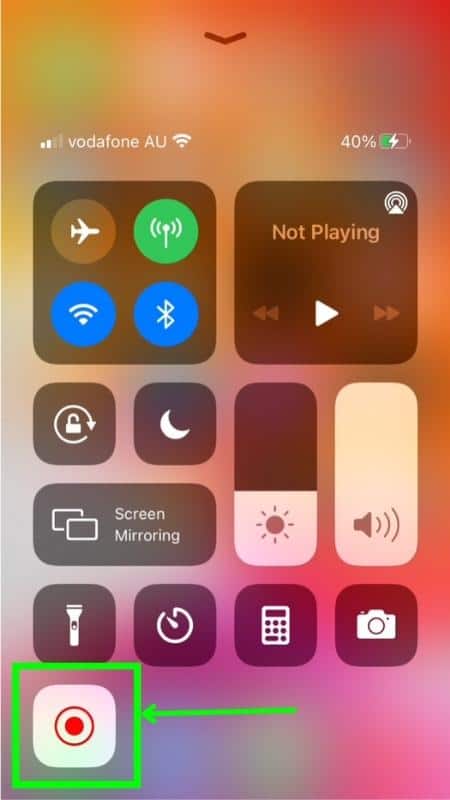
Open the control panel and press the screen recording button to start recording the iPhone’s screen.
The control panel can be opened by either:
(1) Sliding down on the right-hand side of the newer phones (without the physical button at the bottom centre of the phone), or by
(2) Sliding up from the bottom of the phone on older iPhone model phones with a physical button.
Tools:
- iPhone (updated to latest iOS)
FAQs
Can iPhones Record the Screen?
iPhones can record your phone screen with an inbuilt screen recording function. This is free and comes with all iPhones, it just first needs to be enabled. This is easy to do and only takes 4 steps.
(1) Open settings, (2) Open the control panel settings, (3) Add the screen recording function, and (4) Start recording your screen.
Make sure your iPhone has been updated and you are using the latest iOS version.
How do I record my iPhone screen with sound?
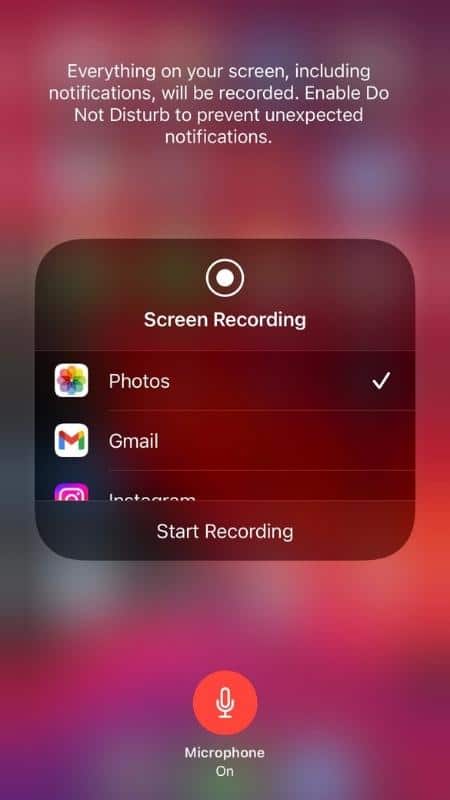
To record sound with your screen recording on your iPhone, press and hold the screen recording button. This will open up an option to either turn on the microphone recording or to turn it off.
