If you are using a brand new micro SD memory card in your VIOFO dashcam, you will need to reformat the memory card so the dashcam can read and write to the memory card.
If you don’t, it won’t record any video footage, it will tell you that it has a memory error, and will keep beeping at you until you turn it off or fix the memory card issue.

You can re-format a micro SD memory card inside of the VIOFO dashcam. Follow the below instructions on how to do this, or you can watch the below video.
For reference please see the VIOFO dashcam buttons legend.

How to reformat a memory card in VIOFO Car Camera/Dashcam
-
Open the menu

Before you start you first need to insert your memory card. VIOFO have a list of recommended memory cards here if you haven’t purchased yours yet.
Press the menu button to open the menu.
-
Select Format
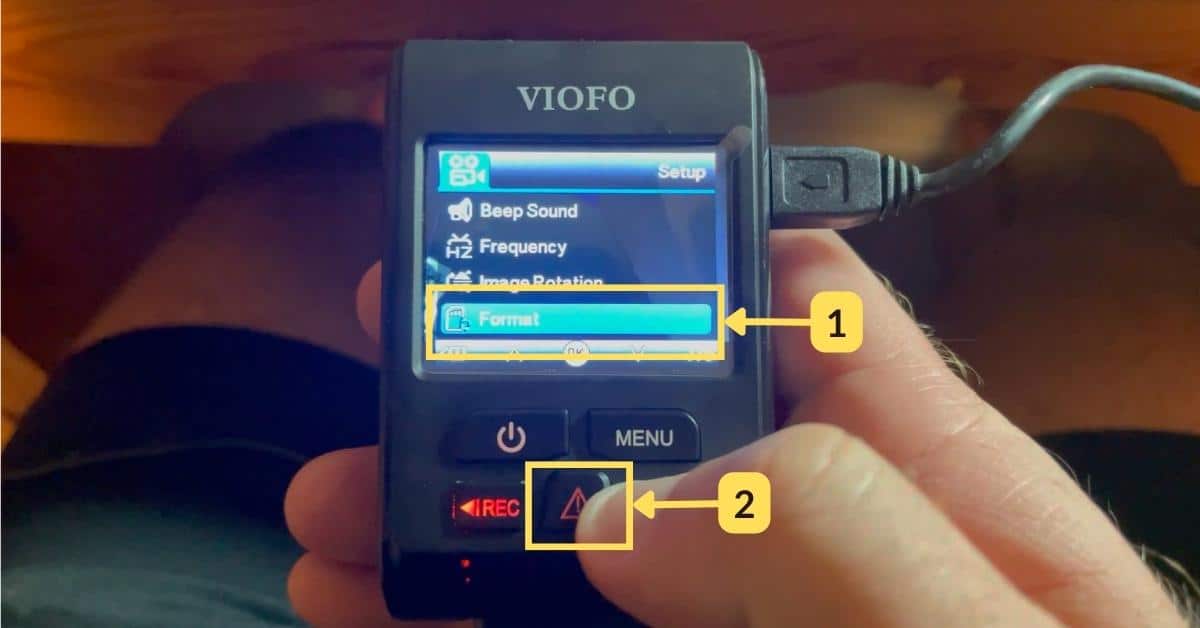
Using the up and down arrows, scroll through the menu until you find the Format menu selection (1). Once selected, press the OK button (2).
-
Delete all data on the memory card
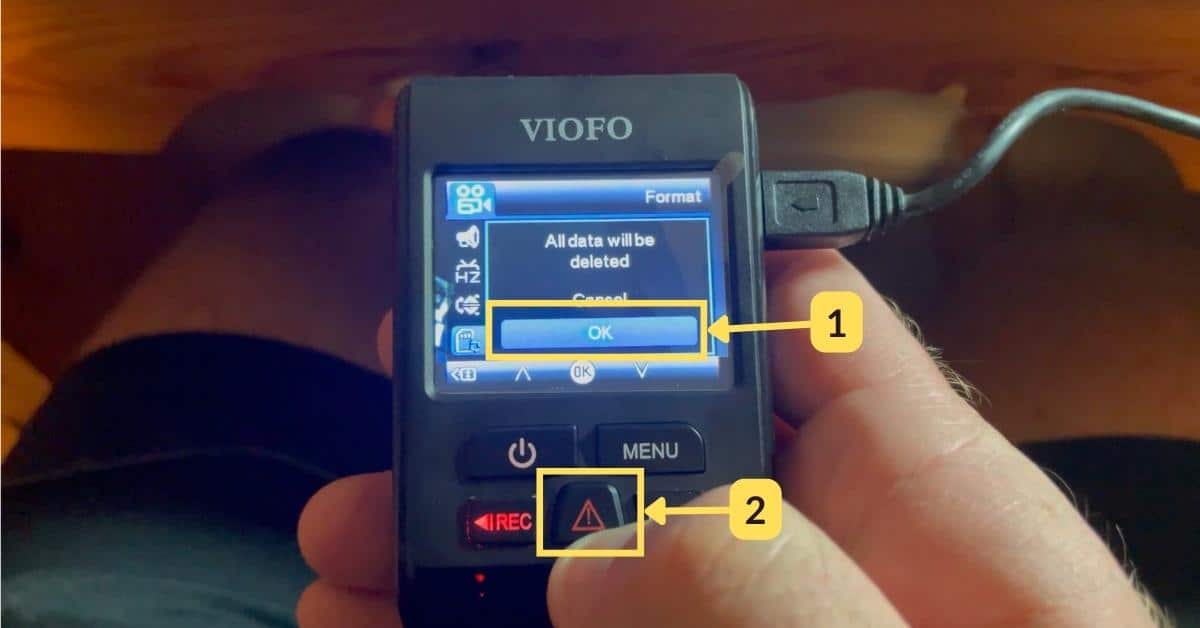
You will be asked if you want to delete all data from the memory card. If you are OK with that and there isn’t anything you need to retrieve from the memory card, then select the OK menu option (1) and press the OK button (2).
-
Reformatting of memory card

Please wait while the VIOFO dashcam deletes all files on the memory card.
-
Power off and on dashcam

Once the memory card has been formatted you will need to power off the dashcam (by holding the power button for 3 seconds) and then power it on again (by holding the power button for 3 seconds).
-
Memory card reformatted

Now that you have reformatted the SD memory card, the VIOFO dashcam will start to record to the memory card. You can see that it is working because there is a red recording symbol in the top left of the screen.
Does VIOFO recommend a micro SD card for their dashcam?

VIOFO have a page on their website where they recommend 4 different types of micro SD memory cards to use in their dashcam/car camera. They also list 4 micro SD memory cards that they don’t recommend.
I use the Samsung PRO Endurance 128gig micro SD memory card and haven’t had any issues to date with it.
