If you want to reduce the gaps between your data series columns, do the following steps:
- Left-click on any of the data columns. This will select the entire data series.
- Right-click on any of the data series columns and select Format Data Series. This will open up the Format Data Series sidebar.
- Select the series options button, and then change the gap width percentage value to what you want it to be.
If you follow the above three steps, you can adjust the gap between each data column in Microsoft Excel.
If you need more detailed instructions you can watch the video below with step-by-step instructions or my illustrated how-to guide below.
If you want to work along with me you can download the spreadsheet in the example for free by clicking the below button.
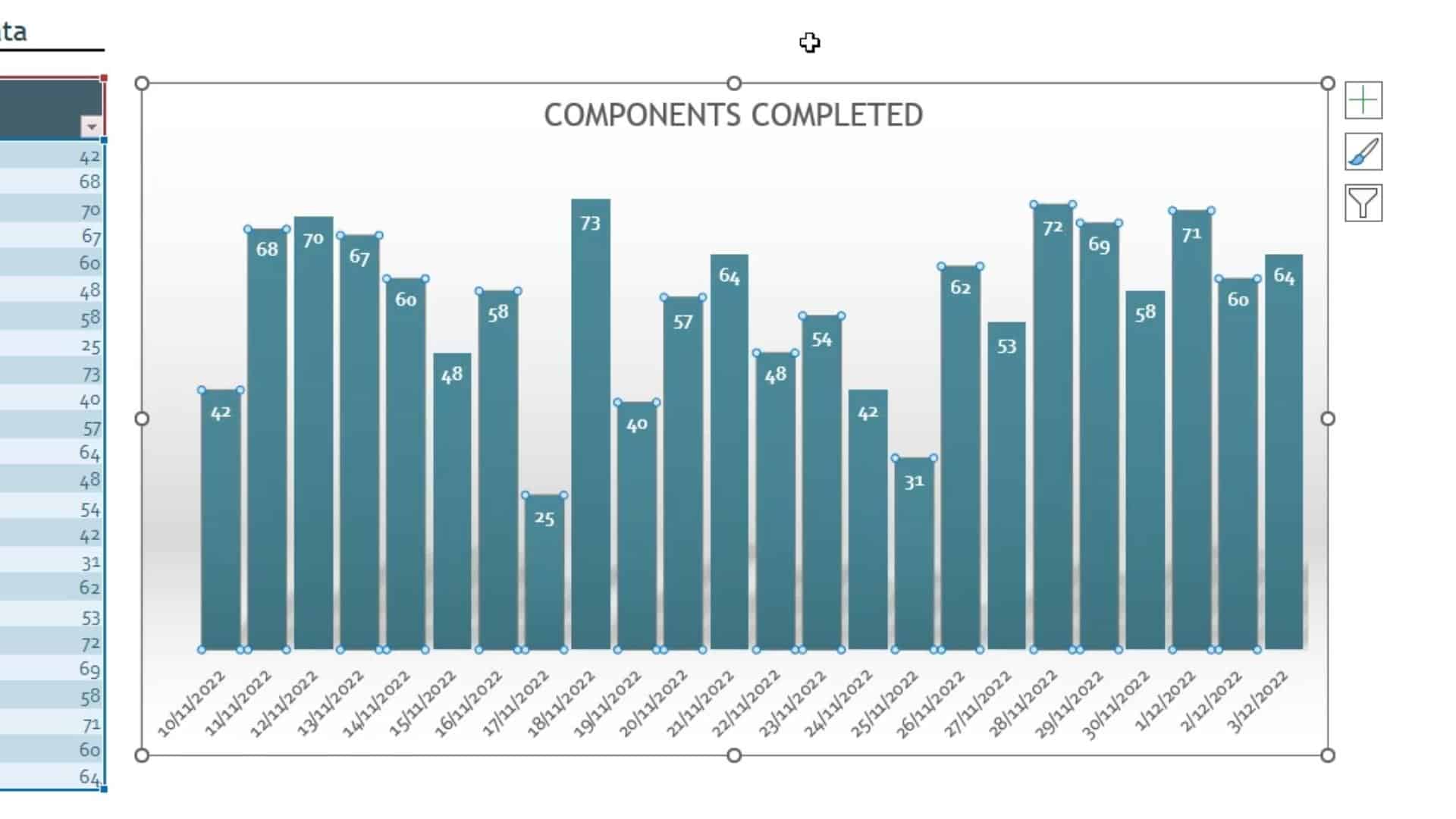
How To Remove Unwanted Gaps in Your Microsoft Excel Chart Axis
Total Time: 1 minute
-
Change Large Gap in Excel Data Series
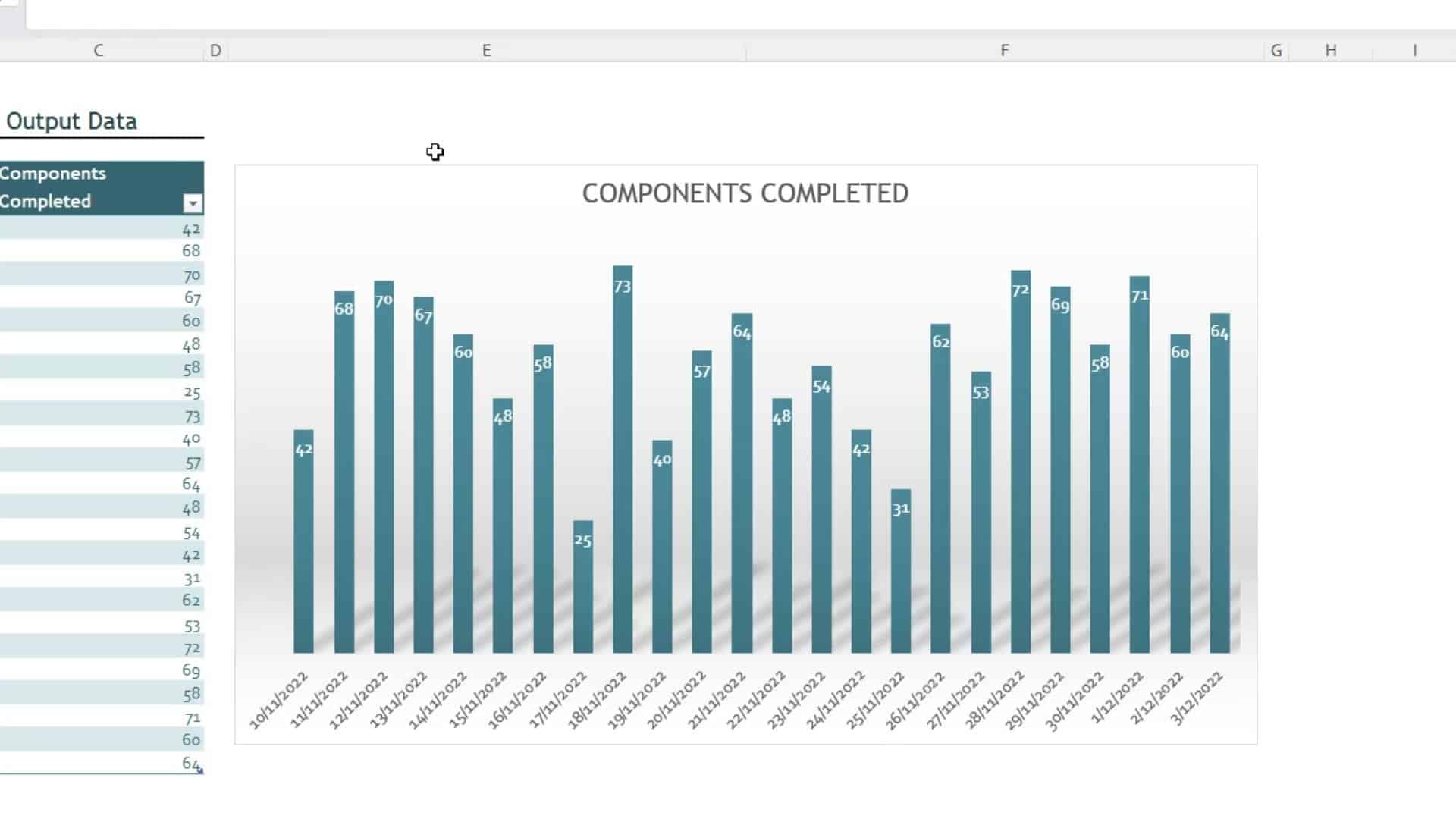
If your excel chart looks like the above image, and you want to reduce the size of the gap between the excel data series values, you can do this by reducing the gap width.
-
Select the Data Series
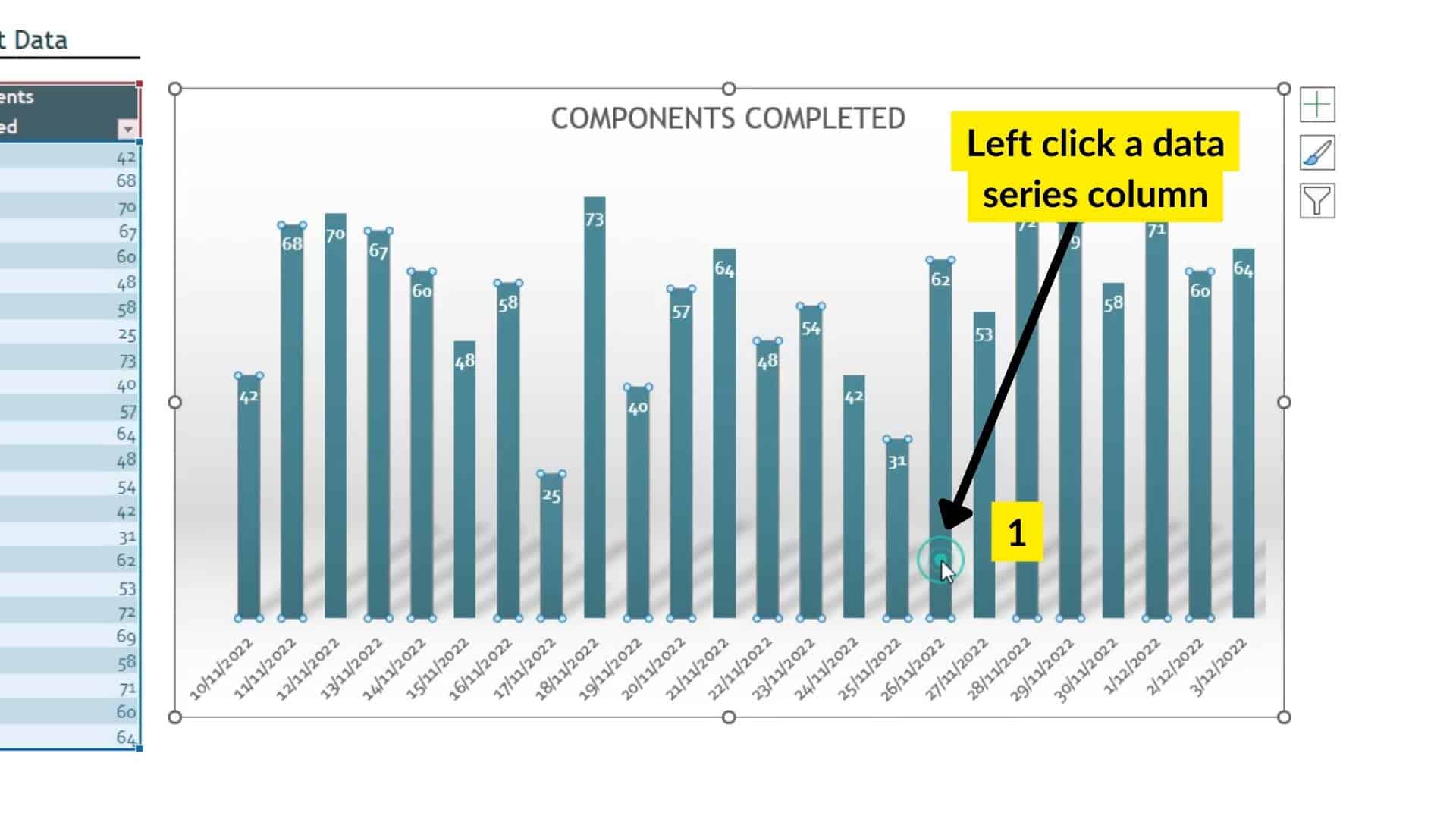
(1) Left-click on any one of the data columns in your excel chart. All of the data series columns will show handles on them showing that they are all selected.
-
Open Data Series Formatting Sidebar
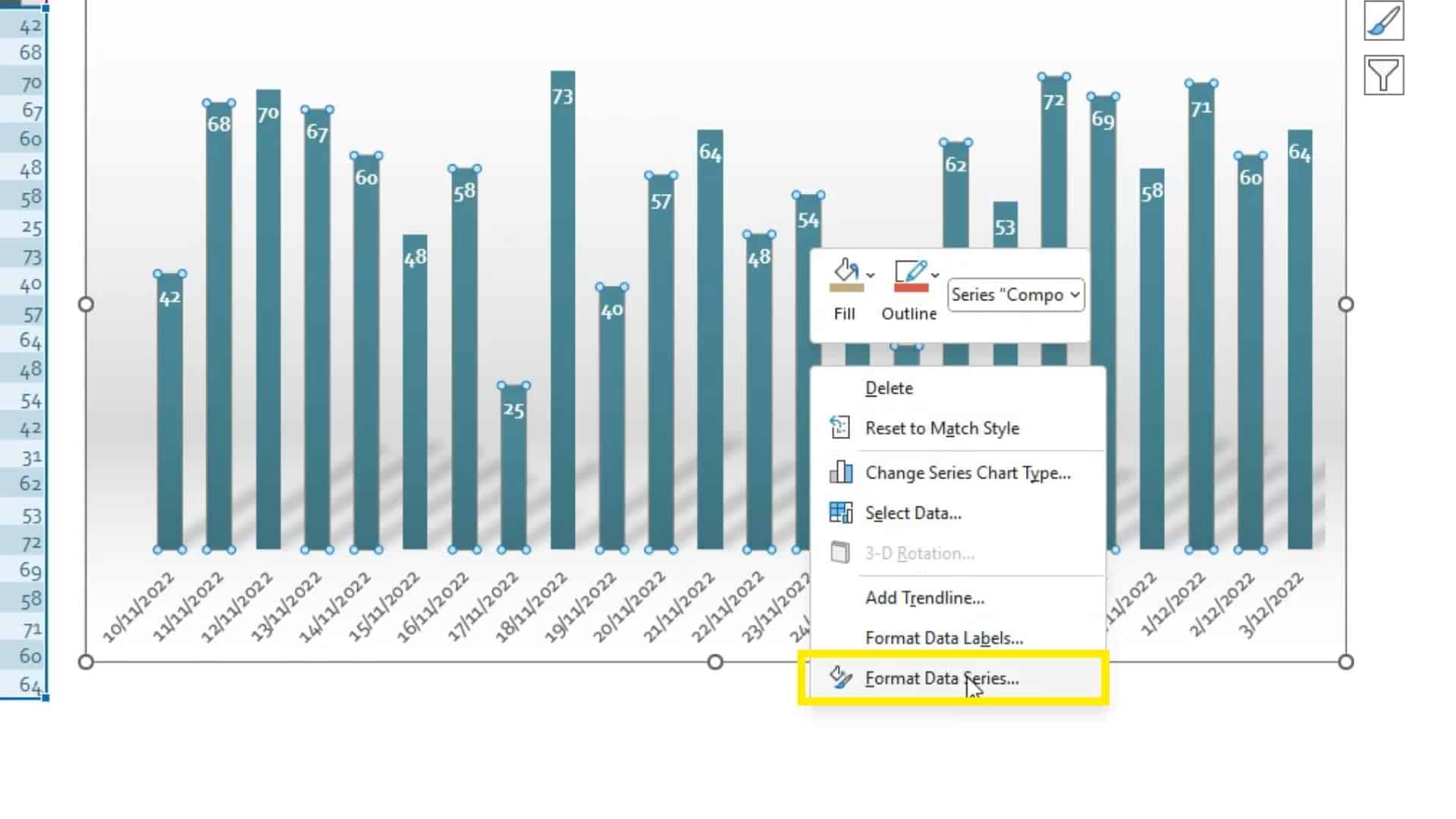
Right-click on any one of the columns in the selected data series and select Format Data Series from the options.
-
Edit Gap Width
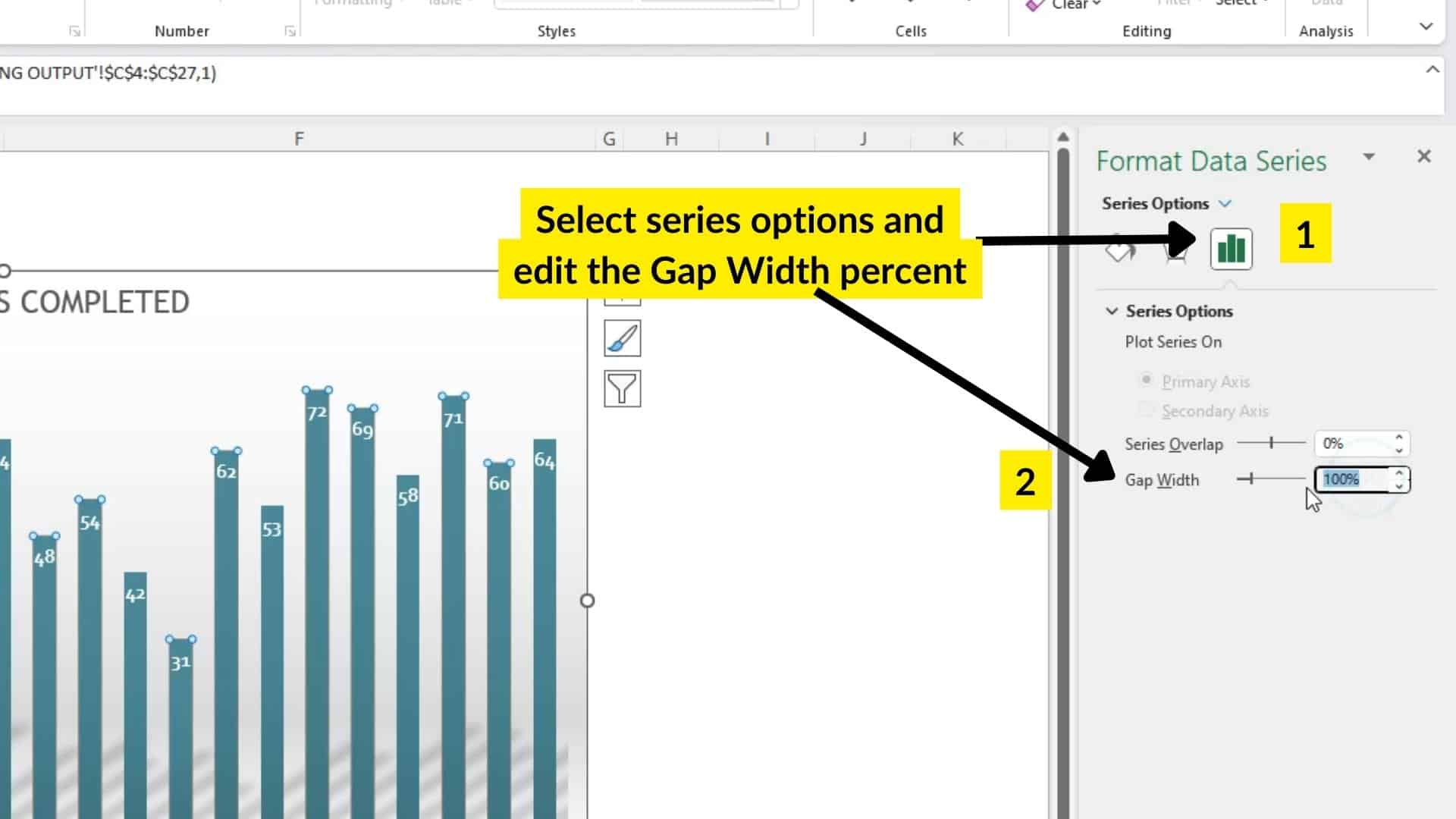
In the Format Data Series sidebar select (1) the Series Options button and then (2) Modify the Gap Width percentage to something that makes your chart look correct.
-
Reduce Gap Width

I’m going to reduce the gap width from 100% to 50%.
-
Gap reduced to 50%
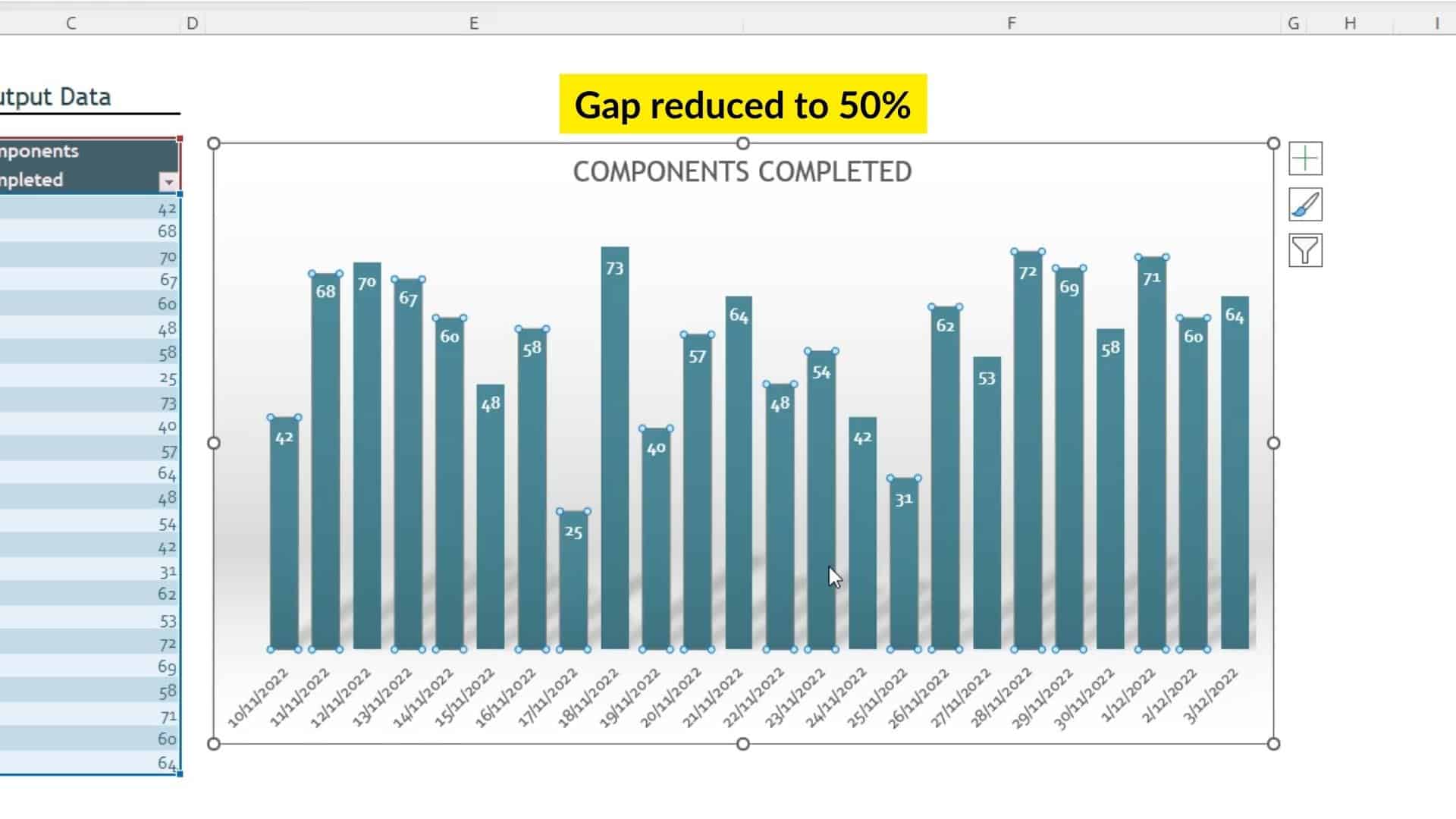
The chart above gap width has been changed to 50%.
-
Gap reduced to 20%

The gap width above has been reduced further to 20%.
Play around with this setting until you find what works best for you.
Tools:
- Microsoft Excel
If you want to reduce a large gap between your chart
remove unwanted gaps in your excel chart axis
How to reduce gaps between chart colums and rows in excel
