If the column widths in a table in Microsoft Word are all different but you want them to be the same, follow the following 4 steps on how to make them all the same even width.
The following steps will explain where to find and how to use the Distribute Columns tool in the Layout tab. This tool will change the table column widths to be even. It will not adjust or change the current overall width of the table.
Steps to make all table columns even in Microsoft Word
-
Uneven Column Widths in Table
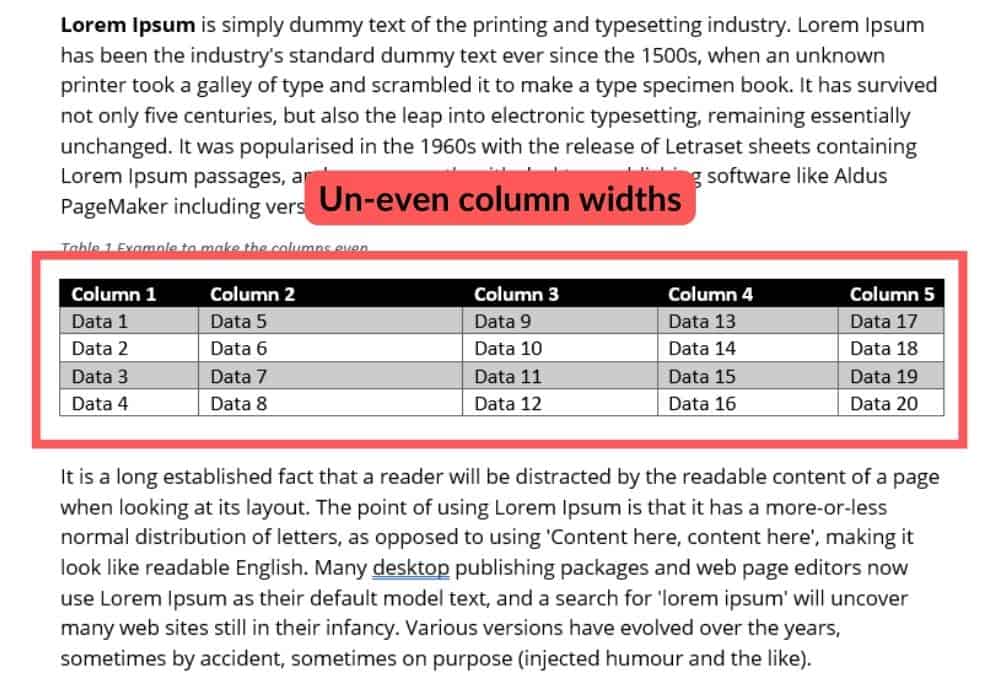
If your Microsoft Word table column widths are uneven, there is a command/button that will even all the column widths at once.
-
Open Layout Tab
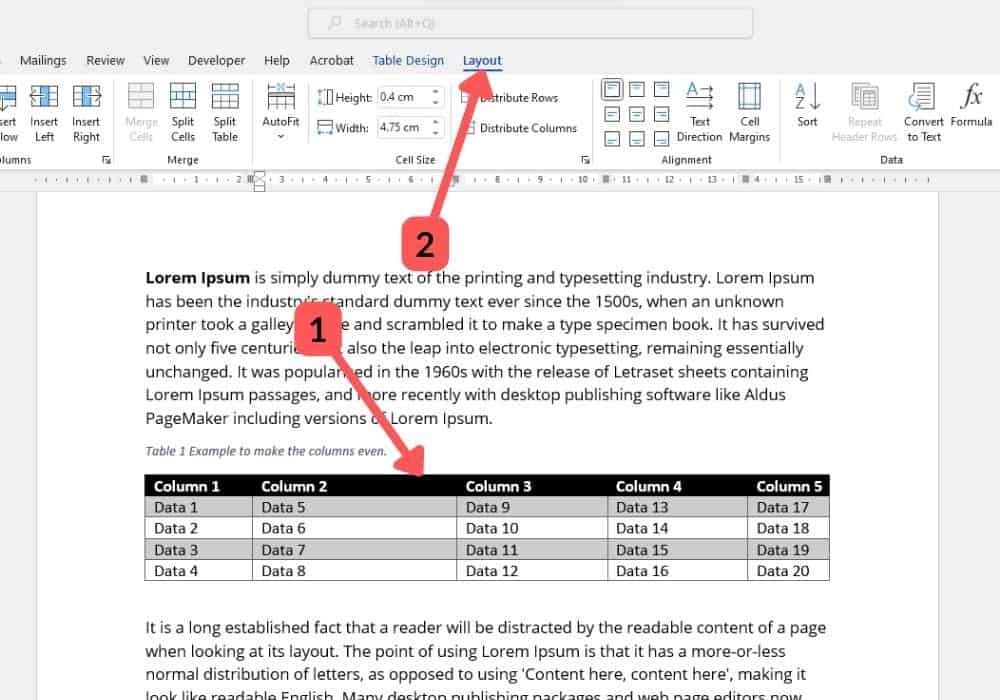
Click inside any cell in the table (1) and it will add two new ribbon tabs to the menu, Table Design and Layout. Click the Layout tab (2), which will open up some table editing tools.
-
Distribute Columns Widths Evenly
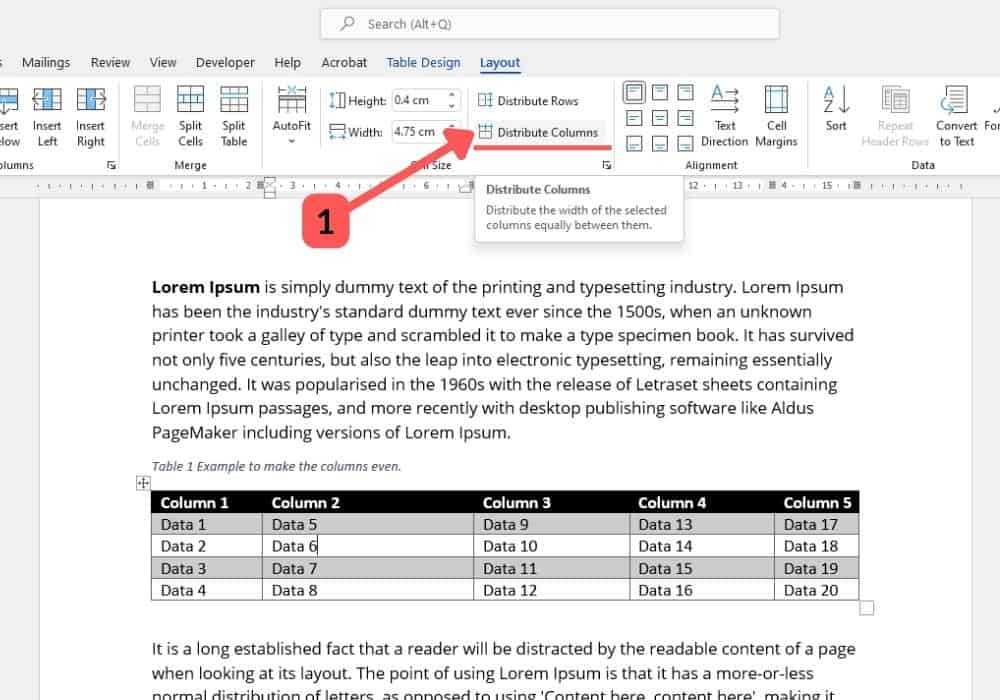
Click the Distribute Columns (1) button. This will resize the column widths to be even within the total width of the table. The distribute columns button won’t adjust the overall width of the table.
-
Table With Even Column Widths
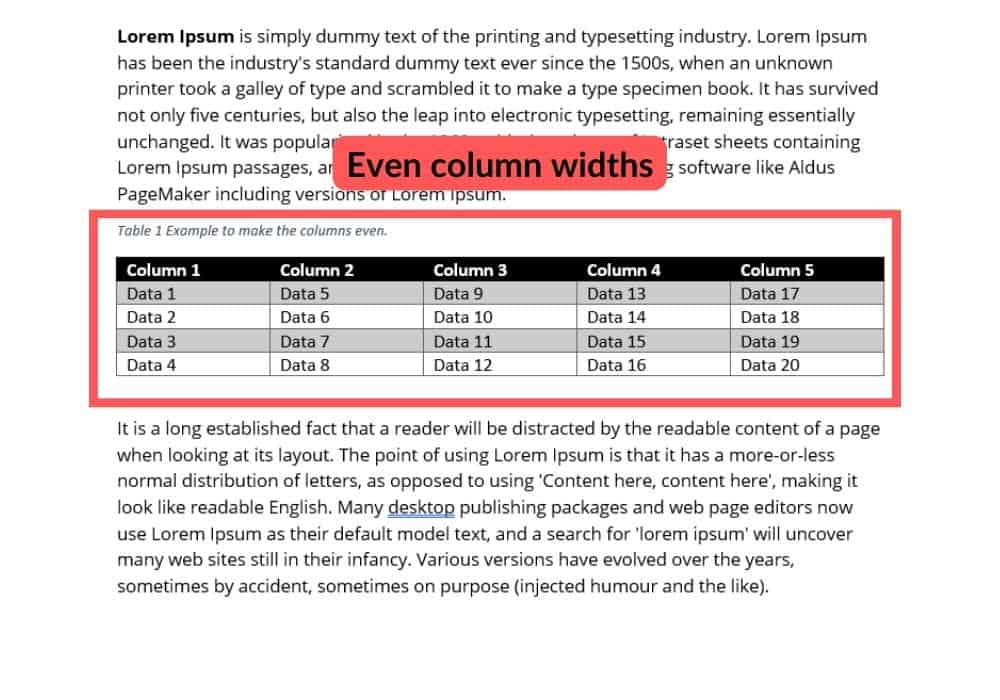
Your table will now have even table widths.
Tools:
- Microsoft Word
FAQs
How Do You Even out All Columns in Word?
To even out the columns in a table in Microsoft Word you use the Distribute Columns function. This is explained more in my blog like where to find it, how to use it and what are it’s limitations.
How Do I Distribute All Table Columns Evenly in Word?
You use the Microsoft Word function Distribute Columns. This will even out all of the table columns to be equal with each other. This command will not change the overall size of the table, just the column widths.
I explain more in my blog and how-to guide above.
Final Thoughts
I hope this how-to guide was helpful to you. If you want to know how to distribute the column widths evenly, read my blog post Make All Table Row Heights Even in a Microsoft Word Table.
