If the row heights in a table in Microsoft Word are all different and uneven, but you want them to be the same, follow the below 4 steps on how to make them all the same even height.
The following steps will explain where to find and how to use the Distribute Rows tool in the Layout tab. This tool will distribute the table row heights to be even. Please note that it will not adjust or change the current overall height of the table.
Steps to make all row heights equal in Microsoft Word Table
Uneven Row Heights in Table
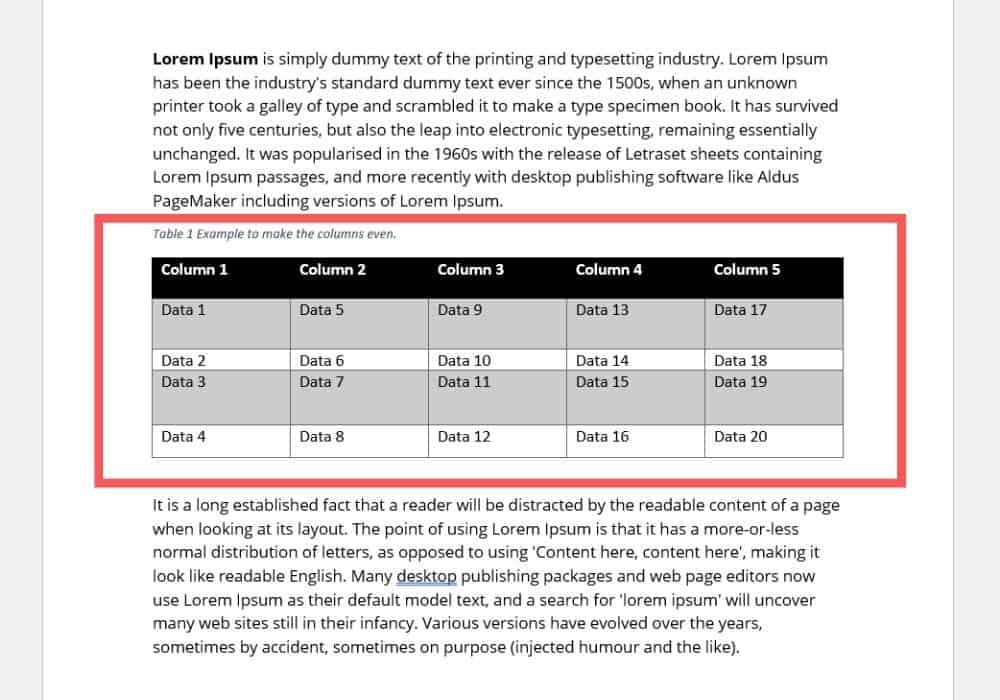
If your Microsoft Word table row heights are uneven, there is a command/button that will space them out evenly.
Open Layout Tab
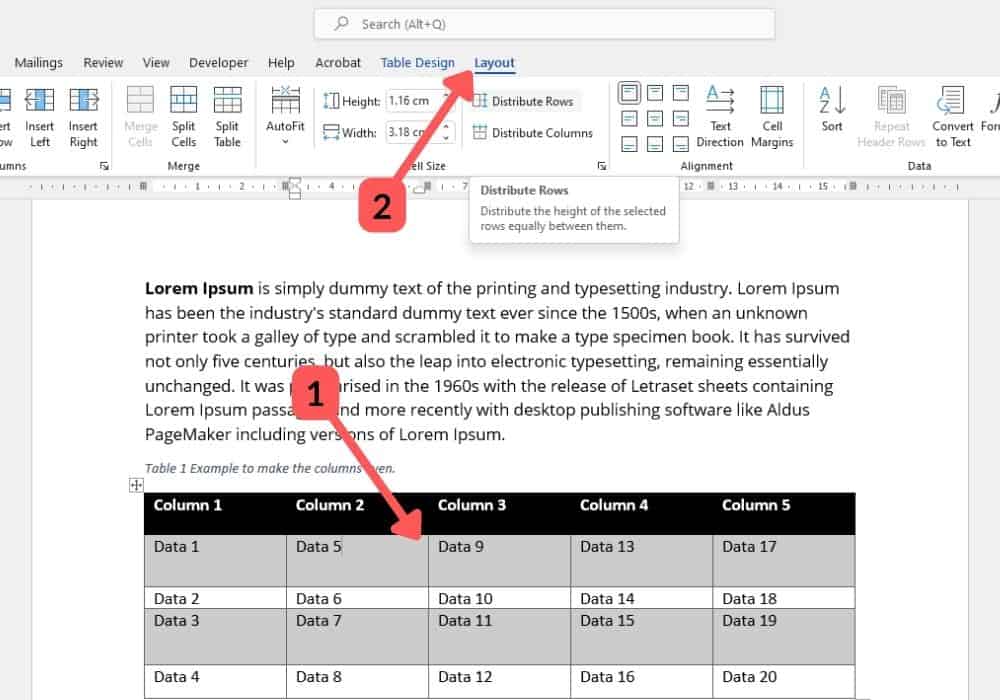
Click inside any cell in the table (1), doing this will show two new tab options in the Word ribbon, Tables Design and Layout. Click the Layout tab (2) to open the table editing options.
Distribute Row Heights Evenly
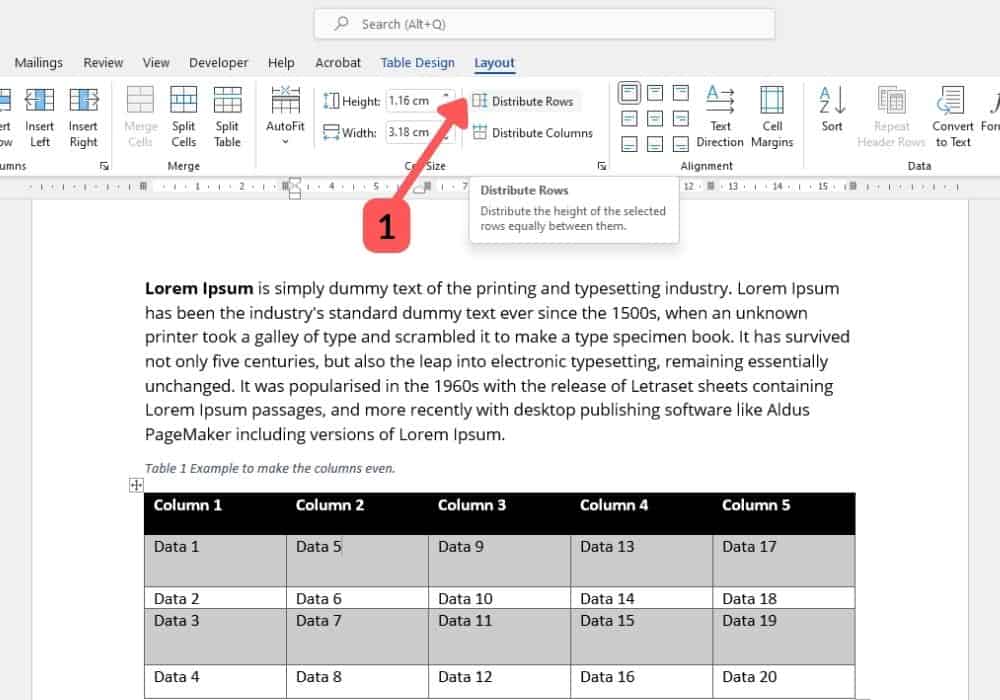
Click the Distribute Rows (1) button. This will resize the row heights to be even within the total width of the table. The distribute rows button won’t adjust the overall width of the table.
Table With Equal Row Heights
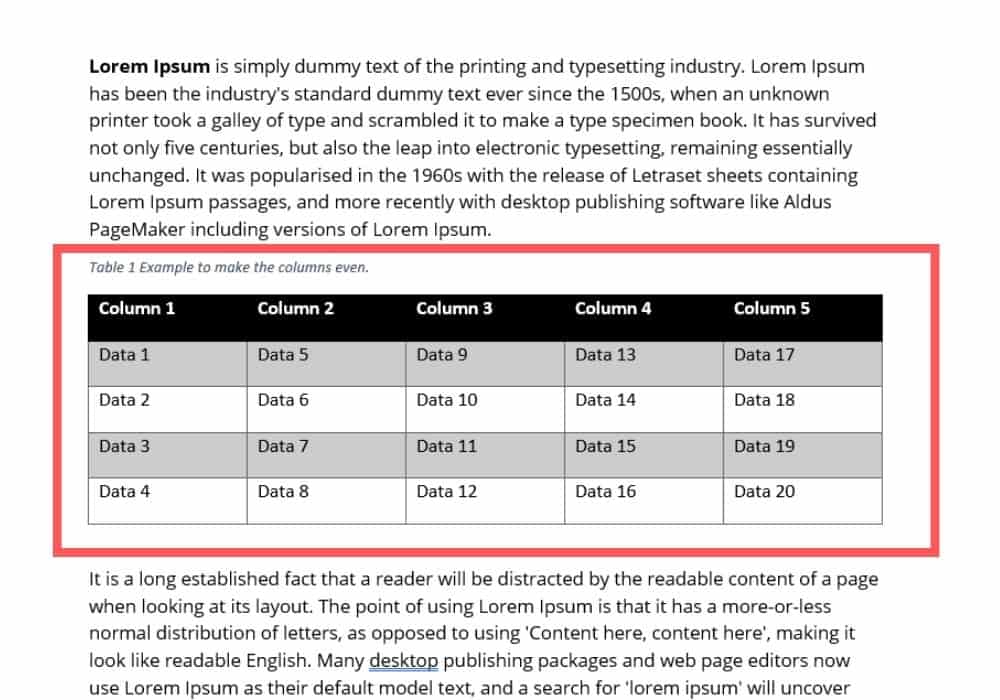
If you followed the above steps all of your rows will be equal.
Tools:
- Microsoft Word
FAQs
How Do I Evenly Distribute the Row Heights in a Table?
When you select inside of an existing table, it will add a new option to the ribbon called layout. Inside the layout ribbon will be an option/command to Distribute Row heights.
Please follow the steps in the guide on this page to learn more.
Final Thoughts
I hope you have found this guide to be useful to you. Please contact me or comment on my YouTube videos to provide feedback.
If you would like to see how to change and distribute evenly the column widths in a table, check out the blog post Make All Table Column Widths Even in a Microsoft Word Table.
